View current configuration – HP StoreOnce Backup User Manual
Page 145
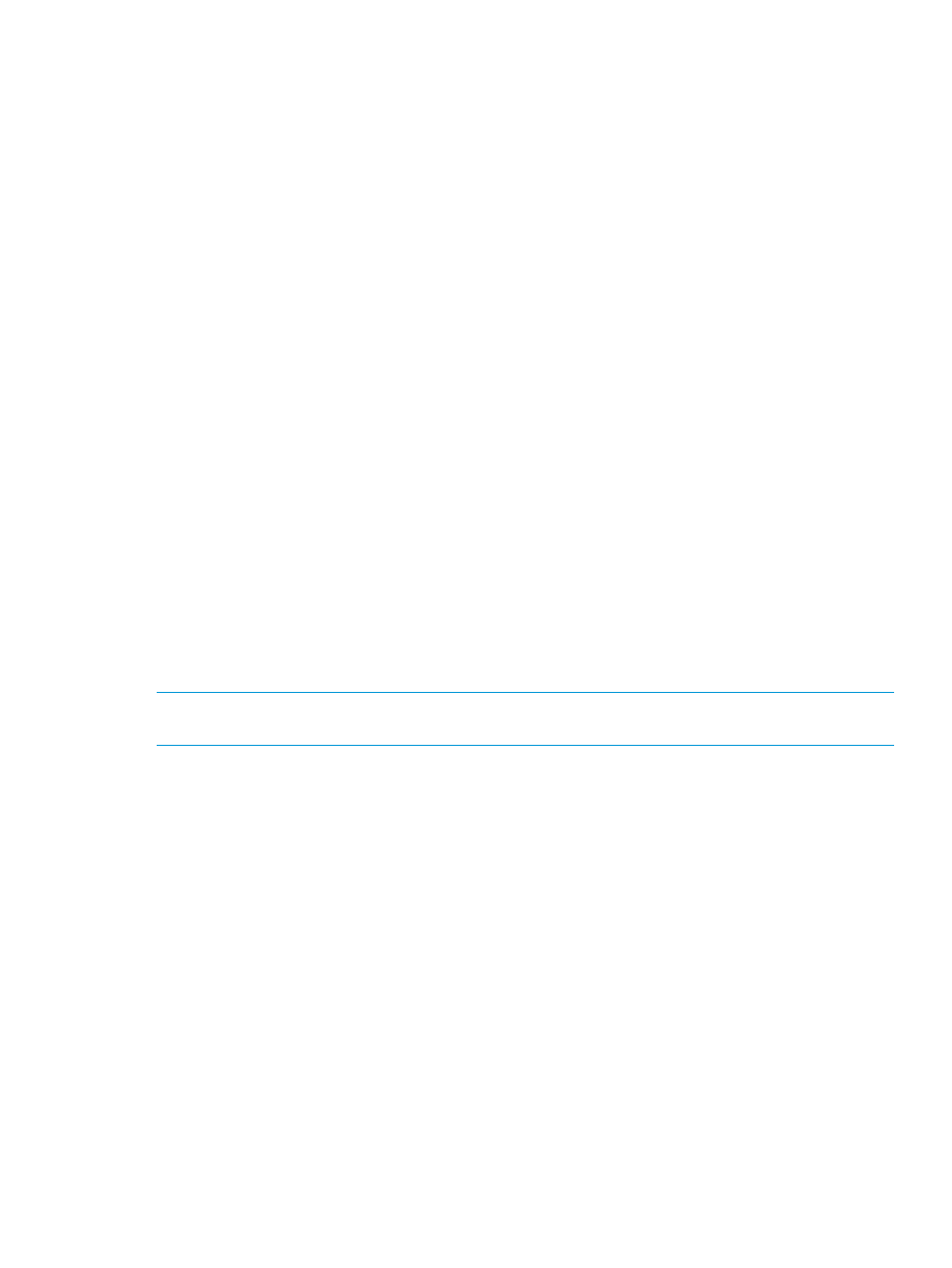
After successful update, the configurations can be viewed using the StoreOnce CLI command, net
show config list
. You will notice that there are a number of entries.
•
There are two fixed configurationnames reserved for the system whose names cannot be used
for any other configurations: Factory_Default_Configuration and current.
•
There are five dummy configurations that map to the old template models. Only one of these
will contain data. In our example it will be the one that relates to Template 2 because the
software update process first copies the network configuration to this file before activating it
as the current configuration. These files provide an audit trail only and are of no further use
after successful upgrade.
•
There may be up to 16 configurations on any StoreOnce Backup system, but only one can
be active.
•
Filenames are alpha numeric.
•
There are four stages to modifying the new network configuration to make use of the new
networking features in StoreOnce 3.11.0: create a copy of the current configuration, make
the required modifications, validate the file and activate the file. All are carried using StoreOnce
CLI commands, as shown in the worked examples below.
•
Once you have finished creating a configuration and whenever you modify a configuration,
be sure to use the StoreOnce CLI to create a configuration save and restore file.
•
Refer to the HP StoreOnce CLI Reference Guide for the full range of network and save and
restore commands.
View current configuration
In the following example, the network was configured on a two-couplet StoreOnce Backup system
to use two 1GbE ports on each node for the Management subnet and two 10GbE ports on each
node for the Data and Replication subnet. This was the maximum number of subnets supported on
StoreOnce software prior to version 3.11.0. The Management VIF is on 192.168.6.20; subnet1
is the Data subnet on the two 10GbE ports and uses Bonding Mode 1; subnet 2 is the Management
subnet on the two 1GbE ports and uses Bonding Mode 1. There are fields for VLANs and Encryption
Links, but these are empty.
NOTE:
VLAN enabling and Data In Flight Encryption can only be configured on Data subnets.
You will not be allowed to modify a Management subnet for these features.
# net show config current
----------------------
Network Name: current
Network Description: Management on (2) 1Gb ports (bonded), Data/Replication on (2) 10Gb ports (bonded)
Write Protected: no
DNS Servers: 172.168.0.2 172.168.0.3
Port Sets: portSet1 portSet2
Management VIF: 172.168.6.20
----------------------
Number of Networks: 2
Number of VLANs configured: 0 out of possible 128
----------------------
Network: subnet1
----------------------
IP Addresses:
172.168.7.21,172.168.7.22,172.168.7.23,172.168.7.24,172.168.7.25,172.168.7.26,172.168.7.27,172.168.7.28
Net Mask: 255.255.255.0
Domain Name: nearline.local
Gateway: 192.168.7.1
Default Network: no
Net Usage: data
VLAN tag:
Port Set: portSet1 with these interfaces: eth5 eth7
Encryption Links:
Bonding Mode: 1(Active Passive Bonding)
----------------------
Network: subnet2
----------------------
IP Addresses: 172.168.6.11,172.168.6.12,172.168.6.13,172.168.6.14
Net Mask: 255.255.255.0
Domain Name: nearline.local
Gateway: 172.168.6.1
Default Network: yes
Net Usage: mgmt
VLAN tag:
Port Set: portSet2 with these interfaces: eth0 eth2
Worked example
145
