Microsoft windows® ems management – HP Lights-Out 100 Remote Management User Manual
Page 45
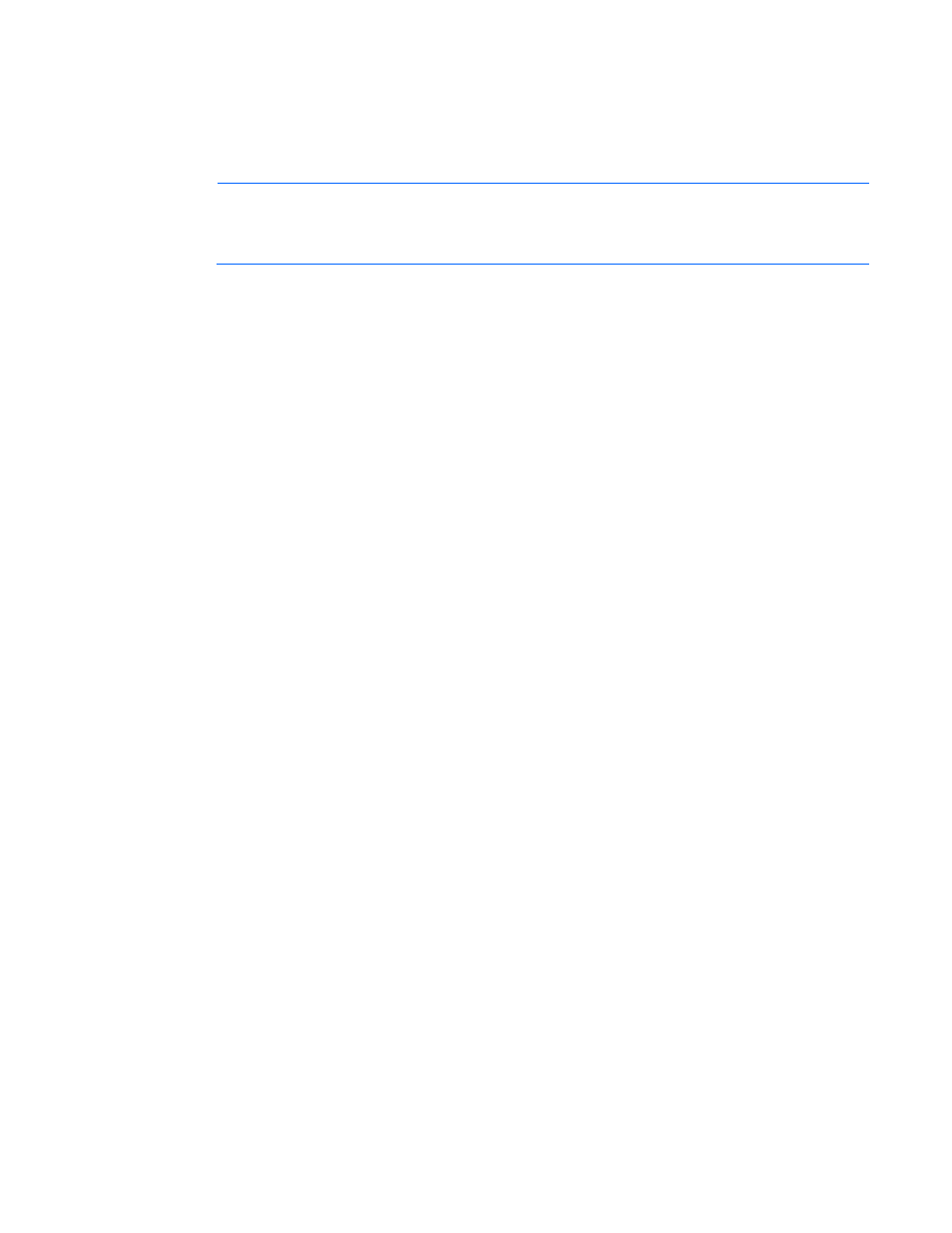
Using LO100 45
o
Console Type: VT100+
o
Flow Control: None
o
Continue C.R. after POST: On
o
Serial Port: BMC COM PORT (on the ProLiant DL140 G2 and ProLiant DL145 G2 servers only)
NOTE:
To customize the examples for your server, do the following:
•
On DL140 G2 servers, replace ttyS0 with ttyS3
•
On DL145 G2 servers, replace ttyS0 with ttyS2
2.
In the /boot/grub/menu.lst file, append the following to the kernel startup instruction:
console=ttyS0 115200
Comment out the line
GRAPHICAL DISPLAY LINE
# splashimage=(hd0,0)/grub/splash.xpm.gz
3.
Add an entry to allow serial console login in /etc/inittab. For example:
S0:12345:respawn:/sbin/agetty -L 115200 ttyS0 vt102
4.
In /etc/securetty enable root access to ttyS0 by adding the
ttyS0
.
5.
In /etc/sysconfig/kudzu, set kudzu to not perform serial port probing during boot. For example:
SAFE=yes
6.
After modifying and saving the following files, reboot the server. You can now log in to the
operating system through remote console.
After POST, in the remote console, the server prompts you with a login. Enter a valid login and use the
server as you normally would. Use the ESC+Q keys to start remote console through the telnet and the
ESC+( keys to exit the remote console in telnet.
Microsoft Windows® EMS management
Microsoft® Windows Server™ 2003 provides text-based console access. You can connect a laptop to the
LO100 to perform basic management tasks on the target system. The Windows® EMS Console, if
enabled, displays the processes that are running and enables administrators to halt processes. This
capability is important in cases where video, device drivers, or other operating system features have
prevented normal operation and normal corrective actions.
To enable Windows® EMS management on the target system:
1.
Press the F10 key during POST to enter the BIOS Setup Utility.
2.
On ProLiant ML110 G3 servers:
a.
Press the down arrow (
↓
) key to scroll down to the BIOS Serial Console Configuration option,
and press Enter.
b.
Verify the following settings:
—
BIOS Serial Console: Enabled
—
Serial Over LAN (SOL): Enabled
3.
On ProLiant 140 G2, ProLiant DL145 G2, and ProLiant ML150 G2 servers, press the right arrow
(
→
) key to scroll down to Advanced>Console Redirection menu.
a.
Press the down arrow (
↓
) key to scroll down to EMS Console option, and press the Enter key to
access the submenu.
b.
Verify the following settings:
