Using the virtual floppy feature – HP Lights-Out 100 Remote Management User Manual
Page 38
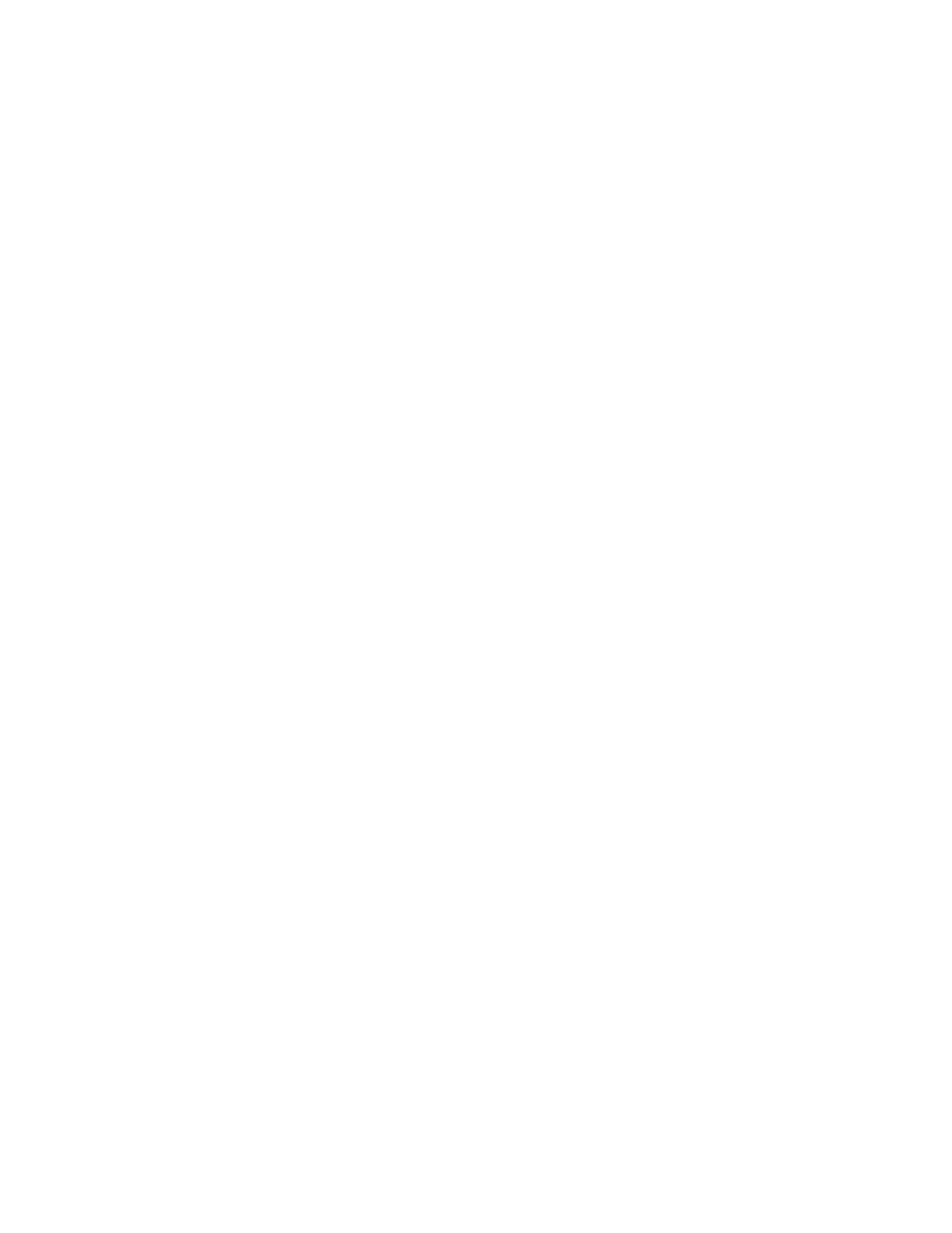
Using LO100 38
2.
Press the right arrow (
→
) key to navigate to the Advanced menu.
3.
Press the down arrow (
↓
) key to scroll to IPMI. Press the Enter key.
4.
On the ProLiant ML150 G2 server:
a.
Press the down arrow (
↓
) key to scroll to the Set LAN Interface submenu. Press the Enter key.
b.
Select DHCP IP Source, and press the Enter key to toggle between Enable and Disabled. Select
Enabled.
5.
On the ProLiant ML110 G3 server:
a.
Press the down arrow (
↓
) key to scroll to the Set LAN Configuration submenu. Press the Enter key.
b.
Select DHCP IP Source, and press the Enter key to toggle between Enable and Disabled. Select
Enabled.
6.
On HP ProLiant DL140 G2 and ProLiant DL145 G2 servers:
a.
Press the down arrow (
↓
) key to scroll to the LAN Settings submenu. Press the Enter key.
b.
Set the IP Address Assignment to DHCP.
7.
Press the F10 key to save and exit.
On the ProLiant ML110 G3 server, HTTP and telnet are automatically enabled.
To enable HTTP and telnet on ProLiant DL140 G2 and ProLiant DL145 G2 servers:
1.
Press the F10 key during POST to enter the BIOS Setup Utility.
2.
Press the right arrow (
→
) key to navigate to the Advanced menu.
3.
Press the down arrow (
↓
) key to scroll to IPMI. Press the Enter key.
4.
Press the down arrow (
↓
) key to scroll to the LAN Interface submenu. Press the Enter key.
5.
Press the down arrow (
↓
) key to scroll to the following settings, and set the parameters as needed
(the following example shows configuring for LO100 access using telnet and a web page):
o
BMC Telnet Service: [Enabled]
o
BMC Ping Response: [Enabled]
o
BMC HTTP Service: [Enabled]
To enable HTTP and telnet on ProLiant ML150 G2 servers:
1.
Press the F10 key during POST to enter the BIOS Setup Utility.
2.
Press the right arrow (
→
) key to navigate to the Advanced menu.
3.
Press the down arrow (
↓
) key to scroll to IPMI. Press the Enter key.
4.
Press the down arrow (
↓
) key to scroll to the following settings, and set the parameters as needed
(the following example shows configuring for LO100 access using telnet and a web page):
o
Ping Response: [Enabled]
o
Telnet Access: [Enabled]
o
HTTP Access: [Enabled]
Using the virtual floppy feature
The virtual floppy feature enables you to boot the server with a boot image residing on a remote server.
To boot using a virtual floppy on a remote system:
1.
Configure the TFTP server ("
