Monitoring sensors, Viewing sensors data from a web browser, Viewing sensors data from the bios setup utility – HP Lights-Out 100 Remote Management User Manual
Page 32
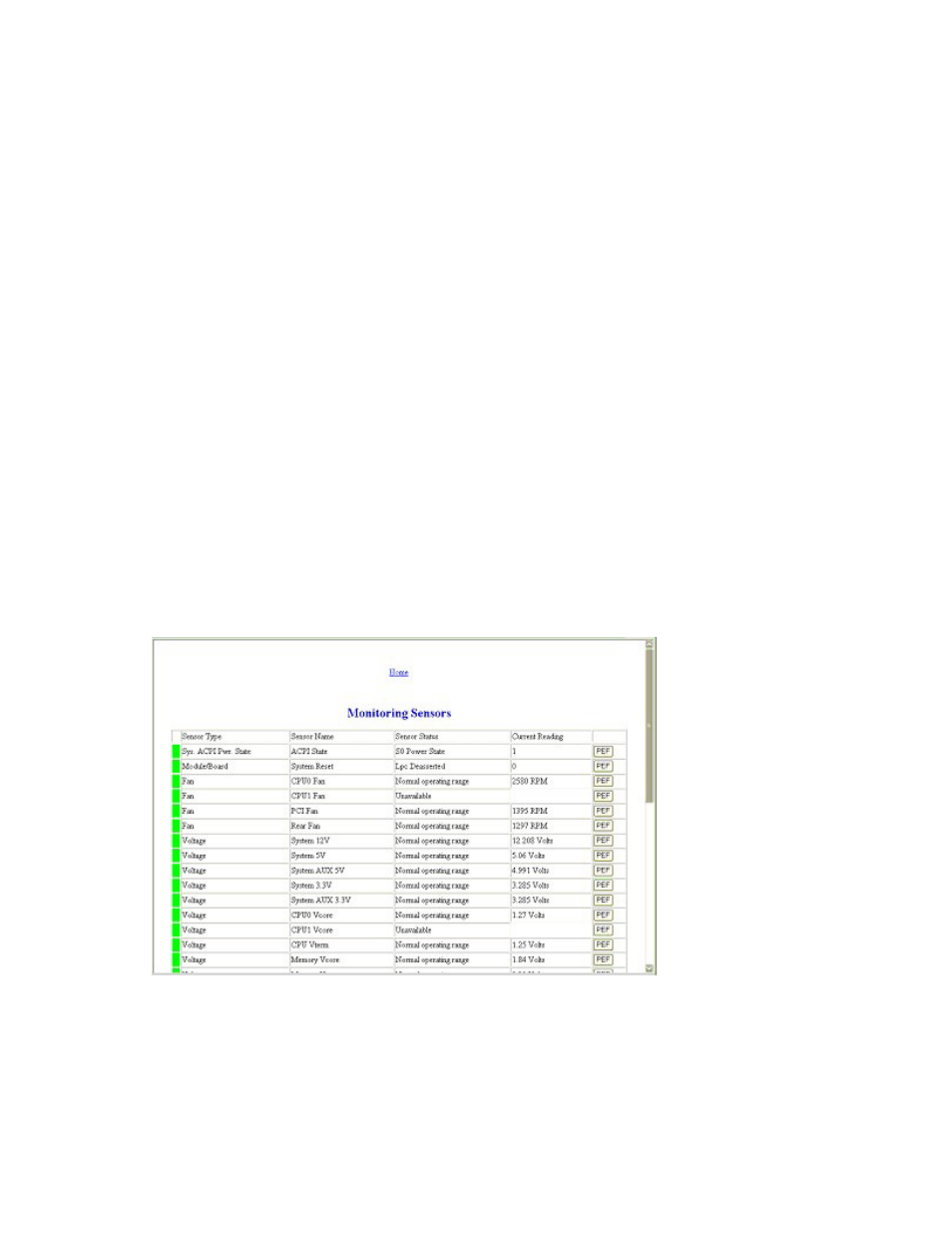
Using LO100 32
Controlling server power through the BIOS Setup Utility
To control how the system responds after a power failure through the BIOS Setup Utility:
1.
Press the F10 key during POST to enter the BIOS Setup Utility.
2.
Press the right arrow (
→
) key to navigate to the Power Tab of the BIOS Setup Utility.
3.
Press the down arrow (
↓
) key to scroll down to After Power Failure. Press the Enter key.
4.
On the ProLiant ML150 G2, or ML110 G3 servers: Use the arrow keys to navigate between Stay
Off, Last State, and Power On. Select your power control option, and press the Enter key.
5.
On ProLiant DL140 G2 or ProLiant DL145 G2 servers: Use the arrow keys to navigate between
Always Off, Previous State, and Always On. Select your power control option, and press the Enter
key.
6.
Press the F10 key to save and exit.
Monitoring sensors
LO100 provides operating system-independent remote monitoring of the current status of major sensors of
a target server including system temperature, fans, and voltage. You can view the data for this feature on
the Monitoring Sensors Page through a web browser or through the BIOS Setup Utility.
Viewing sensors data from a web browser
The Monitoring Sensors screen displays a snapshot of the temperature, fans, and voltage sensor data
including sensor type, name, status, and current reading. To access this page from a web browser, click
Monitoring Sensors on the main menu navigation bar.
To update the display, click the Refresh button on the web browser. To view or add a PEF action, click
PEF. See "Platform Event Filtering configuration (on page
33
)" for more information.
Viewing sensors data from the BIOS Setup Utility
1.
Press the F10 key during POST to enter the BIOS Setup Utility.
