Configuration, Configuring network access, Establishing user accounts – HP Lights-Out 100 Remote Management User Manual
Page 11
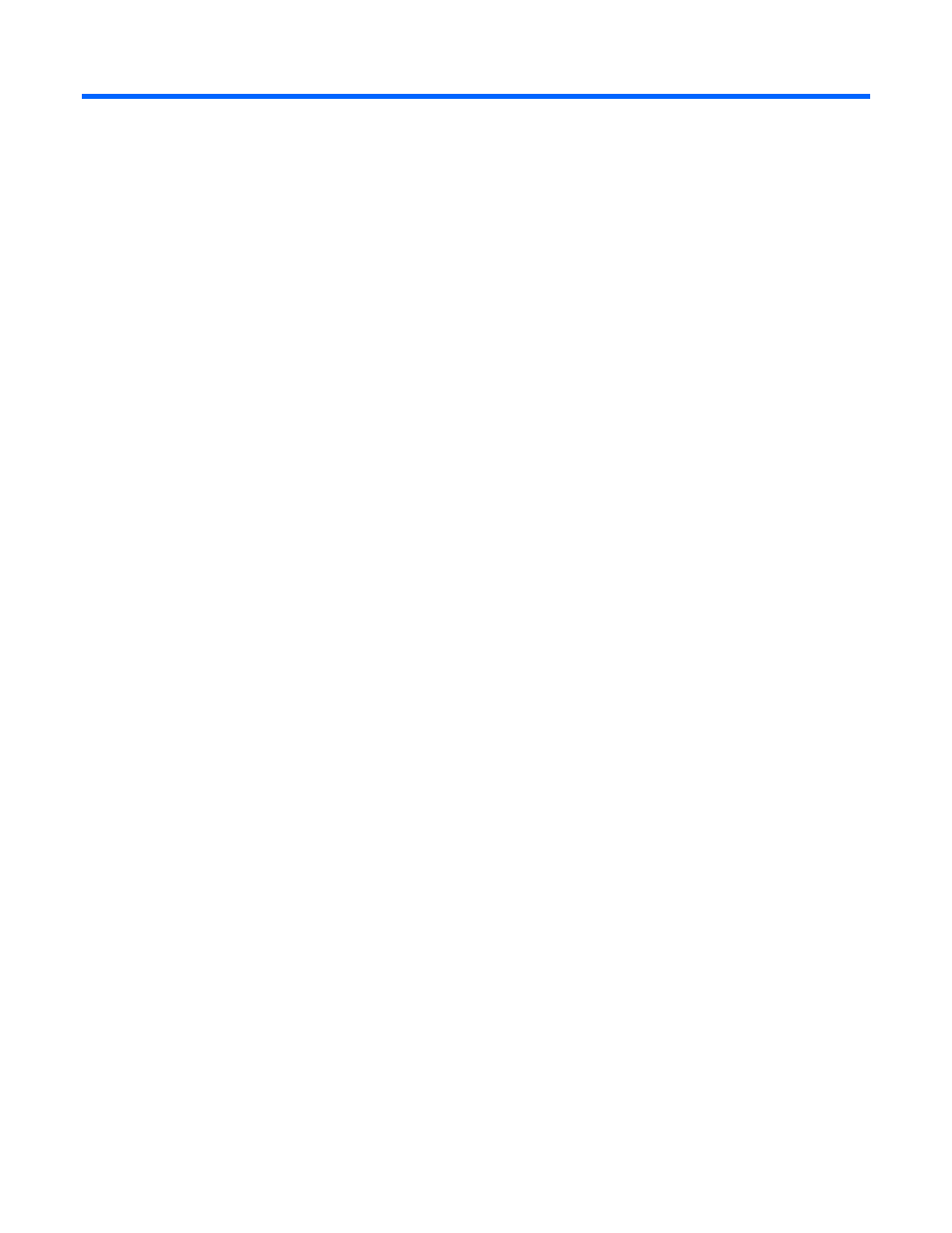
Configuration 11
Configuration
In this section
Configuring network access..................................................................................................................... 11
Establishing user accounts ....................................................................................................................... 11
Using the serial port ............................................................................................................................... 12
Using TCP/IP over Ethernet management port............................................................................................ 13
Updating the firmware ............................................................................................................................ 16
Configuring network access
The server is connected to the network by a standard Ethernet cable. Using this connection, you can
access the remote management CLP, verify POST remotely, and access the BIOS Setup Utility remotely.
To configure network access:
1.
Connect a standard Ethernet cable from the LO100 to a network jack.
2.
Obtain the DHCP IP address by using one of the following methods:
o
Look at the DHCP clients table.
o
Press the F10 key during POST, and read the IP address from the BIOS Setup Utility under
Advanced/IPMI/LAN Setting. See "Obtaining a DHCP IP address from the BIOS Setup Utility (on
)" for more information.
3.
Using the DHCP IP address, use telnet to log into the remote management CLP, or use a web
browser to access the HTML interface.
To set up a static IP address, see "Setting up a static IP address from the BIOS Setup Utility (on page
for more information.
Establishing user accounts
LO100 supports three types of user accounts, with varying levels of permissions to view and control
features. For more information about user accounts, see the "User administration (on page
)" section.
Two accounts are available by default, one of type administrator and one of type operator. While one
user account always has the administrator privilege, the other user account is customizable.
The administrator account enables the user to execute the full set of CLP commands and change
management processor configuration. The default name for the administrator account is admin, and the
default password is admin.
The operator account enables the user to execute common commands and functions, but restricts access to
specific functions, such as adding and changing user account information and changing the configuration
of the management processor. Log in with the operator account to perform common functions. The default
name for the operator account is Operator, and the default password is Operator.
For more information about how to log in to LO100, see the "Logging in to LO100 (on page
section.
