Configuring the tftp server, Configuring virtual floppy from a web browser – HP Lights-Out 100 Remote Management User Manual
Page 39
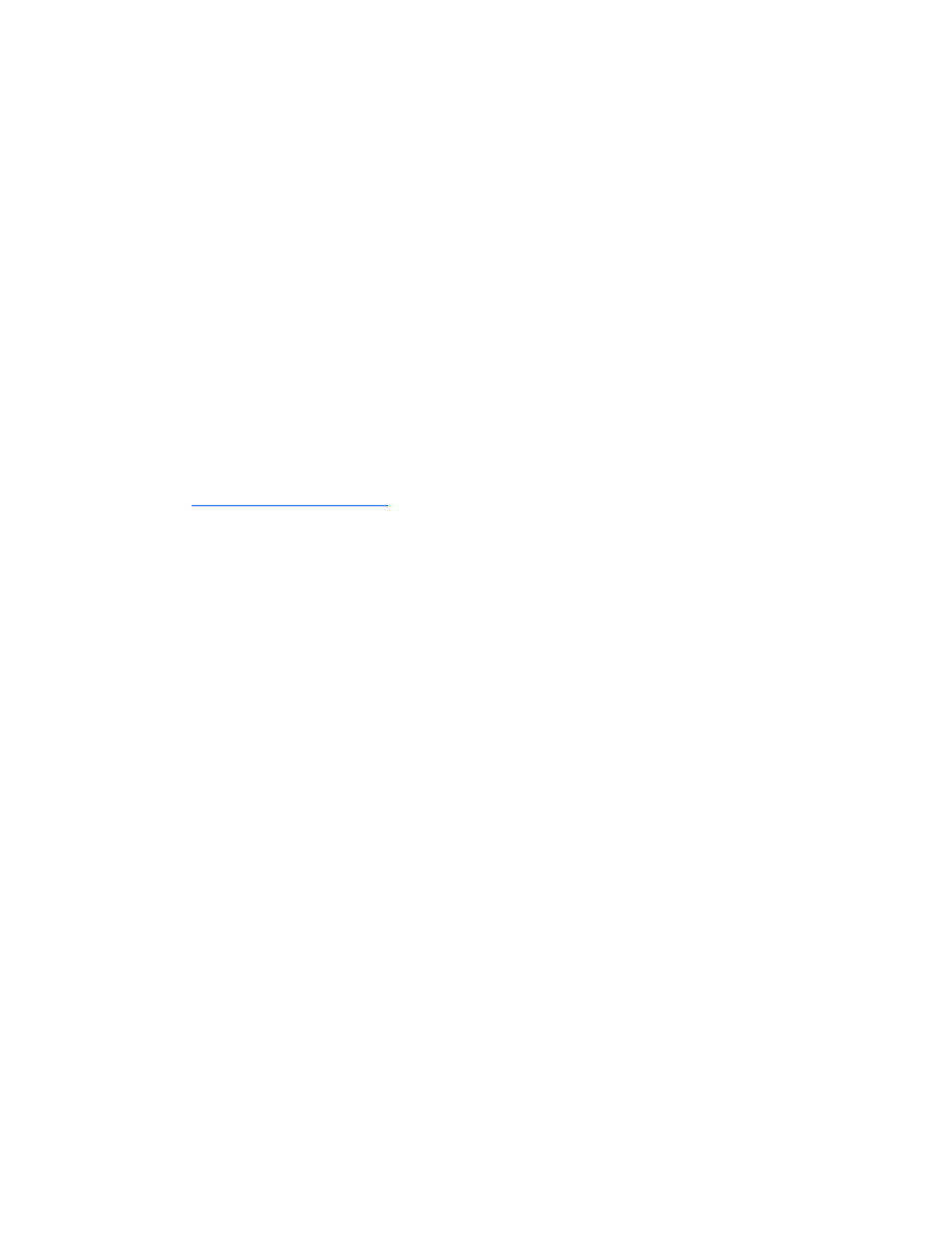
Using LO100 39
2.
Configure the virtual floppy on the server using one of the following methods:
o
Configuring the virtual floppy from the BIOS setup
" on page
o
Configuring virtual floppy from a Web browser
o
Configuring virtual floppy from the CLP
3.
Reboot the server ("
Configuring the TFTP Server
The virtual floppy feature enables you to boot the server with a boot image residing on a remote server.
To boot using a virtual floppy on a remote system:
1.
Install a TFTP server on a remote system and ensure that it is running. (TFTP servers are typically
included with Linux and are available for other operating systems as well. Consult your TFTP server
documentation for further details. If you do not have a TFTP software package, use TFTPD32.EXE,
which is available on the Internet.)
2.
Create the remote boot image of the boot floppy using
flimage.exe
. The
flimage.exe
utility
application is used to create a binary image of a 1.44-MB floppy disk. The floppy image is stored
as 80 sequentially-numbered binary files starting with 0. Each file represents the contents of the
corresponding cylinder from the floppy disk. You can find
flimage.exe
on the HP website
3.
Place the boot image in a subfolder (for this example, rboot is the folder containing the boot image)
under the folder where the TFTP server executable program resides. For example, if the TFTP server
program TFTP.exe is in C:\tftp, then place the boot image in the folder c:\tftp\rboot.
4.
Launch the executable file TFTP.exe and run TFTP.
Configuring virtual floppy from a Web browser
1.
Log in to the remote management processor as described previously in the "Logging in to the remote
management processor ("
)" section.
2.
Click the Virtual Floppy link from the main menu navigation bar.
3.
Enter the IP address of the TFTP server that you configured in the previous section.
4.
Enter the path to the folder containing the floppy boot image. This path is relative to where the TFTP
server program TFTP.exe resides. For example, if the TFTP server program TFTP.exe is in C:\tftp and
the floppy boot image is in the folder c:\tftp\rboot, then the path would be
rboot
.
