Updating the firmware, Updating the firmware remotely – HP Lights-Out 100 Remote Management User Manual
Page 16
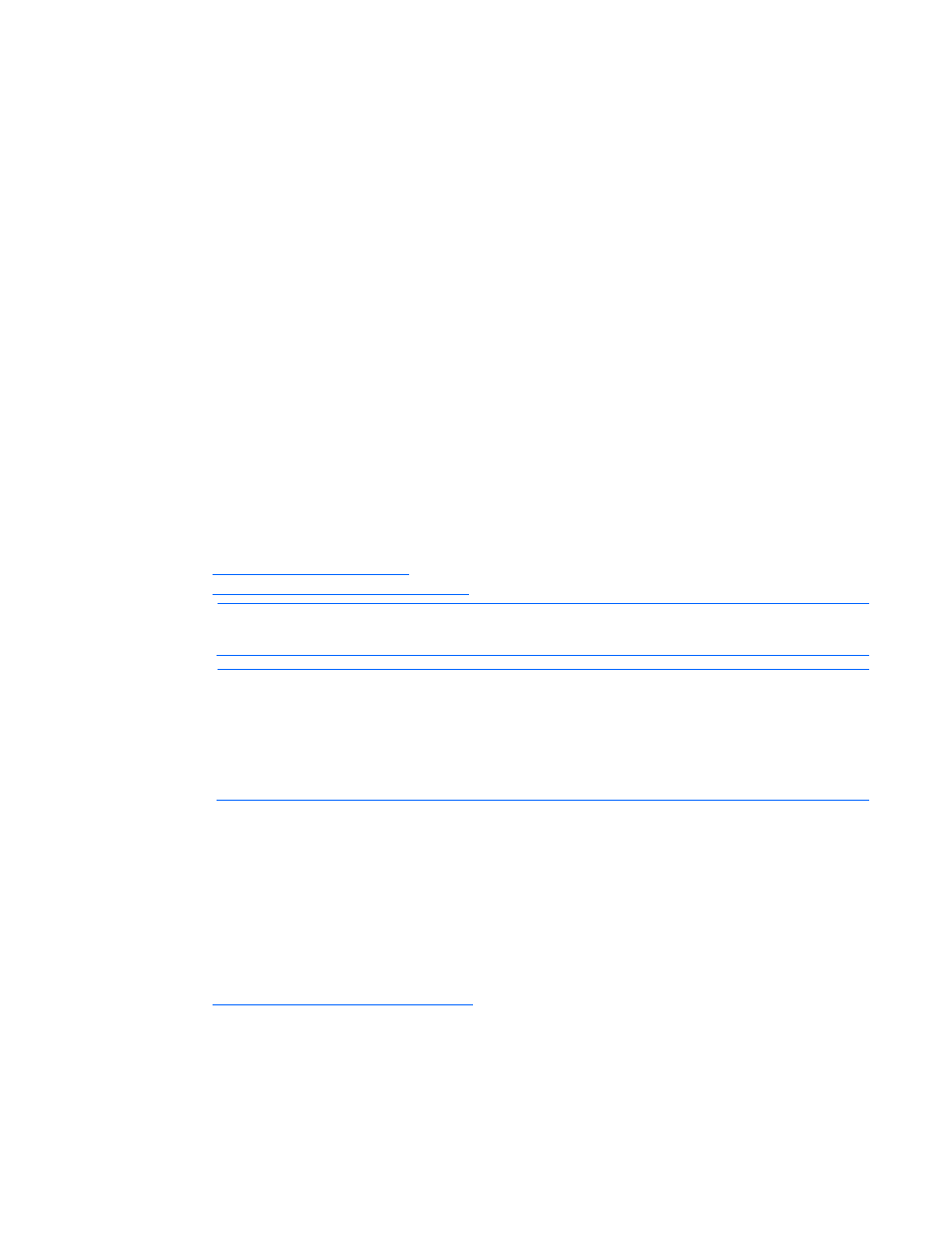
Configuration 16
4.
Press the down arrow (
↓
) key to scroll to the LAN Interface submenu. Press the Enter key.
5.
Press the down arrow (
↓
) key to scroll to the following settings, and set the parameters as needed
(the following example shows configuring for LO100 access using telnet and a web page):
o
BMC Telnet Service: [Enabled]
o
BMC Ping Response: [Enabled]
o
BMC HTTP Service: [Enabled]
To enable HTTP and telnet on ProLiant ML150 G2 servers:
1.
Press the F10 key during POST to enter the BIOS Setup Utility.
2.
Press the right arrow (
→
) key to navigate to the Advanced menu.
3.
Press the down arrow (
↓
) key to scroll to IPMI. Press the Enter key.
4.
Press the down arrow (
↓
) key to scroll to the following settings, and set the parameters as needed
(the following example shows configuring for LO100 access using telnet and a web page):
o
Ping Response: [Enabled]
o
Telnet Access: [Enabled]
o
HTTP Access: [Enabled]
Updating the firmware
To update LO100 firmware, use the ROMPaq utility. ROMPaq downloads are available on the HP
website (
formation about using the ROMPaq utility, see the HP
website (
NOTE:
LO100 does not support ROMPaq flashing or flashing LO100 from a virtual floppy.
NOTE:
Firmware upgrade packages for ProLiant ML150 G2 servers contain firmware images
for LO100 standard and advanced functionality. When updating the firmware, only the active
LO100 device is flashed. If an HP Lights-Out 100c Remote Management Card is installed in
the system when flashing the firmware, only the HP Lights-Out 100c Remote Management Card
firmware is updated. If an HP Lights-Out 100c Remote Management Card is not installed, only
the standard (basic) LO100 functionality is updated.
After the ROMPaq utility flashes the selected device, cycle power manually to reboot the operating
system.
Updating the firmware remotely
If you want to update the LO100 firmware remotely, you can use the
load
command. The firmware file
must be an uncompressed firmware image file which you can create using the DOS ROMPAQ utility
found on the Lights-Out 100 Firmware Upgrade Diskette Utility, available for download from the HP
website (
To create an uncompressed image file, enter the following command at the DOS prompt:
ROMPAQ /D
where
uncompressed binary image file. For example:
