Using the serial port, Enabling serial access to the lo100 – HP Lights-Out 100 Remote Management User Manual
Page 12
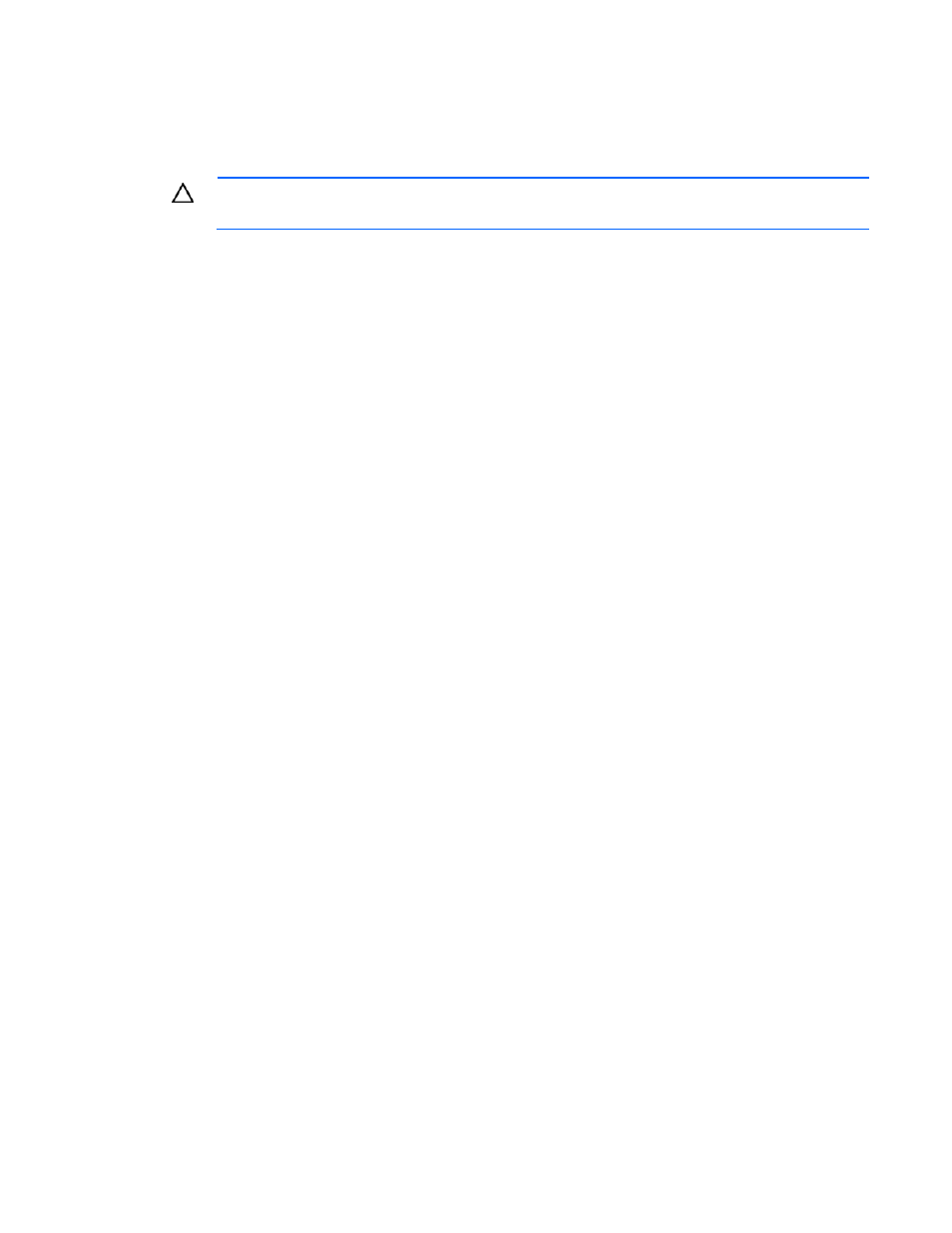
Configuration 12
Using the serial port
The server serial port provides basic serial port functionality and serves as an interface to LO100. You
can configure the system serial port for exclusive use with LO100.
CAUTION:
After enabling the serial port for use with LO100, legacy serial devices might not
function correctly if attached to the serial port.
You must configure the LO100 serial port hardware parameters to work with your respective serial port
communications software. LO100 serial port configuration is controlled through the BIOS Setup Utility.
Enabling serial access to the LO100
1.
Power on the server by pressing the Power On/Off button on the front panel.
2.
When POST displays the message,
ROM-Based Setup
, press the F10 key. If the server has an
administrator password configured, the system prompts you to enter the password. If the server does
not have a password configured, the main screen of the BIOS Setup Utility appears.
3.
On HP ProLiant ML150 G2 servers:
a.
Press the right arrow (
→
) key to navigate to the Advanced menu.
b.
Press the down arrow (
↓
) key to scroll to IO Device Configuration. Press the Enter key.
c.
Select Serial Port A, and press the Enter key to toggle between Enabled and Disabled. Select
Enabled.
d.
Press the Esc key to return to the Advanced menu.
e.
Press the down arrow (
↓
) key to scroll to IPMI. Press the Enter key.
f.
Press the down arrow (
↓
) key to scroll to the LAN Settings submenu. Press the Enter key.
g.
Confirm the following settings:
Ping Response: [Enabled]
Telenet Access: [Enabled]
HTTP Access: [Enabled}
4.
On HP ProLiant ML110 G3 servers:
a.
Press the right arrow (
→
) key to navigate to the Advanced menu.
b.
Press the down arrow (
↓
) key to navigate to the SuperIO Configuration menu. Press the Enter key.
c.
Select Serial Port1 Address, and press the Enter key to toggle between Disabled, 3F8/IRQ4,
3E8/IRQ4, and 2E8/IRQ3. Select 3F8/IRQ4.
d.
Review the serial port settings, and ensure that the settings match the serial port communications
software settings used to connect to LO100.
5.
On HP ProLiant DL140 G2 and ProLiant DL145 G2 servers:
a.
Press the right arrow (
→
) key to navigate to the Advanced menu.
b.
Press the down arrow (
↓
) key to scroll to I/O Device Configuration. Press the Enter key.
c.
Press the down arrow key (
↓
) to scroll to the Serial Port menu. Press the Enter key to toggle
between SIO COM Port and BMC COM Port. Select BMC COM Port.
d.
Press the Esc key to return to the Advanced menu.
e.
Press the down arrow (
↓
) key to scroll to IPMI. Press the Enter key.
