Changing user settings through the clp, Accessing the remote console through telnet, Bios console text redirection through telnet – HP Lights-Out 100 Remote Management User Manual
Page 43: The clp
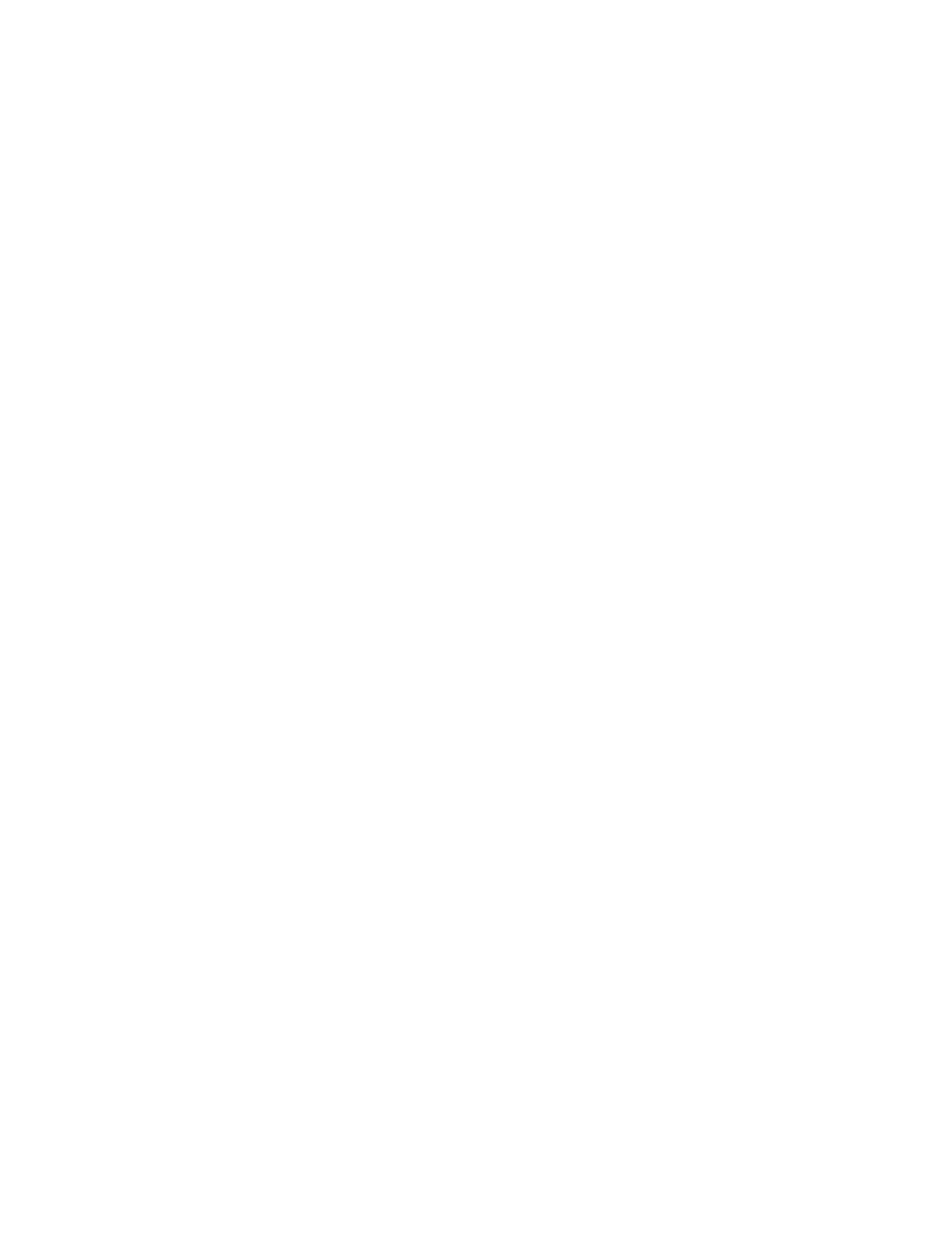
Using LO100 43
Changing user settings through the CLP
1.
Log in to the CLP as described in the "Logging in to LO100 (on page
)" section.
2.
At the command prompt, enter
cd map1/accounts
.
3.
Select a user by entering
cd user1
or
cd user2.
4.
To change the user name, enter
set username=
. For example:
/./map1/accounts/user1/> set username=testuser1
5.
To change the user password, enter
set password=
and enter the new
password when prompted. For example:
/./map1/accounts/user1/> set password=testpswd1
Passwords are case-sensitive and can contain up to 16 characters.
6.
To change the group name enter,
set group=
. Valid group settings are
admin, user, OEM, and operator. For example:
/./map1/accounts/user1/> set group=user
Accessing the remote console through telnet
You can access the remote console through either the BIOS console text-redirection functionality or a
Microsoft® Windows Server™ 2003 text-based console. Only one Remote Console window can be open
at a time.
To start a remote console session, press the Esc+Q keys. To end a remote console session and return to the
CLP press the Esc+( keys.
BIOS console text redirection through telnet
BIOS console text-redirection functionality enables you to view the entire boot process remotely and make
changes in the BIOS Setup Utility from a remote computer. This tool is valuable in troubleshooting and
managing servers remotely.
To configure the BIOS Setup Utility on the target system:
1.
Press the F10 key during POST to enter the BIOS Setup Utility.
2.
Press the right arrow (
→
) key to navigate to the Advanced menu.
3.
On ProLiant ML110 G3 servers:
a.
Press the down arrow (
↓
) key to scroll down to the BIOS Serial Console Configuration option, and
press Enter.
b.
Verify the following settings:
—
BIOS Serial Console: Enabled
—
Serial Over LAN (SOL): Enabled
4.
On ProLiant DL140 G2 and ProLiant DL145 G2 servers, press the down arrow (
↓
) key to scroll down
to the Console Redirection option, and press the Enter key to access the submenu.
Verify the following settings:
o
Console Redirection: Enabled
o
Baud Rate: 9600
o
Terminal Type: VT100+
