Applying a license key, Importing a certificate, Applying a license key importing a certificate – HP Lights-Out 100 Remote Management User Manual
Page 48
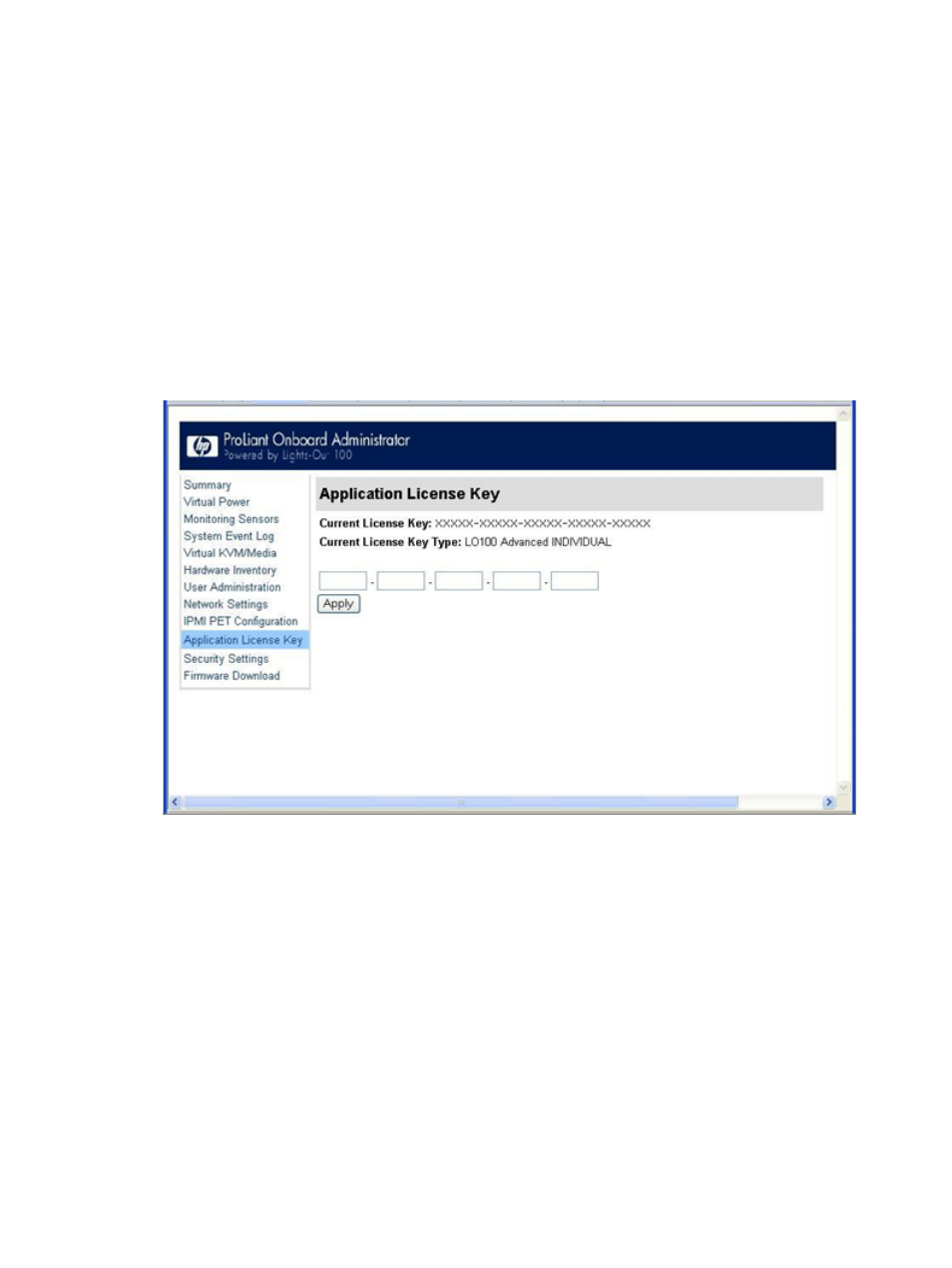
•
oemhp_nonvol_mask
specifies the subnet mask stored in non-volatile memory.
•
oemhp_gateway
specifies the gateway IP address for the NIC. This setting is dynamic.
•
oemhp_nonvol_gateway
specifies the gateway IP address stored in non-volatile
memory.
•
oemhp_dhcp_enable
specifies whether DHCP is enabled for the NIC. Boolean values
are accepted
•
oemhp_nonvol_dhcp_enable
specifies whether DHCP is enabled for the NIC and
address stored in non-volatile memory.
Applying a license key
1.
Log in to LO100 through a supported browser.
2.
To display the license activation screen, click Application License Key. If the Application
License Key option is not available, you must update the LO100 firmware. For more
information, see "Updating the firmware."
3.
Enter the license key in the spaces provided. To move between fields, click inside a field or
press the Tab key. The Activation License Key field advances automatically as you enter
data.
4.
Click Apply.
Importing a certificate
If you do not want to use the preinstalled public key (certificate), create and install your own
private key (certificate). Importing a key or certificate is a one-time procedure that supports both
SSH and SSL. The key must be generated using external third-party software, placed on a TFTP
server, and uploaded to the LO100. For Microsoft® Windows, if you do not have a TFTP software
package, use TFTPD32.EXE, which is available on the Internet. Linux generally has a TFTP
server installed with the operating system. If it is not, see your Linux documentation for more
information.
48
Using LO100
