HP Lights-Out 100 Remote Management User Manual
Page 41
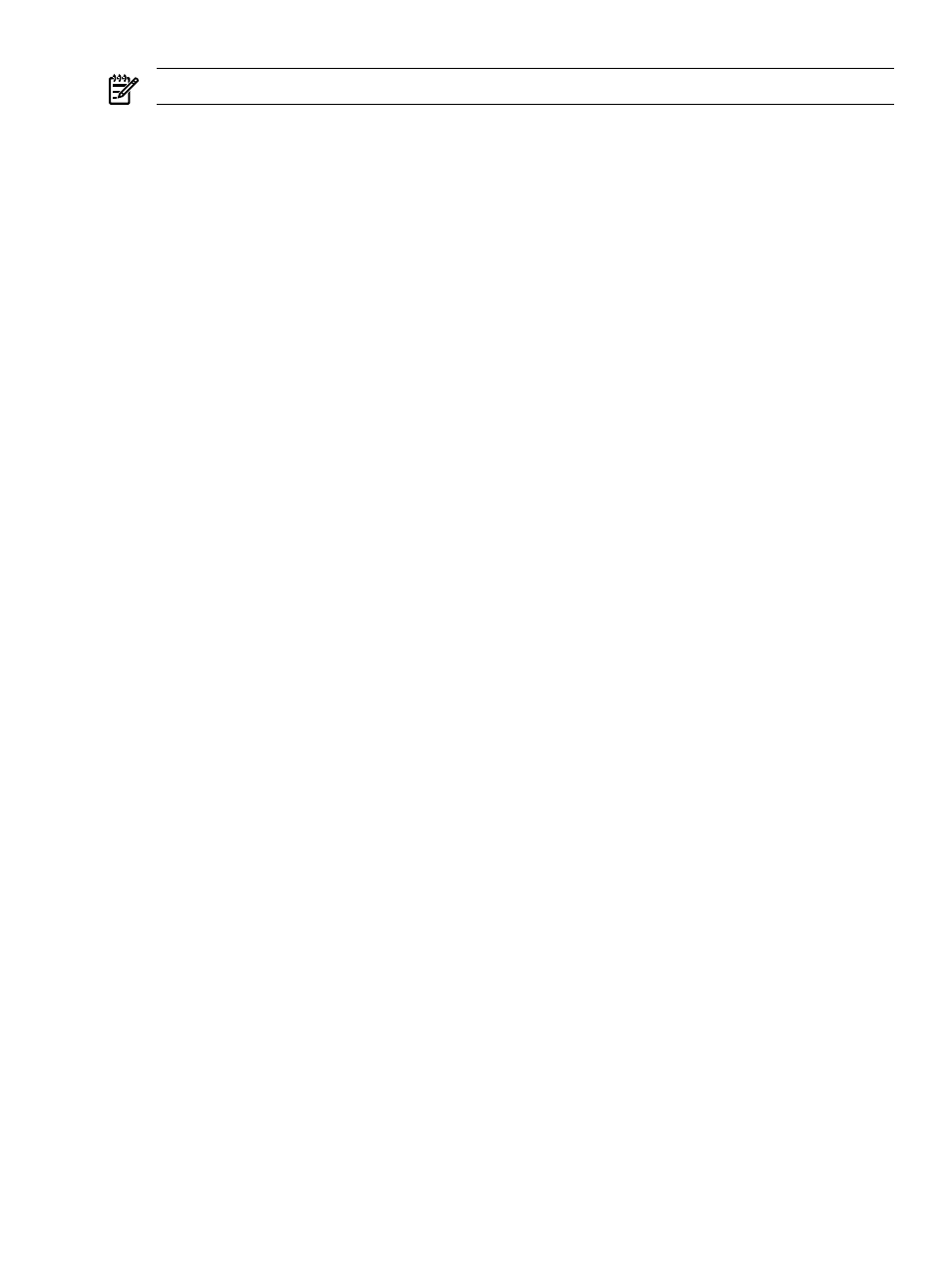
NOTE:
The actual steps will vary depending on your version of Linux.
1.
Using the BIOS Setup Utility, verify your system configuration by choosing one of these
options based on your server model:
•
On ML110 G6 and DL120 G6 servers, verify the following settings:
Console Redirection
— BIOS Serial console—Enabled
— Baud Rate-9600
I/O Device Configuration
— Embedded Serial Port Mode—BMC
— Embedded Serial Port—Enabled
•
On ML150 G6 servers, verify the following settings:
Console Redirection
— BIOS Serial console—Enabled
— EMC Support (SPCR)—Enabled
— Serial Port Mode—9600 8,n,1
— Console Type—VT100
— Continue C.R. after POST—On
I/O Device Configuration
— Serial Port A—Enabled
— Base I/O address—3F8
— Interrupt—IRQ 4
•
On DL160 G6, DL160se G6, DL170h G6, DL180 G6, SL160z G6, SL170z G6, and SL2x170z
G6 servers, and SL165z G7 servers, verify the following settings:
Remote Access Configuration
— Remote Access—Enabled
— EMS support(SPCR)—Enabled
— Terminal Type—VT100
— Flow Control—None
— Redirection after BIOS POST—Always
SuperIO Configuration
— Serial Port Address—3F8
— Serial Port IRQ—IRQ 4
2.
In the /boot/grub/menu.lst file, append the following to the kernel startup line:
console=ttyS0 115200
Comment out the line
GRAPHICAL DISPLAY LINE
# splashimage=(hd0,0)/grub/splash.xpm.gz
3.
Add an entry to allow serial console login in /etc/inittab. For example:
S0:12345:respawn:/sbin/agetty -L 115200 ttyS0 vt102
4.
In /etc/securetty enable root access to ttyS0 by adding ttyS0.
5.
In /etc/sysconfig/kudzu, set kudzu to not perform serial port probing during boot.
For example:
Accessing the remote console through Telnet
41
