Logging in through the clp, Browser main menu options – HP Lights-Out 100 Remote Management User Manual
Page 26
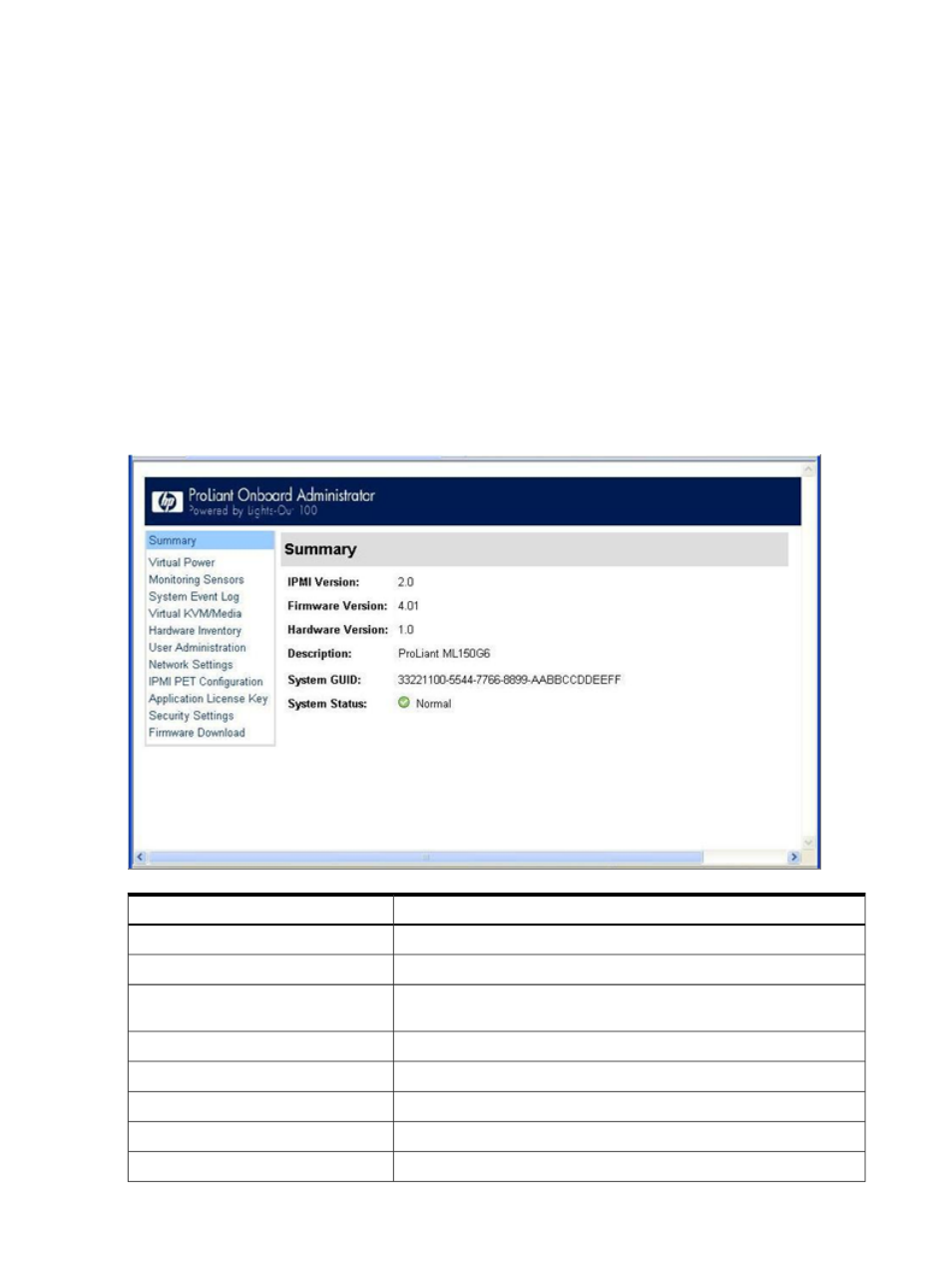
Logging in through the CLP
1.
Establish a connection to the remote management processor by launching a telnet session
or an SSH session.
2.
Enter the user name at the login prompt. The default user name for the Administrator account
is admin. The default user name for the Operator account is Operator.
3.
Enter the password at the password prompt. The default password for the Administrator
account is admin. The default password for the Operator account is Operator.
4.
To exit the CLP and enter Console mode, enter the
exit
command at the command prompt.
Browser main menu options
Using a web browser, you can access all basic remote management capabilities of LO100. Not
all of the features displayed and described in the guide are available on all systems. To verify
which features are supported on your system, see "LO100 optional (licensed) features" for more
information.
Description
Option
Accesses or returns you to the main menu navigation bar.
Summary
Accesses system power and UID control options.
Virtual Power
Lists all sensor information, including type, name, status, reading, and
PEF settings.
Monitoring Sensors
Displays the system event log.
System Event Log
Accesses virtual media or the remote graphic console.
Virtual KVM/Media
Displays system hardware information.
Hardware Inventory
Accesses the user configuration screen.
User Administration
Accesses the network parameter settings screen.
Network Settings
26
Using LO100
