Controlling server power remotely, Controlling server power from a browser – HP Lights-Out 100 Remote Management User Manual
Page 27
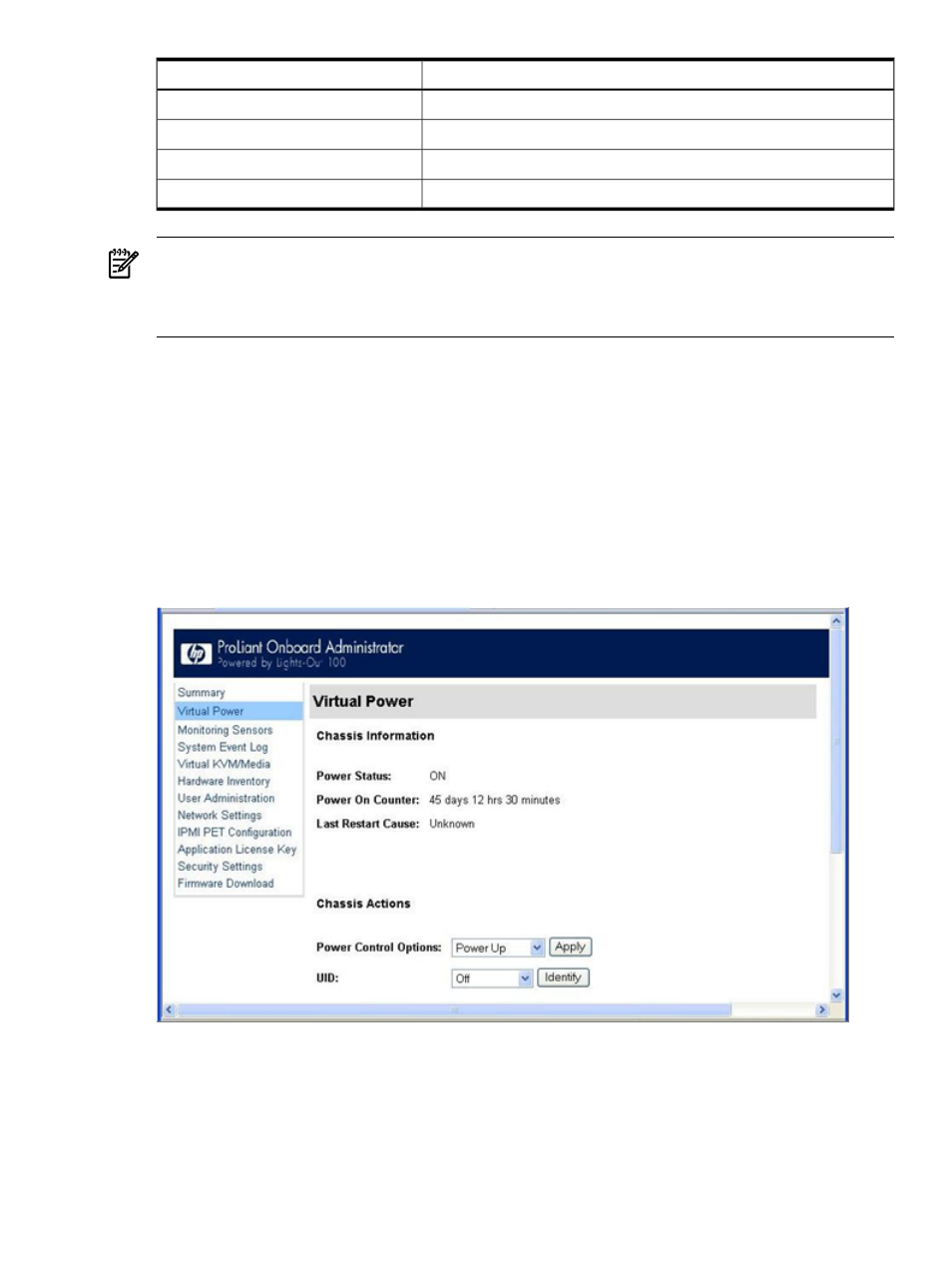
Description
Option
Accesses the PET destinations and alert policy table.
IPMI PET Configuration
Displays the licensing screen.
Application License Key
Accesses LO100 security, personal certificate, and key installation options.
Security Settings
Enables you to flash firmware through the web browser.
Firmware Download
NOTE:
The Virtual KVM / Media option is an advanced feature available through license
upgrade and not available on all G6 systems unless the license is purchased. This link may appear
as Virtual Media or not at all depending on your system implementation. To verify which features
are supported on your system, see "LO100 optional (licensed) features" for more information.
Controlling server power remotely
LO100 enables you to remotely operate the power button of a host server using a web browser
or the CLP. LO100 virtual power support enables you to power on, power off, and power cycle
the host server. This virtual power support operates independently of the state of the operating
system.
Controlling server power from a browser
The Virtual Power screen displays current power status, how long the server has been powered
on, and the reason for the last server restart. To display the Virtual Power screen, on the main
menu navigation bar, click Virtual Power.
To modify Chassis Actions, select a Power Control Option in the Chassis Actions section, and
then click Apply.
To identify the server in the rack and illuminate the UID (the LED on the front panel of the
server), from the UID list, select the length of time for the UID to illuminate, and then click
Identify.
Controlling server power remotely
27
