Changing user settings through a web browser – HP Lights-Out 100 Remote Management User Manual
Page 44
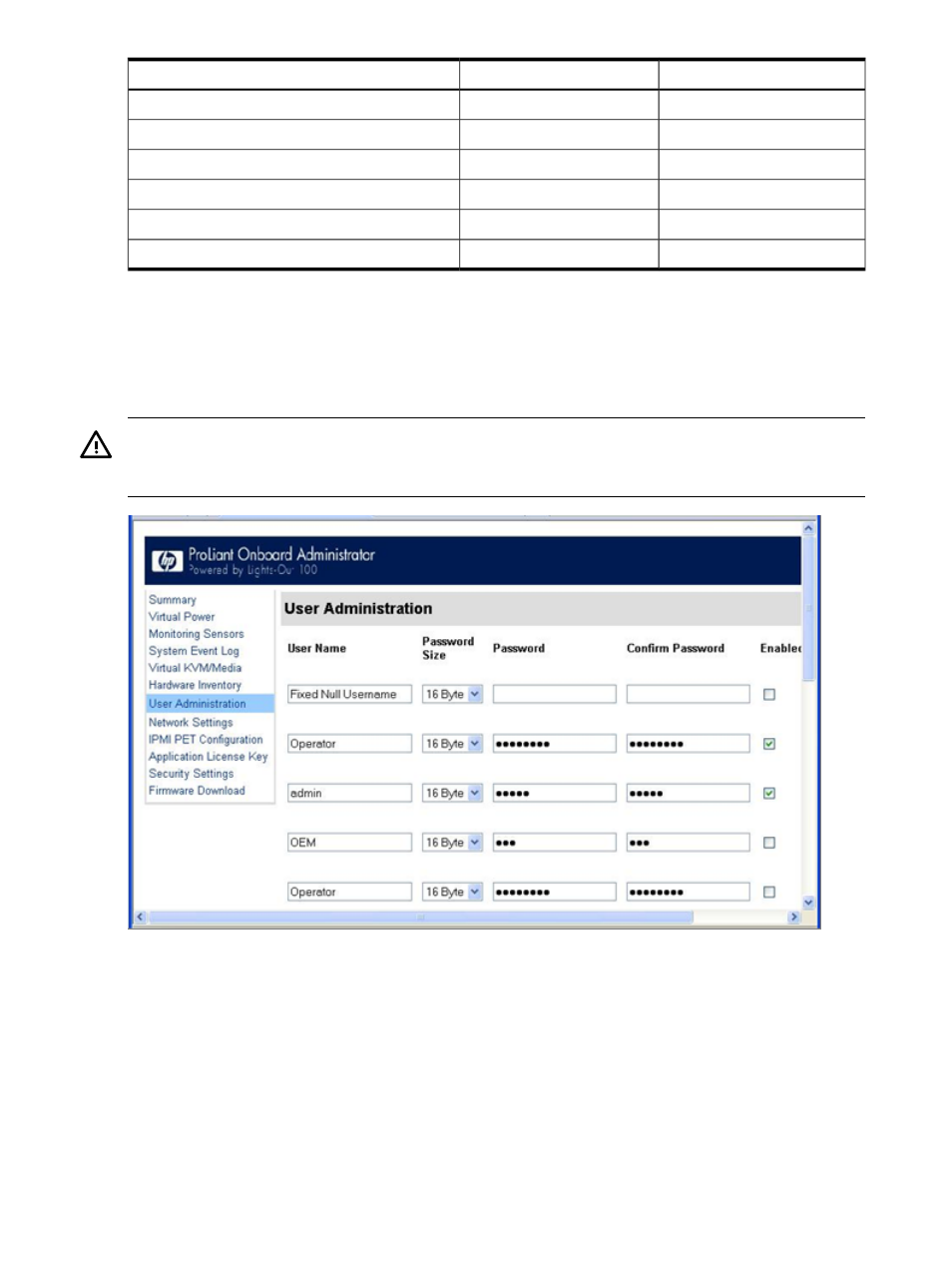
Operator
User
Option
No
No
Network Settings
No
No
PET Configuration
No
No
User Configuration
No
No
Virtual KVM
No
No
Application License Key
No
No
Security Settings
Changing user settings through a web browser
The User Administration screen displays user information, enables you to modify user settings,
and enable or disable user accounts. The first user account is a fixed null value. You cannot
change the properties of the first user or use it to log in. Only the first two users (after the fixed
null value) are enabled for login by default. Users can only be enabled from the browser interface.
WARNING!
Do not disable all user accounts. If you disable all user accounts you will not be
able to log in to LO100. HP recommends always leaving at least one user with administrative
privileges.
To modify user settings:
1.
On the main menu navigation bar, click User Administration.
2.
Enter the password in the Password and Confirm Password fields.
3.
Select the User Privilege level from the list. For more information on user privileges and
access rights, see "User administration."
4.
(Optional) Change the user name.
5.
To save the changes, click Set.
44
Using LO100
