Viewing sensor data from the bios setup utility, Platform event filtering configuration – HP Lights-Out 100 Remote Management User Manual
Page 29
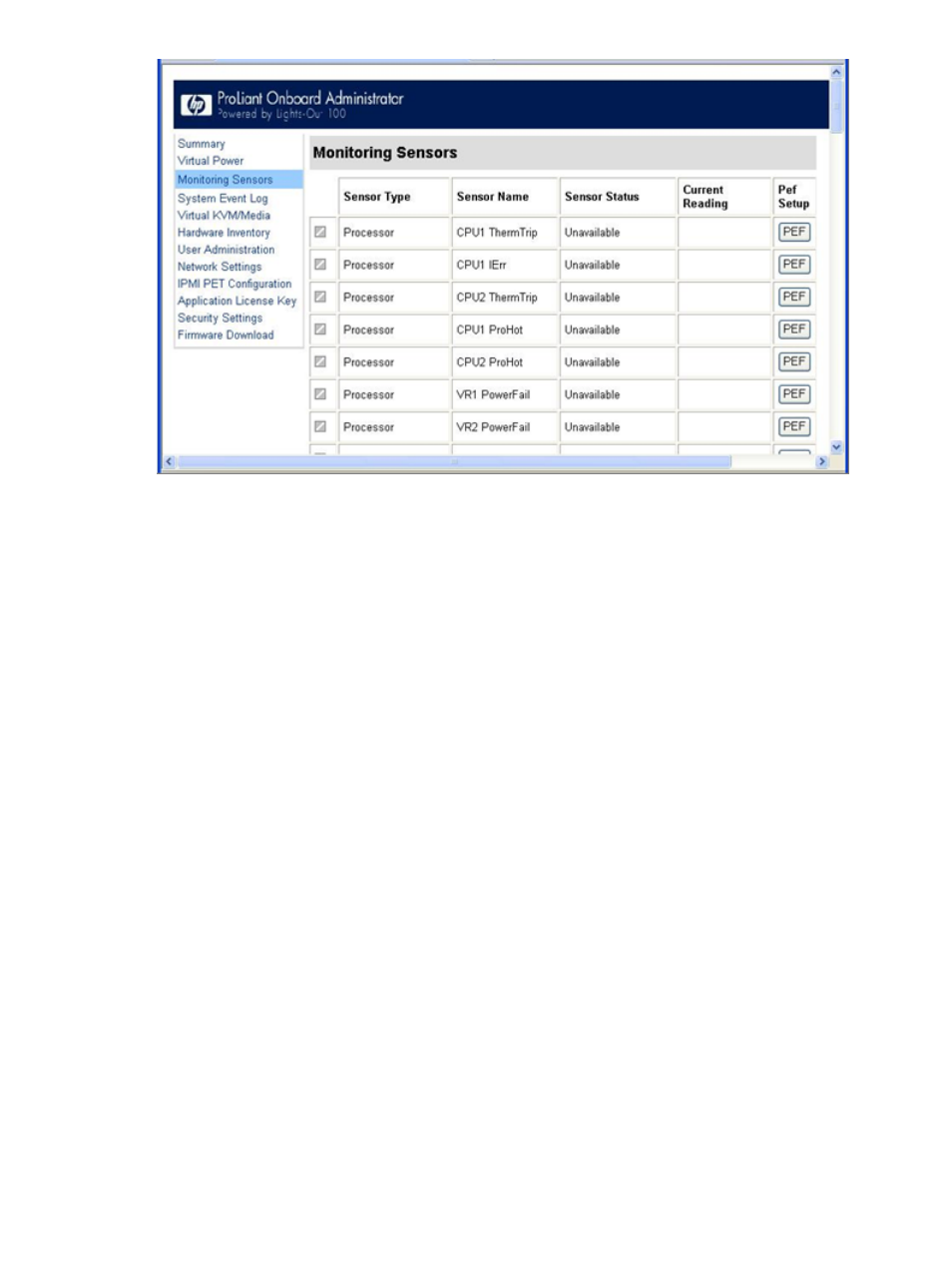
To update the display, click the Refresh button. To view or add a PEF action, click PEF. For more
information, see "Platform Event Filtering configuration."
Viewing sensor data from the BIOS Setup Utility
1.
Press the F10 key during POST to enter the BIOS Setup Utility.
2.
Press the right arrow (
→) key to navigate to the Advanced menu.
3.
Press the down arrow (
↓) key to scroll to IPMI. Press the Enter key.
4.
Choose one of these options based on server model:
•
ML110 G6 and DL120 G6 servers:
a.
Press the down arrow (
↓) key to scroll to IPMI. Press the Enter key.
b.
Press the down arrow (
↓) key to scroll to Realtime Sensor Data. Press the Enter
key.
•
On ML150 G6 servers, scroll to Hardware Health Information by pressing the down
arrow (
↓) key. Press the Enter key.
•
On DL160 G6, DL160se G6, DL180 G6, and SL160z G6 servers, and DL165 and SL165z
G7 servers, scroll to the Hardware Health Information menu by pressing the down
arrow (
↓) key. Press the Enter key.
•
On DL170h G6, SL170z G6, SL170s G6, and SL2x170z G6 servers, scroll to the Hardware
Health Information menu by pressing the down arrow (
↓) key, and then scroll to the
Ambient Sensor Health Information menu. Press the Enter key.
The message Loading data. Please wait appears. After this message disappears, the
Temperature and Voltage sensor data appears. This data is real-time data and is updated
on a periodic basis.
Platform event filtering configuration
The PEF Configuration screen enables you to configure LO100 to take selected actions on received
or internally generated event messages. These actions include powering down the system,
resetting the system, and triggering the generation of an alert.
To enable PEF functionality you must issue the following commands in the CLP:
Monitoring sensors
29
