Changing user settings through the clp, Network settings, Configuring network settings using a web browser – HP Lights-Out 100 Remote Management User Manual
Page 45
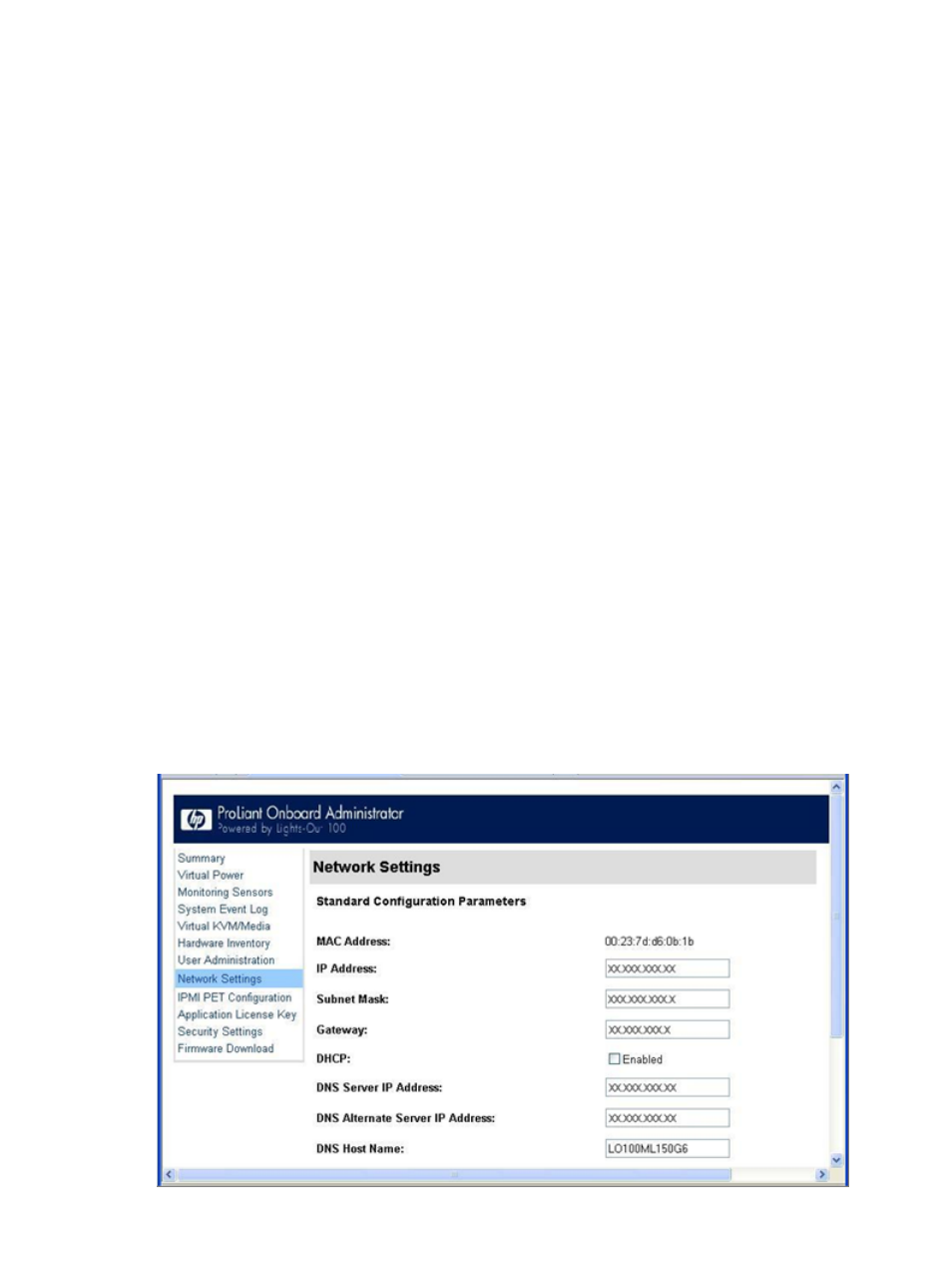
Changing user settings through the CLP
The first user is a fixed null value. Customizable users start at user2 and continue through user16.
You can only enable users for log in through the browser. However, you can change the values
through any connection.
1.
Log in to the CLP as described in the "Logging in to LO100" section.
2.
At the command prompt, enter cd map1/accounts.
3.
Select a user by entering cd user1 or cd user#, where # is the user you want to modify
and a whole number between 2 and 16.
4.
To change the user name, enter set username=
/./map1/accounts/user2/> set username=testuser2
5.
To change the user password, enter set password=
password when prompted. For example:
/./map1/accounts/user2/> set password=testpswd2
Passwords are case-sensitive and can contain up to 16 characters, including quotation marks
and &.
6.
To change the group name enter, set group=
are administrator, user, oemhp, and operator. For example:
/./map1/accounts/user2/> set group=user
Network settings
You can view and modify network settings for LO100 using a web browser, CLP, or the BIOS
Setup Utility. If you change the IP address, the connection to the server terminates. You must
reconnect to the server using the new IP address.
Configuring network settings using a web browser
The Network Settings screen displays IP address, subnet mask, and other TCP/IP-related settings.
From the Network Settings screen, you can enable or disable DHCP and configure a static IP
address for servers not using DHCP. You can view and modify the network settings when logged
in as either OEM or administrator (admin).
Network settings
45
