Selecting a shared ethernet management port – HP Lights-Out 100 Remote Management User Manual
Page 10
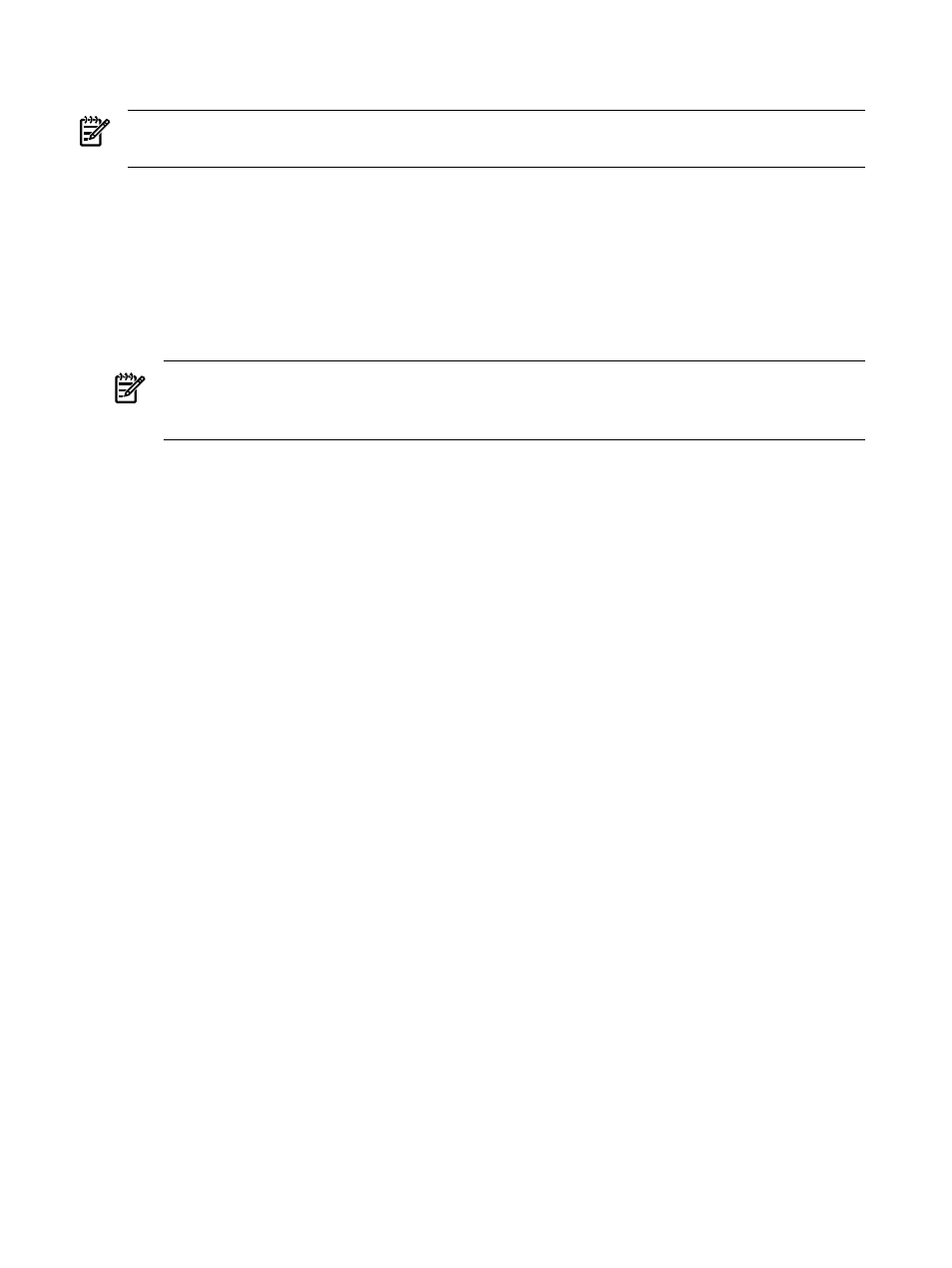
network traffic and LO100 network traffic reducing the number of network cables that you must
attach to the server.
NOTE:
Not all servers come with the option of selecting a sideband or dedicated NIC. Some
have only one option.
Selecting a shared Ethernet management port
1.
Power on the server by pressing the Power On/Off button on the front panel.
2.
When POST displays the message, ROM-Based Setup, press the F10 key. If the server has
an administrator password configured, the system prompts you to enter the password. If
the server does not have a password configured, the main screen of the BIOS Setup Utility
appears.
3.
Press the right arrow (
→) key to navigate to the Advanced menu.
NOTE:
On the ML150 G6, ML110 G6, and DL120 G6 systems, the Virtual KVM and Virtual
Media functions are not available when used with the Shared NIC function. If you want
LO100 Advanced Pack features on the ML150 G6, use the dedicated NIC mode.
4.
Press the down arrow (
↓) key to scroll to IPMI Configuration. Press the Enter key.
5.
Scroll to the LAN Configuration menu by pressing the down arrow (
↓) key. Press the Enter
key.
6.
Choose one of these options:
•
On ML110 G6 or DL120 G6, press the down arrow (
↓) key to IPMI. Press the Enter key,
and then set BMC NIC Allocation to Shared.
•
On ML150 G6, set BMC NIC Mode to Shared.
•
On DL160 G6, DL160se G6, DL170h G6, DL180 G6, and SL160z G6, SL170z G6, or
SL2x170z G6, set BMC NIC Allocation to Enabled.
•
On DL165 G7, press the down arrow (
↓) key to BMC NIC Allocation, then select
Dedicated/Shared. Press the Enter key.
7.
To return to the previous screen, press the Esc key, or to save the changes and exit Setup,
press the F10 key.
The TCP/IP over Ethernet management port, whether dedicated or shared, is a standard Ethernet
10/100Mb interface that connects to the network using a standard Ethernet cable. Before using
the dedicated management port, you must determine the DHCP IP address or set a static IP
address.
Obtaining a DHCP IP address from the BIOS Setup Utility
By default, LO100 has DHCP enabled and automatically negotiates an IP address. To view the
DHCP IP address, run the BIOS Setup Utility or retrieve the DHCP IP address using CLP through
the serial port connection. To view the DHCP IP address using the BIOS Setup Utility:
1.
Power on the server by pressing the Power On/Off button on the front panel.
2.
When POST displays the message, ROM-Based Setup, press the F10 key. If the server has
an administrator password configured, the system prompts you to enter the password. If
the server does not have a password configured, the main screen of the BIOS Setup Utility
appears.
3.
Press the right arrow (
→) key to navigate to the Advanced menu.
4.
To obtain the DHCP IP address, choose one of these options based on the server model:
•
On ML110 G6 and DL120 G6 servers:
10
Configuration
