User administration, Hardware inventory page – HP Lights-Out 100 Remote Management User Manual
Page 43
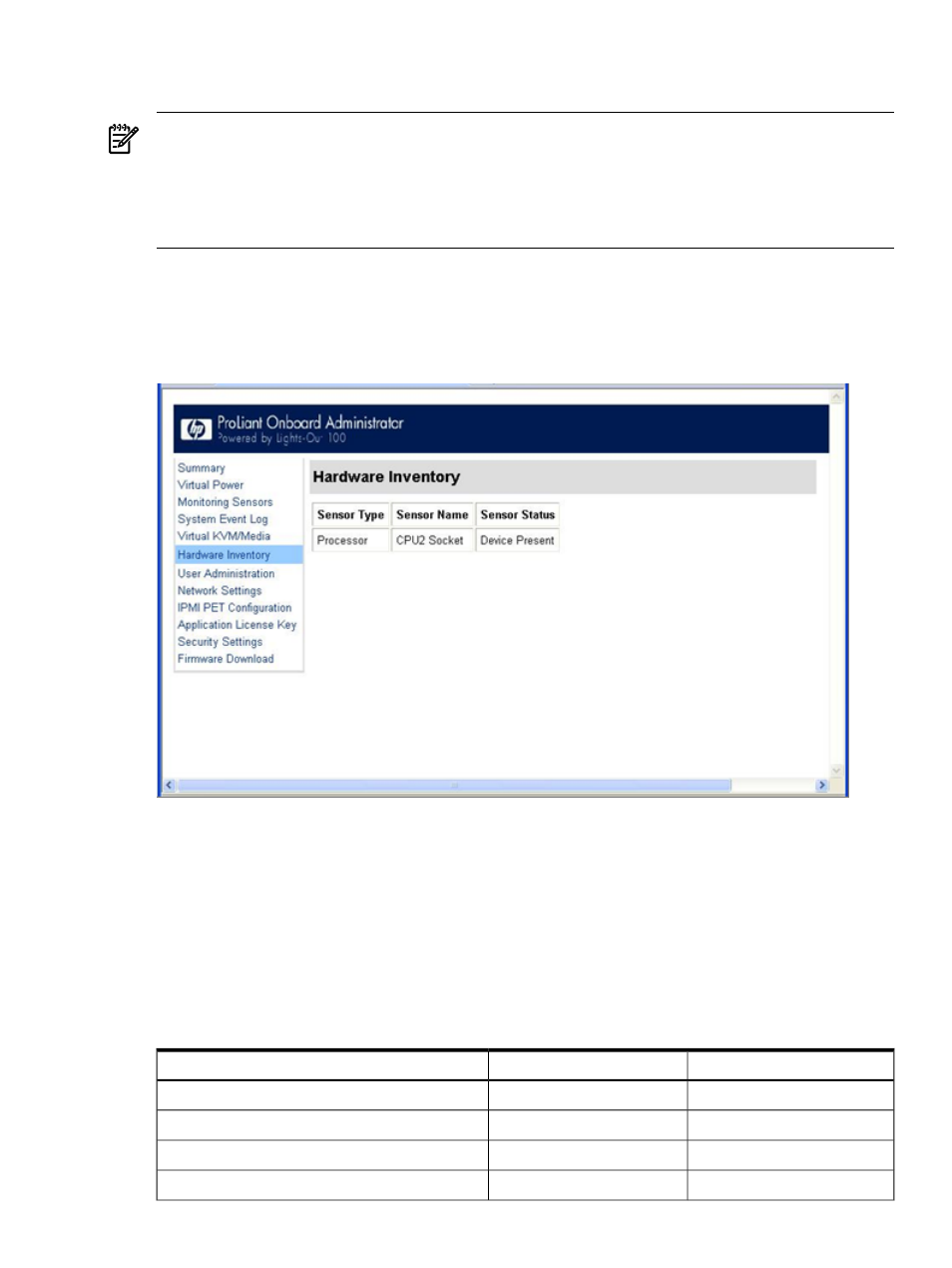
target server by pressing the Esc+Q keys. You can end an EMS session by pressing the Esc+( keys.
See your operating system documentation for instructions on establishing Telnet sessions.
NOTE:
If you encounter problems logging in to the remote console, be aware that some telnet
programs might require you to enable their
send line feed at end of line
option. If the remote console does not respond to the Enter key, try setting this option in your
telnet program.
Hardware Inventory page
The Hardware Inventory page enables you to remotely identify the presence of processors on a
target server. To access this page from a web browser on the main menu navigation bar, click
Hardware Inventory.
User administration
The User Administration option on the main menu navigation bar enables you (if authorized)
to edit the user name and password for existing users. You cannot create a new user. The user
password is stored in nonvolatile memory and can be changed through a web browser (see
“Changing user settings through a web browser”) or through the CLP.
When using CLP, if you do not have the correct privileges a warning message appears. If you
receive a warning message, you must end the telnet connection and re-establish a connection.
There are no restrictions when logged in as either OEM or administrator. User and operator
accounts have the following access.
Operator
User
Option
Yes
Yes
Hardware Inventory
Yes
No
Virtual Power
Yes
View only
Monitoring Sensors
Yes
Yes
System Event Log
Hardware Inventory page
43
