3 using lo100, Using ssl, Using ssh – HP Lights-Out 100 Remote Management User Manual
Page 19: Using the ssh utility, Using ssl using ssh
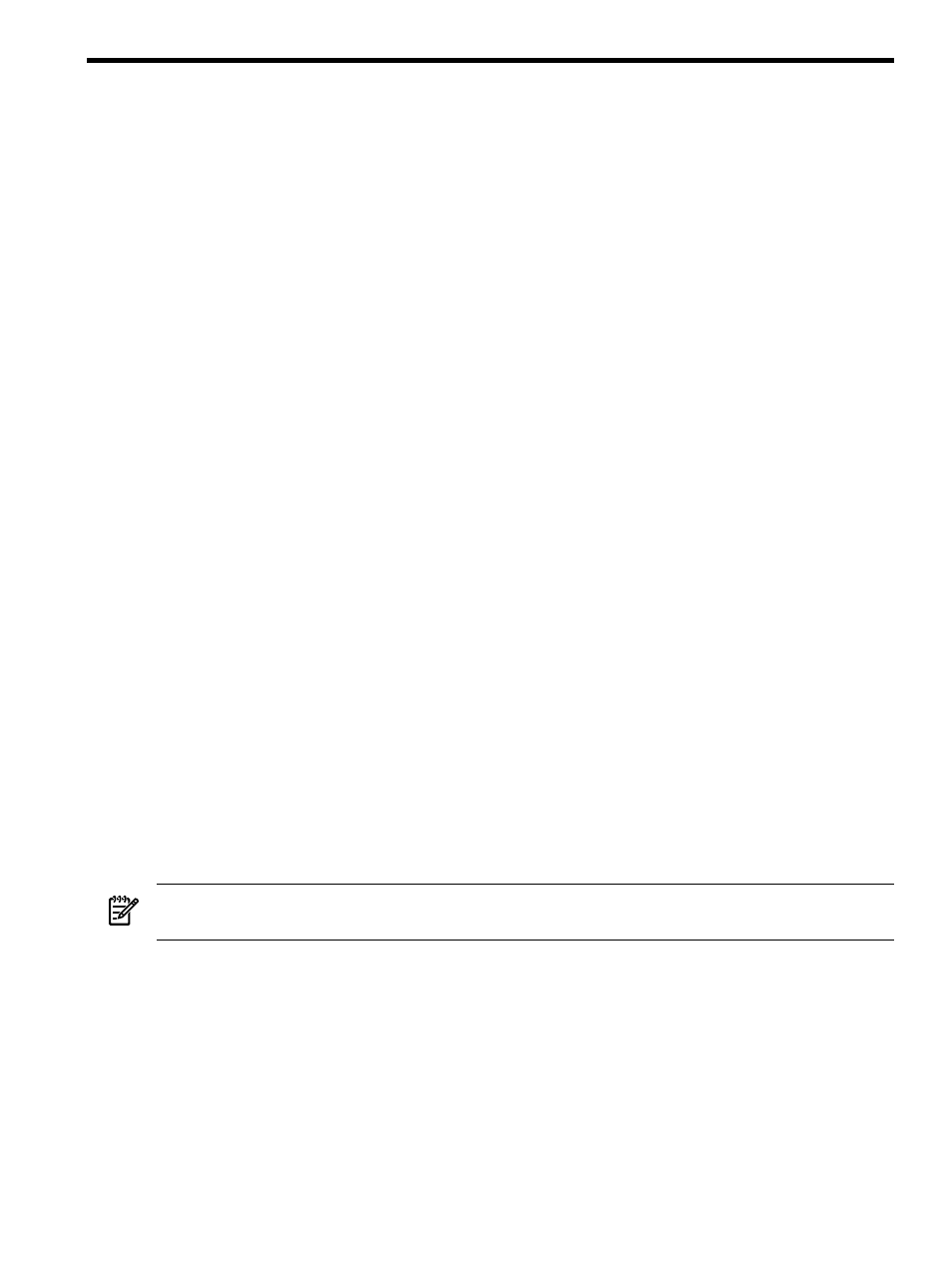
3 Using LO100
Using SSL
SSL is a protocol used to transmit private documents through the Internet and uses a private key
or certificate to encrypt data transferred over the SSL connection. The Lights-Out 100 provides
security for remote management in distributed IT environments by using an industry-standard
encryption protocol for data traveling on unsecured networks. SSL is available by default.
LO100 comes preinstalled with a certificate. To install a user-specific certificate, see the one-time
"Importing a certificate" setup procedure.
If you cannot access the login page, you must verify the SSL encryption level of your browser is
set to 128 bits. The SSL encryption level within the management processor is set to 128 bits and
cannot be changed. The browser and management processor encryption levels must be the same.
To use the preinstalled certificate, enter https://ipaddress in the address line of the browser,
which uses SSL-encrypted communication. Enter http://ipaddress to use non-SSL encrypted
communication.
Using SSH
SSH is a Telnet-like protocol for logging in to and executing commands on a remote machine,
which includes security with authentication, encryption, and data integrity features. The
Lights-Out 100 remote management processor can support simultaneous access from four SSH
clients. After SSH is connected and authenticated, the command line interface is available. LO100
supports two simultaneous SSH connections. SSH is available by default.
LO100 supports the SSH version 2 and the following client utilities:
•
PuTTY 0.54 or later
•
OpenSSH
LO100 comes preinstalled with a certificate. To install a user-specific certificate, see the one-time
"Importing a certificate" setup procedure.
Using the SSH utility
When using a SSH utility to connect to a server for the first time, the utility prompts you to accept
the server public key, sometimes referred to as a host key. Accepting this key authorizes the
utility to store a copy of the public key in its own database. The utility recognizes the server
when future connections are attempted by comparing the public key to the one stored in its
database.
NOTE:
Logging in to an SSH session could take up to 90 seconds. Depending on the client used,
you might not see on-screen activity during this time.
To access the remote management processor using SSH:
1.
Open an SSH window.
2.
When prompted, enter the IP address, login name, and password.
Using SSL
19
