2-3-4 file daily alerts, Figure 3-32 file alert definitions – HP Integrity NonStop H-Series User Manual
Page 50
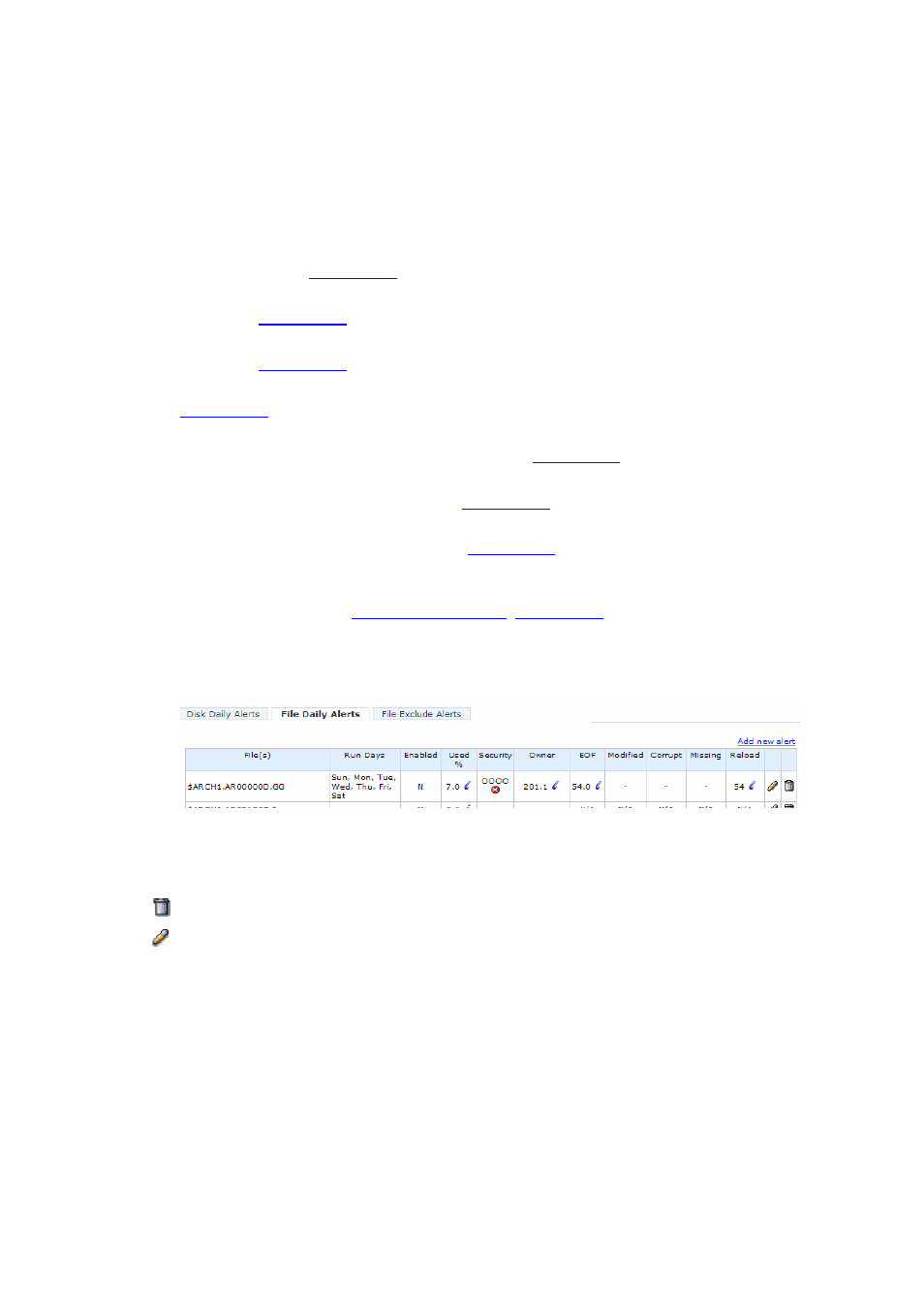
Administration
WVP NonStop Storage Analyzer User Guide – 536988-001
- 50 -
3-2-3-4 File Daily Alerts
The File Daily Alerts displays the file alert definitions set by the user. It has the following fields:
File – location and name of file
Run Days – days at which alert should be checked
Enabled – flag indicating whether alert should be checked or not
Used % – threshold value for the used % of the file; if used % is equal or greater than this value,
alert is generated;
is also shown beside threshold value.
Security – base value for the security of the file; if file security is not equal to this value, alert is
generated;
is also shown beside base value
Owner – base value for the owner of the file; if file owner is not equal to this value, alert is
generated;
is also shown beside base value
EOF – base value for the end of file (MB); if EOF is not equal to this value, alert is generated;
is also shown beside base value. This field is only valid when setting alerts for
individual files.
Modified – notification if the file has been modified;
is also shown. This field is only
valid when setting alerts for individual files.
Corrupt – notification if the file is corrupt;
is also shown. This field is only valid
when setting alerts for individual files.
Missing – notification if the file is missing;
is also shown. This field is only valid
when setting alerts for individual files.
Reload – notification if the file is a reload candidate (files with index level criteria specified in the
Index Levels field during
is also shown. This field is only
valid when setting alerts for individual files.
Figure 3-32 File Alert Definitions
Users can click on the following icons/links:
Add new alert – add a new alert definition
– delete alert definition
– edit alert definition
When the ‘add new alert’ link is clicked, the following window is shown. This lets the user input the
following file alert definition details:
Disk – dropdown box containing available disk names
Enable/Disable – flag indicating whether alert should be checked or not
Sub Volume – dropdown box containing available sub volume names
Filename – checkbox indicating if all files will be checked or just a specific file
EMS Event # – defines what EMS Event # to assign for this alert EMS message. Valid range of
values are 0-9999
Normal/Critical – indicates EMS severity setting if alert EMS message generated (i.e. normal or
critical)
