Sending the support ticket, How to send the support ticket – HP e-PC c10s10 User Manual
Page 40
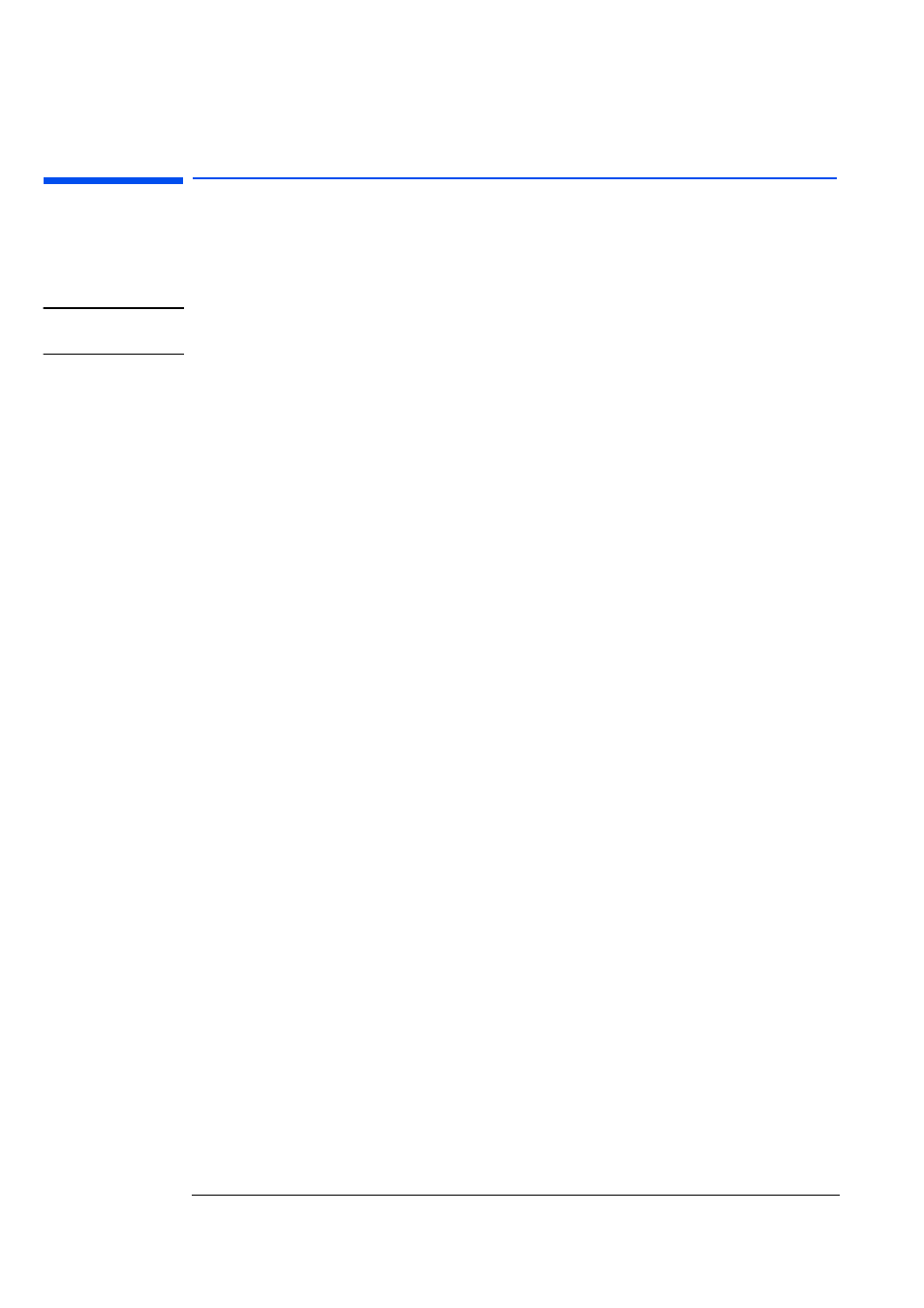
3 Updating the BIOS and Sending the Support Ticket
Sending the Support Ticket
40
English
Sending the Support Ticket
You can automatically email the Support Ticket produced by e-Diagtools to your
support provider. Your support provider could be an HP-Authorized support provider,
an internal help desk, or HP.
NOTE
It is important that you have a prior agreement with your support provider before
sending the Support Ticket.
To send the Support Ticket successfully, your computer must satisfy the prerequisites
described in “Before You Begin” on page 31. Additionally, your computer’s networking
parameters must be set correctly, as described in “Advanced Users: Setting Up the e-
Features” on page 34.
HP Notebook PCs
For HP Notebook PCs, use e-Diagtools for Windows to send the Support Ticket. Refer
to “Support Ticket” on page 70 for instructions.
How To Send the Support Ticket
1 Start e-Diagtools and enter the main menu. This is described in detail in “Starting e-
Diagtools from the Utility Partition on your Hard Disk” on page 19.
2 If you ran the Utility Partition version of e-Diagtools and you want to send the latest
Support Ticket (produced when you last ran e-Diagtools), select the Support Ticket
option.
If you have not yet run e-Diagtools, you must do this before sending the Support
Ticket. In this case, select the option to run e-Diagtools. (Running e-Diagtools is
described in chapters 4, 5 and 6.) Once you have completed the tests, you can select
the Support Ticket option to enter the Support Ticket screen.
