Viewing deduplication statistics and reports, Deduplication summary, Deduplication backup report – HP 9000 Virtual Library System User Manual
Page 88: Deduplication summary deduplication backup report
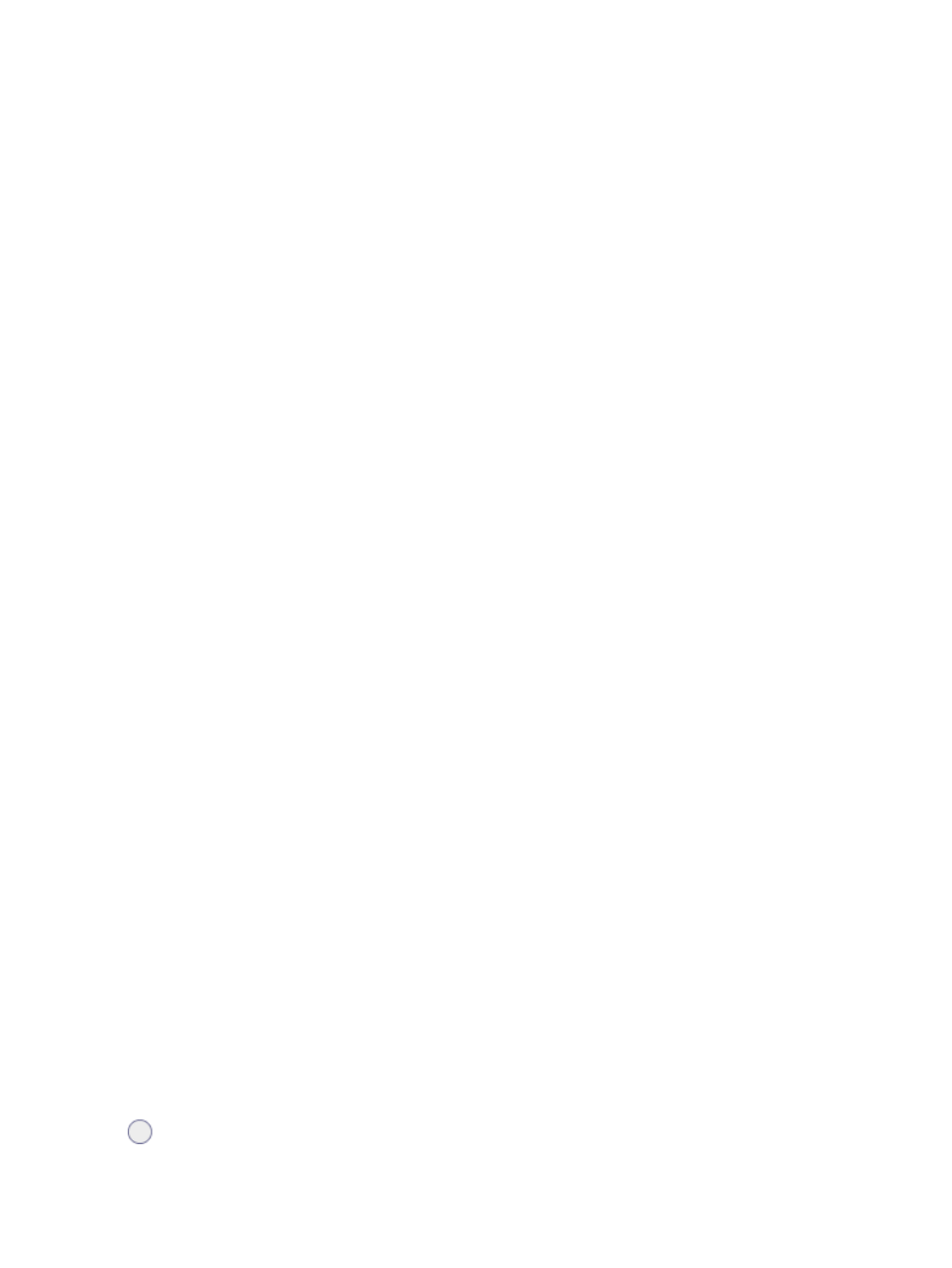
Viewing Deduplication Statistics and Reports
In Command View VLS, you can view statistics on the deduplication process by summary, backup
report, cartridge report, or system capacity.
Deduplication Summary
The Deduplication Summary displays a graph depicting the storage savings achieved with data
that has been fully deduplicated.
1.
Select the System tab.
2.
Select Chassis on the navigation tree to expand it.
3.
Select Deduplication.
The deduplication summary displays.
In the graph displayed, the logical data is the uncompressed physical size of all user data
that has fully deduplicated; the used capacity is the actual physical storage space consumed
by the original data after it has been both compressed (if enabled) and fully deduplicated.
Deduplication Backup Report
The backup report provides information on the deduplication of your backup jobs.
1.
Select Backup Report from the navigation tree or from the task bar of the Deduplication
Summary screen.
The backup report options display.
2.
Unselect any agents, backup types, or states you want to exclude from the report. By default,
all supported and enabled backup jobs are selected and display in the report.
3.
Select View Backups.
The screen displays a list of backup jobs meeting the set criteria and includes the following
information:
•
State — the state of the backup job (see below)
•
Backup Name
•
Policy
•
Backup Time
•
Type
•
Logical Size (version 3.4.x) — the size of the backup data sent to the VLS (before
deduplication and compression)
•
Physical Size Estimate (version 3.4.x) — the disk space currently used to store the
compressed backup, which varies over time as deduplication processes the backup and
reclaims redundant disk space
•
Dedupe Ratio Estimate — the estimated deduplication ratio (based on the Logical Size
divided by Physical Size Estimate)
4.
From the results list, select a backup name to see the backup statistics for that particular job.
The backup information includes a graph depicting the original data size (shown as zero
prior to the deduplication), the deduplicated size, and the unprocessed data. In the Cartridge
Details, select a barcode to see its cartridge report.
The deduplication reports show the following states:
Waiting for Next Backup — the backup has nothing to difference against and is therefore
waiting for a new backup. Incr/diff backups difference against the new full backup, not the old
full backup.
88
Deduplication
