HP 9000 Virtual Library System User Manual
Page 203
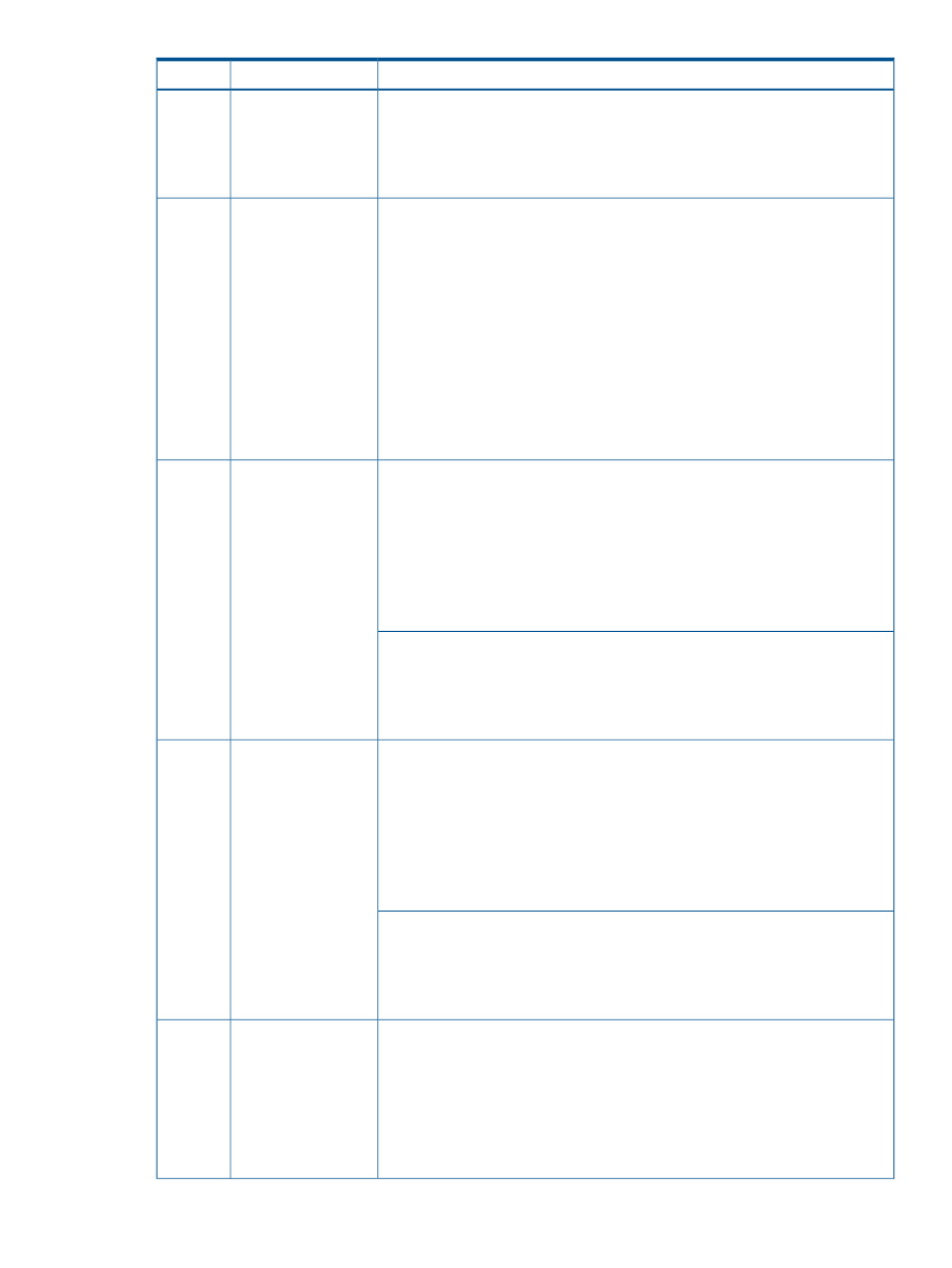
Status
Description
Item
Spd = Indicates that the port LEDs are displaying the connection speed at which
each port is operating. If the port LED is off, the port is operating at 10 Mb/s. If
the port LED is flashing, the port is operating at 100 Mb/s, and if the port LED is
on continuously, the port is operating at 1000 Mb/s.
Usr = Indicates the port is displaying customer-specified information.
Blinking green = Data transfer between the switch and a USB device is occurring.
Auxiliary LED
5
Green = The USB device is connected to the switch but no data transfer operation
is occurring.
Blinking orange (blinks every 1.6 seconds) = Indicates an error condition. The
switch Fault LED will be blinking simultaneously. There is a hardware fault associated
with the USB device or the USB connector on the switch.
Blinking orange = (blinks every 0.8 seconds) = Indicates an alert condition. The
switch Fault LED should not be blinking simultaneously. An alert error occurred in
the USB operation that is not caused by a hardware fault, such as a file transfer
error.
Off = Indicates that no USB device has been inserted, or that the inserted USB
device cannot be recognized, or that no command file can be found on the inserted
USB device.
Link:
Port LEDs
Link (left) and Mode
(right)
6
•
Green = The port is enabled and receiving a link indication from the connected
device.
•
Off = The port has no active network cable connected, or is not receiving link
beat or sufficient light. Otherwise, the port may have been disabled through
the switch console, the web browser interface, or ProCurve Manager.
•
Blinking orange simultaneously with the Fault LED = The corresponding port has
failed its self-test.
Mode:
The operation of the Mode LED is controlled by the LED Mode select button, and
the current setting is indicated by the LED Mode indicator LEDs near the button.
Press the button to step from one view mode to the next. The default view is Activity
(Act).
Link:
Port LEDs
Link and Mode
(arrows pointing to
appropriate port)
7
•
Green = The port is enabled and receiving a link indication from the connected
device.
•
Off = The port has no active network cable connected, or is not receiving link
beat or sufficient light. Otherwise, the port may have been disabled through
the switch console, the web browser interface, or ProCurve Manager.
•
Blinking orange simultaneously with the Fault LED = The corresponding port has
failed its self-test.
Mode:
The operation of the Mode LED is controlled by the LED Mode select button, and
the current setting is indicated by the LED Mode indicator LEDs near the button.
Press the button to step from one view mode to the next. The default view is Activity
(Act).
When pressed by itself for at least one second, the button deletes any switch console
access passwords that you may have configured. Use this feature if you have
Clear button
8
misplaced the password and need console access. This button can be disabled by
a CLI command.
When pressed with the Reset button in a specific pattern, any configuration changes
you may have made through the switch console, the Web browser interface, and
SNMP management are removed, and the factory default configuration is restored
to the switch.
Ethernet Switch E6600 Components, LEDs, and Buttons 203
