Installing the firmware, Installing the deduplication licenses, Configuring deduplication options – HP 9000 Virtual Library System User Manual
Page 86
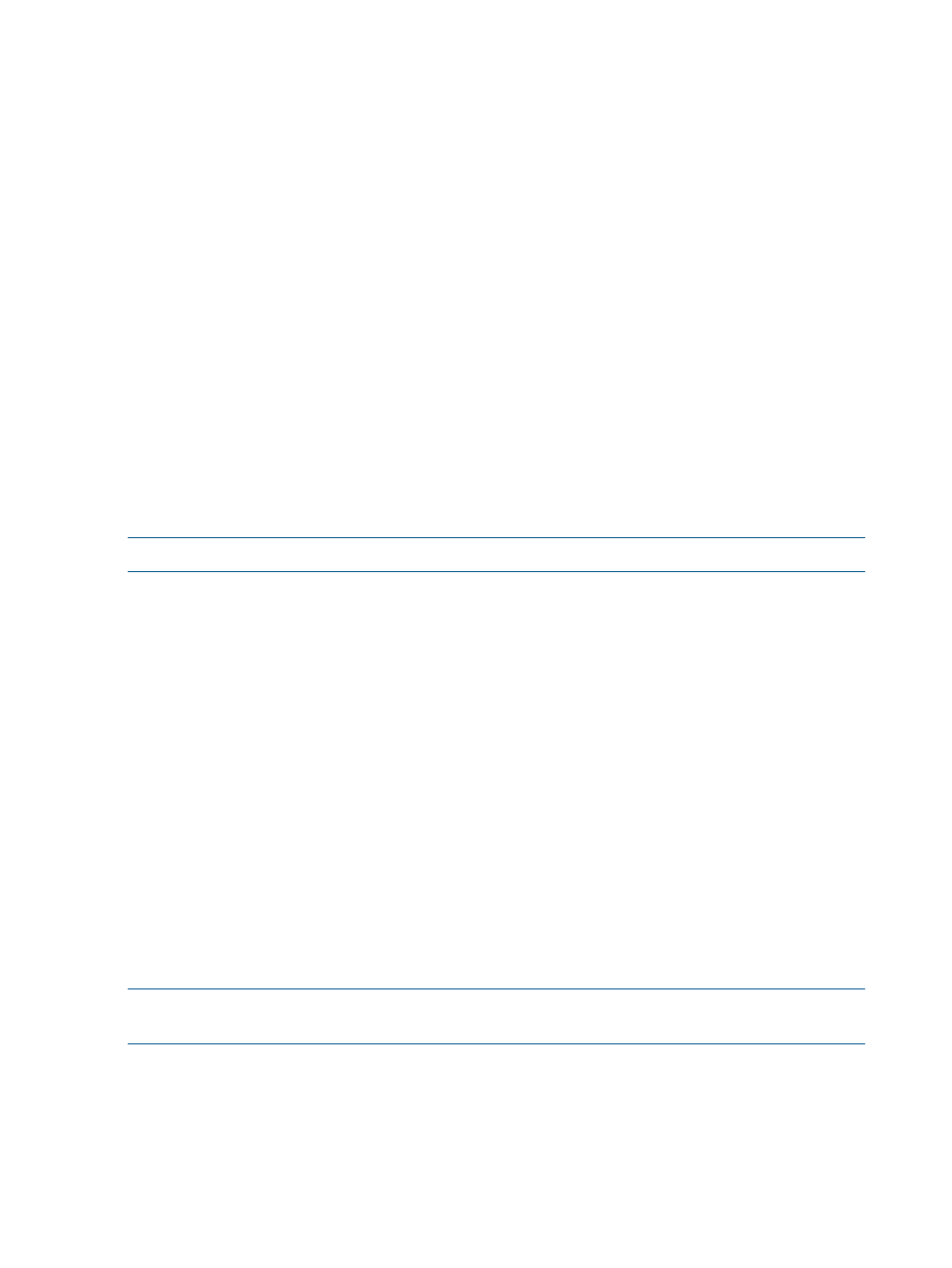
entire backup job and to prevent too many backup jobs from piling up on the same cartridge,
but small enough that you are not wasting overall cartridge space.
•
Additional nodes — For systems with long backup windows, you may want to include additional
nodes to speed up the post-processing deduplication. A VLS system using deduplication can
support up to six nodes nodes.
•
Additional capacity — Because you must store two full backups before the delta-differencing
begins, you may want to include additional disk capacity at least the size of the sum of the
backups. A VLS system using deduplication can support up to eight arrays with four 1U or
2U nodes.
Installing the Firmware
The deduplication feature requires an upgrade to the VLS firmware version 3.0 or higher. Download
the VLS Firmware and Quick Restore CD Image appropriate for your VLS system from the HP
website, and burn it to a DVD (or CD). Then follow the instructions for using the Quick Restore
DVD.
1.
Save your configuration settings. See
Saving Configuration Settings (page 133)
2.
Download the VLS Firmware and Quick Restore CD Image appropriate for your VLS system
from the HP website.
3.
Burn the image to CD to create your own Quick Restore DVD.
4.
Follow the
Recovering from Operating System Failure (page 230)
procedure for re-installing
the operating system, including the instructions specific to restoring primary nodes.
NOTE:
You must install the Quick Restore DVD on each node of the VLS.
Installing the Deduplication Licenses
The deduplication feature is a licensed option. The number of deduplication licenses must match
or exceed the number of capacity licenses (based on LTU) on the VLS device. See
for installation instructions.
After installing the required deduplication licenses, the VLS automatically reboots. When the system
is back up, it first checks the standard capacity licenses and then the deduplication licenses. Once
the deduplication licenses are verified, the deduplication feature is automatically enabled for all
supported backup types.
No further setup is required. When the next backup begins, the deduplication process begins
mapping the content of that backup. After the second backup, the system delta-differences
(compares) the two backups and the deduplication proceeds.
You may choose to disable some backup types; see
Configuring Deduplication Options (page 86)
for details.
Configuring Deduplication Options
You can include or exclude specific backups or types of backup (e.g., server type) from the
deduplication process and choose the deduplication algorithm used.
NOTE:
These options are not available until you have installed the appropriate number of
deduplication licenses.
1.
Select the System tab.
2.
On the navigation tree, navigate to Chassis
→Deduplication→Configuration .
The Configuration screen displays.
3.
For each data type, select the appropriate deduplication algorithm from the list. The defaults
depend on the backup application and the file type; in each case, the algorithm most likely
86
Deduplication
