Editing a lan/wan replication target, Deleting a lan/wan replication target – HP 9000 Virtual Library System User Manual
Page 78
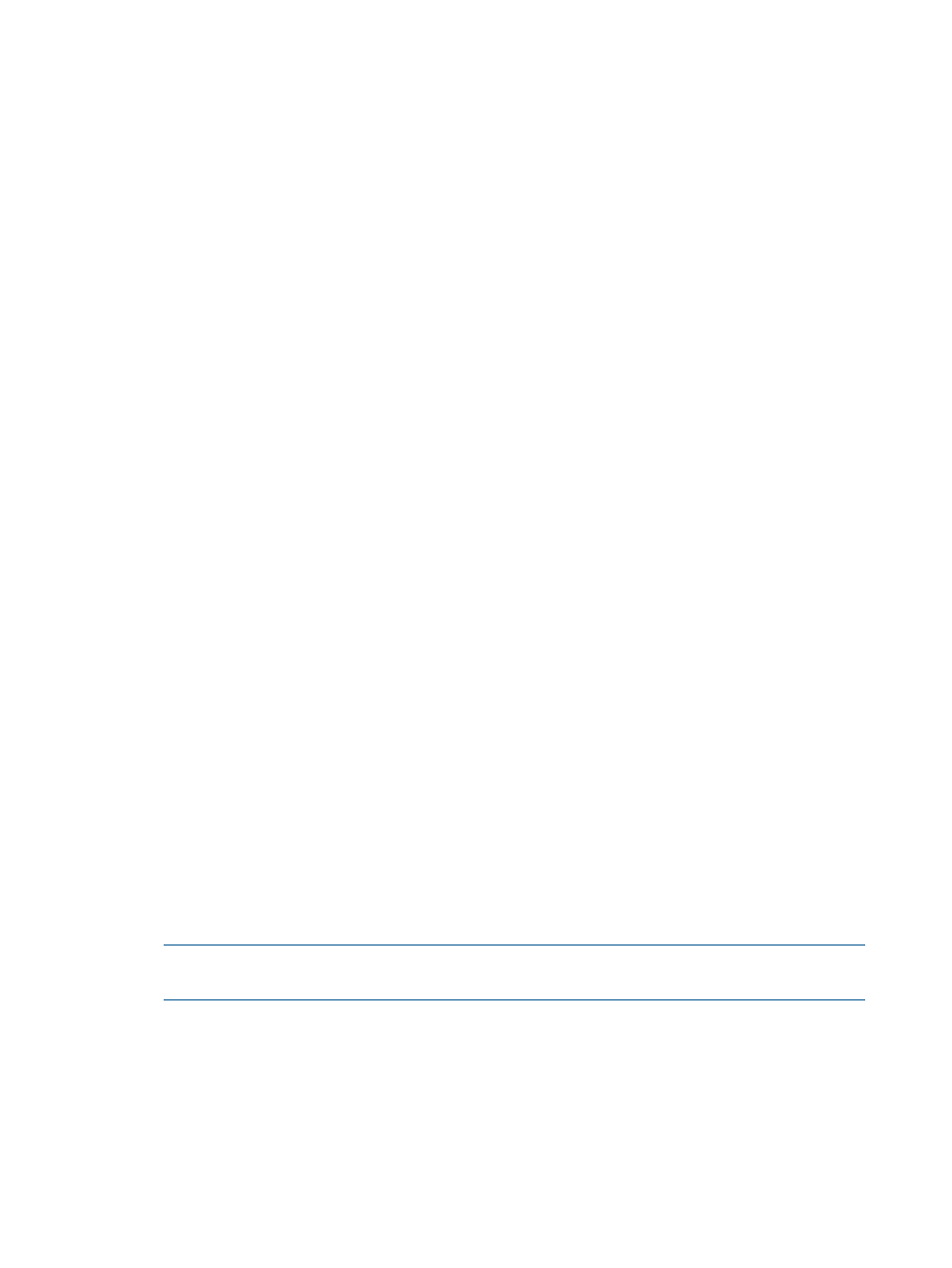
Summary for Cartridges screens. The state can be “unknown” when only the header transferred
to the tape, when nothing transferred to the tape, during the transfer of data, or when a data
transfer has failed.
Setting the Global LAN/WAN Replication Target Configuration
1.
Click the Automigration/Replication tab.
2.
In the navigation tree, expand Configuration Summary.
3.
Select Global LAN/WAN Target Configuration.
4.
From the Default Compression Setting for LAN/WAN Replication Targets menu, select whether
the compression for LAN/WAN replication targets is on (Yes) or off (No) by default.
If your network has a WAN accelerator that performs compression installed between the
source VLS and the target VLS, setting this to No will usually speed up data transfers during
replication.
5.
Enter a new port number for unencrypted data transfer only if you need to change it from the
default.
Your firewall may require that the data transfer use a different port number.
6.
Click Submit.
Editing a LAN/WAN Replication Target
To edit the LAN/WAN replication target settings:
1.
Select the Automigration/Replication tab.
2.
Expand LAN/WAN Replication Targets on the navigation tree, and then select the target of
interest. The LAN/WAN Replication Target Details screen displays.
3.
Select Edit from the task bar.
4.
On the Edit LAN/WAN Replication Target Settings screen, edit the target settings as needed.
For an explanation of the settings, see
Creating a LAN/WAN Replication Target
5.
Select Submit.
To edit the slot mapping, see
Changing the Slot Mapping for a LAN/WAN Library (page 63)
To edit the availability window:
1.
Follow steps 1 through 3 above.
2.
Select Edit Availability Windows from the task bar to open that screen.
The Edit Availability Windows screen displays.
3.
To delete a availability window, select Delete in the row of that policy window in the Current
Availability Windows section of the screen.
4.
To add a availability window, enter the information in the Add Availability Window section
of the screen, and then select Add.
Repeat this step for as many availability windows as you need.
NOTE:
When adding multiple availability windows, you must select Add for each new
availability window or the system will not record it.
5.
Select Submit.
Deleting a LAN/WAN Replication Target
1.
Select the Automigration/Replication tab.
2.
Expand LAN/WAN Replication Targets on the navigation tree.
3.
Select the LAN/WAN replication target you wish to delete.
4.
On the LAN/WAN Replication Target Details screen, select Delete on the task bar.
78
Automigration/Replication
