Asm alerts, Alert descriptions, Table 27 – HP StorageWorks All-in-One SB600c Storage Blade User Manual
Page 64: Table, 64 f
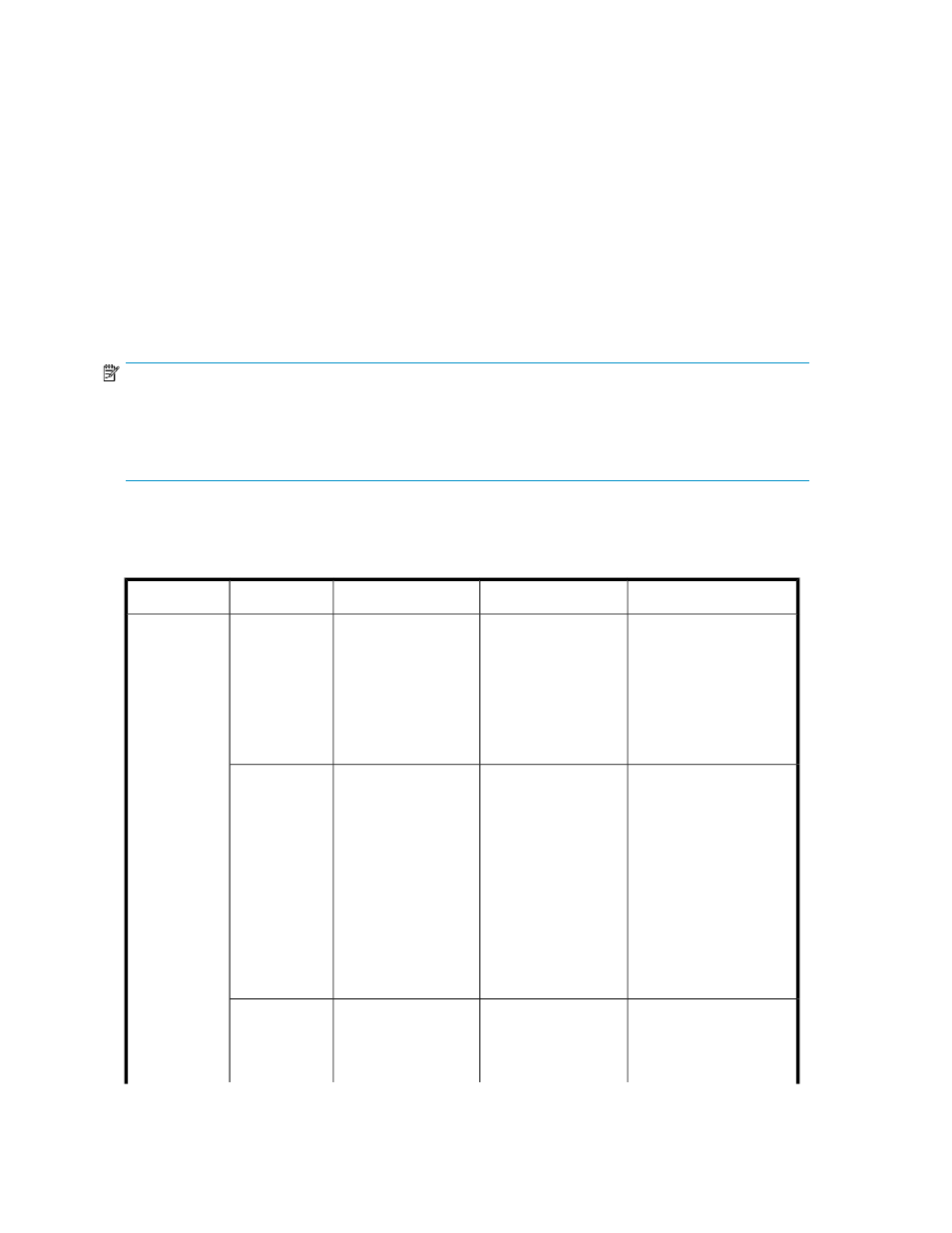
ASM alerts
ASM generates an alert whenever the status of an application area or storage area changes from
OK to Warning or Critical. The alerts describe the condition that caused the storage status to change.
Alerts are displayed on the General tab of the Properties window.
To view alerts:
•
Select an item in the Content pane and click Properties in the Actions pane to view the alerts for
the item selected.
Storage status is displayed as an icon when the storage status is Warning or Critical:
•
In the Content pane on application, application component, or logical disk icons.
•
In the Properties window on the General tab.
NOTE:
ASM rolls up any status alert to the highest level. For instance, if a shared folder has surpassed its percent
full warning threshold and exceeded its allocated storage space, a warning icon is shown on the shared
folders pool icon. Likewise, if a critical status exists in an Exchange mail store, the critical icon is also shown
on the Exchange storage group icon.
on page 64 lists all possible ASM alerts and provides descriptions, possible causes, and
solutions for each alert.
Table 27 Alert descriptions
Solution
Possible cause
Description
Alert text
Object
Change directory
permissions back to
Directory permission
is preventing ASM
Used space cannot be
determined.
Directory size
cannot be
determined.
Any
application
component,
default permissions set by
from determining the
user-defined
application, or
shared folder
ASM. If the logical disk
has failed, see
“
used space or the
logical disk has failed.
An alert will be issued
for the logical disk if it
has failed.
Increase the percent full
warning threshold (see
The percent of used
space exceeds the
Used space is about
to surpass the percent
full warning threshold
(X%).
Used space
has exceeded
its X% warning
threshold.
percent full warning
threshold or the
logical disk has failed.
increase the allocated
An alert will be issued
for the logical disk if it
has failed.
storage (see “
or reducing the allocated
storage
the logical disk has failed,
see “
Change path to allocated
storage back to path
Path assigned to
allocated storage has
Allocated storage
space cannot be
located. Volume is
intact.
Directory path
cannot be
found.
assigned by ASM.If the
Troubleshooting
64
