Accessing storage area properties, Accessing storage area, Properties – HP StorageWorks All-in-One SB600c Storage Blade User Manual
Page 57
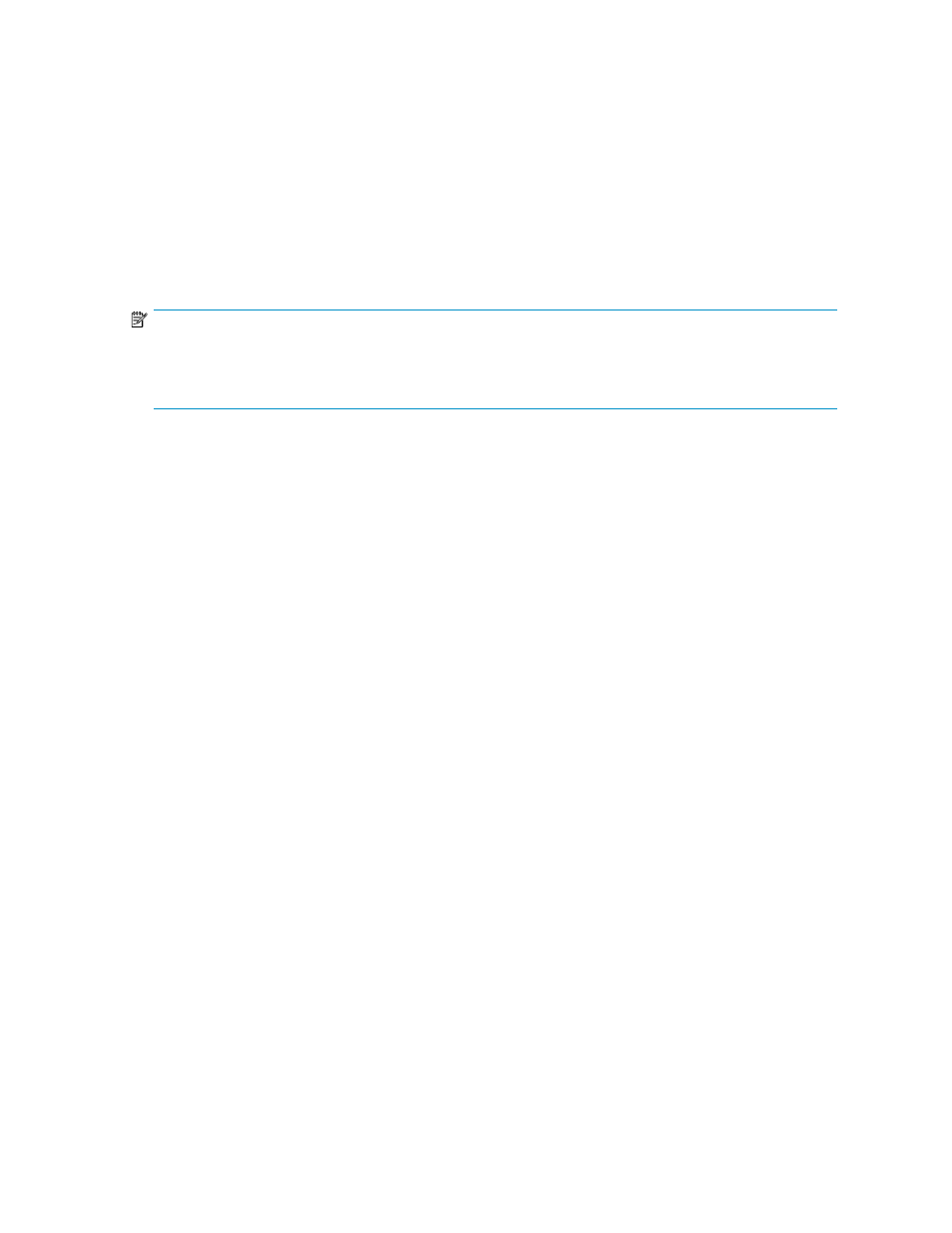
Storage area properties are displayed in order of hierarchy in an expandable and collapsible view.
For example, all the volumes on your HP All-in-One Storage System are displayed under the logical
disks they reside on, and all the applications and shared folders hosted on your HP All-in-One Storage
System are displayed under the volumes on which they are stored. Application components and
individual shared folders are displayed under the application or shared folders pool to which they
belong.
Click the Expand tree icon next to each logical disk name to view the volume's storage properties.
Click the Collapse tree icon next to expanded logical disks to hide the volume's storage properties.
ASM assigns a drive letter to each volume on a logical disk. The drive letter can be viewed on the
volume's Properties window. See
Accessing properties for HP All-in-One Storage System volumes
this page for more information.
NOTE:
A logical disk can only have one RAID configuration, so an application's components will reside on more
than one logical disk if different RAID levels are selected for the application components using the
storage-allocation wizard.
To view all the storage properties for an item listed in the content pane, see
.
Accessing storage area properties
When Storage View is selected in the Actions pane, you can view the storage status, alerts, and
properties for the following storage areas on your HP All-in-One Storage System:
•
Volumes
•
Logical disks
Do one of the following:
•
Select the item in the content pane and then click Properties in the Actions pane.
•
Right-click the item in the content pane and select Properties.
Accessing properties for HP All-in-One Storage System volumes
ASM provides properties information for any volume on a logical disk on your HP All-in-One Storage
System.
1.
In the Actions pane, select Storage View.
2.
Do one of the following:
• Select any Volume (Vol) area in the content pane and then click Properties in the Actions
pane.
• Right-click any Volume (Vol) area in the content pane and select Properties.
Accessing properties for HP All-in-One Storage System logical disks
ASM provides properties information for the logical disks created on your HP All-in-One Storage
System by ASM.
1.
In the Actions pane, select Storage View.
2.
Do one of the following:
All-in-One Storage Manager
57
