Scheduling backups, Before you schedule backups – HP StorageWorks All-in-One SB600c Storage Blade User Manual
Page 32
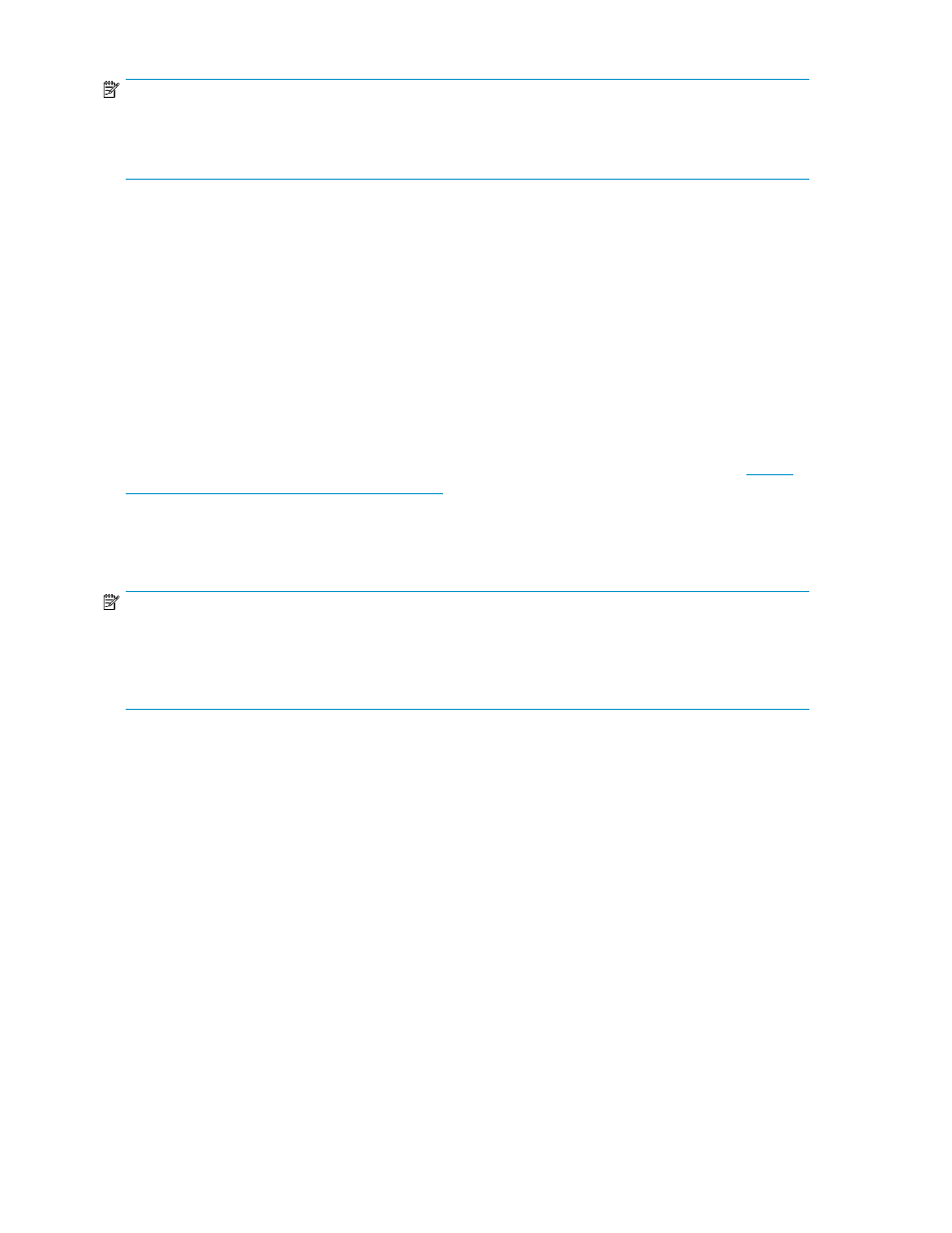
NOTE:
Snapshots taken of a shared folder include all the other shared folders on the same volume, because
snapshots are taken at the volume level. See “
” on page 56, for information on viewing
volumes.
Selecting data protection is optional. To select data protection after storage is allocated, see
“
After you have selected data protection settings, click Okay
Before you schedule backups
Before you schedule backups, you must:
•
Install a tape library and add it to the same domain as your HP All-in-One Storage System, or
create a virtual library on your HP All-in-One Storage System using Data Protector Express.
•
Determine which Data Protector Express media rotation type meets the backup needs of your
environment and can be accommodated by your tape library or virtual library.
Installing a tape library or creating a virtual library that can accommodate the media rotation type
required by your environment requires advanced tape storage management experience. See
to learn more about tape storage.
Choosing a media rotation schedule or creating a virtual library on your HP All-in-One Storage System
requires experience with Data Protector Express. See Planning for Media Rotation and Creating a
Virtual Library of the Data Protector Express Users Guide and Technical Reference for more information.
NOTE:
The storage you specify for a virtual library in Data Protector Express is not reserved on your HP All-in-One
Storage System. Other applications, such as ASM, may use the storage space to host application storage
and/or shared folders. However, the storage you specify for virtual tapes in Data Protector Express is
reserved on your HP All-in-One Storage System.
Scheduling backups
1.
Select Run backups on a schedule to enable the backup schedule or leave unselected to suspend
backups for now.
2.
Select the DVD-RW drive on your HP All-in-One Storage System, a tape library, or virtual library
from the Backup Target drop-down menu. Backups will be stored on the target selected.
The DVD-RW drive on your HP All-in-One Storage System is discovered by Data Protector Express
and listed in the Backup Target drop-down menu by its make and model.
Data Protector Express discovers any tape libraries connected to your HP All-in-One Storage
System through the domain and supported by Data Protector Express. Discovered tape libraries
are listed in the Backup Target drop-down menu.
Any virtual libraries you create in Data Protector Express are also listed in the Backup Target
drop-down menu.
3.
From the Rotation Type drop-down menu, select a Data Protector Express media rotation type.
Hosting storage for applications and shared folders
32
