Changing the default backup schedule – HP StorageWorks All-in-One SB600c Storage Blade User Manual
Page 33
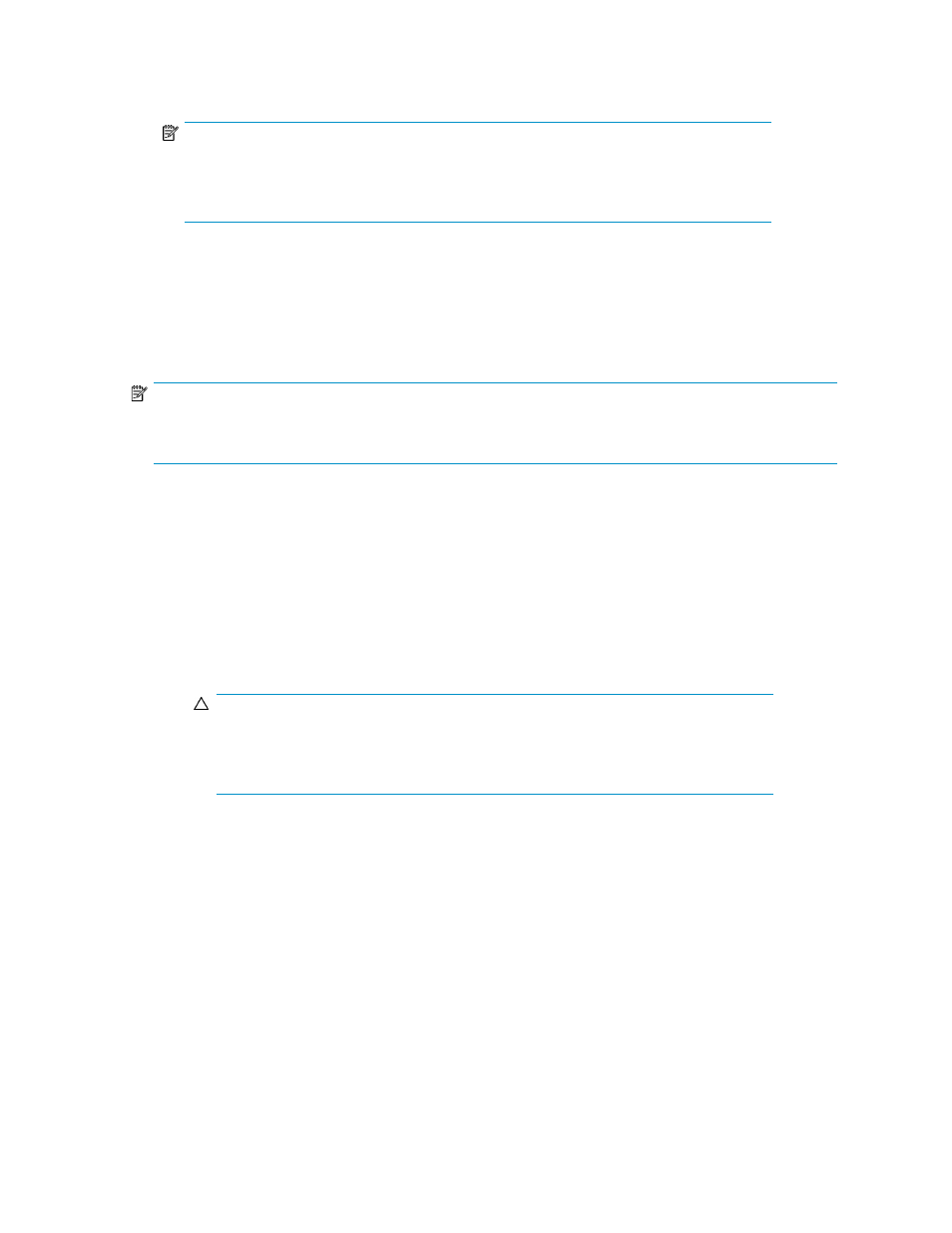
Any custom media rotation types you create in Data Protector Express are also listed in the
Rotation Type drop-down menu.
NOTE:
Backups are performed on business days (Monday through Friday) at 11:00 p.m. by default.
For information on changing the default schedule of the media rotation types, see
Changing the default backup schedule
.
Changing the default backup schedule
If you plan to back up more than one application with storage hosted on your HP All-in-One Storage
System or have other backups already running at 11:00 p.m., you can change the scheduled time
of your backups so they do not all run at 11:00 p.m. (default time).
NOTE:
If you do not change the default backup schedule, backups will run consecutively when backed up to the
same device or run in parallel when backed up to different devices at 11:00 p.m.
After you finish creating a backup job using a wizard, you can change the backup job schedule by
opening the application or shared folder's backup job:
1.
Launch Data Protector Express.
2.
On the login window:
a.
Enter
localhost
in the Host name field.
b.
Enter
ASMbackup
in the User name field.
c.
Leave the password field empty.
CAUTION:
Do not set a password for the ASMbackup user account in Data Protector Express.
Setting a password for the ASMbackup user account will prevent ASM from
communicating with Data Protector Express which will cause problems.
d.
Click OK.
3.
Click Jobs and Media in the Favorites pane, located on the left side of the main window.
4.
Double-click ASMbackup on the right side of the main window.
5.
Select the backup job for the application or shared folder whose backup schedule you want to
edit.
6.
Right-click the file and select Properties.
7.
Click Schedule to view the backup schedule.
See Modifying Rotation Types of the HP StorageWorks Data Protector Express Users Guide and
Technical Reference for more information.
All-in-One Storage Manager
33
