Operating status—general tab, Properties window – HP StorageWorks All-in-One SB600c Storage Blade User Manual
Page 58
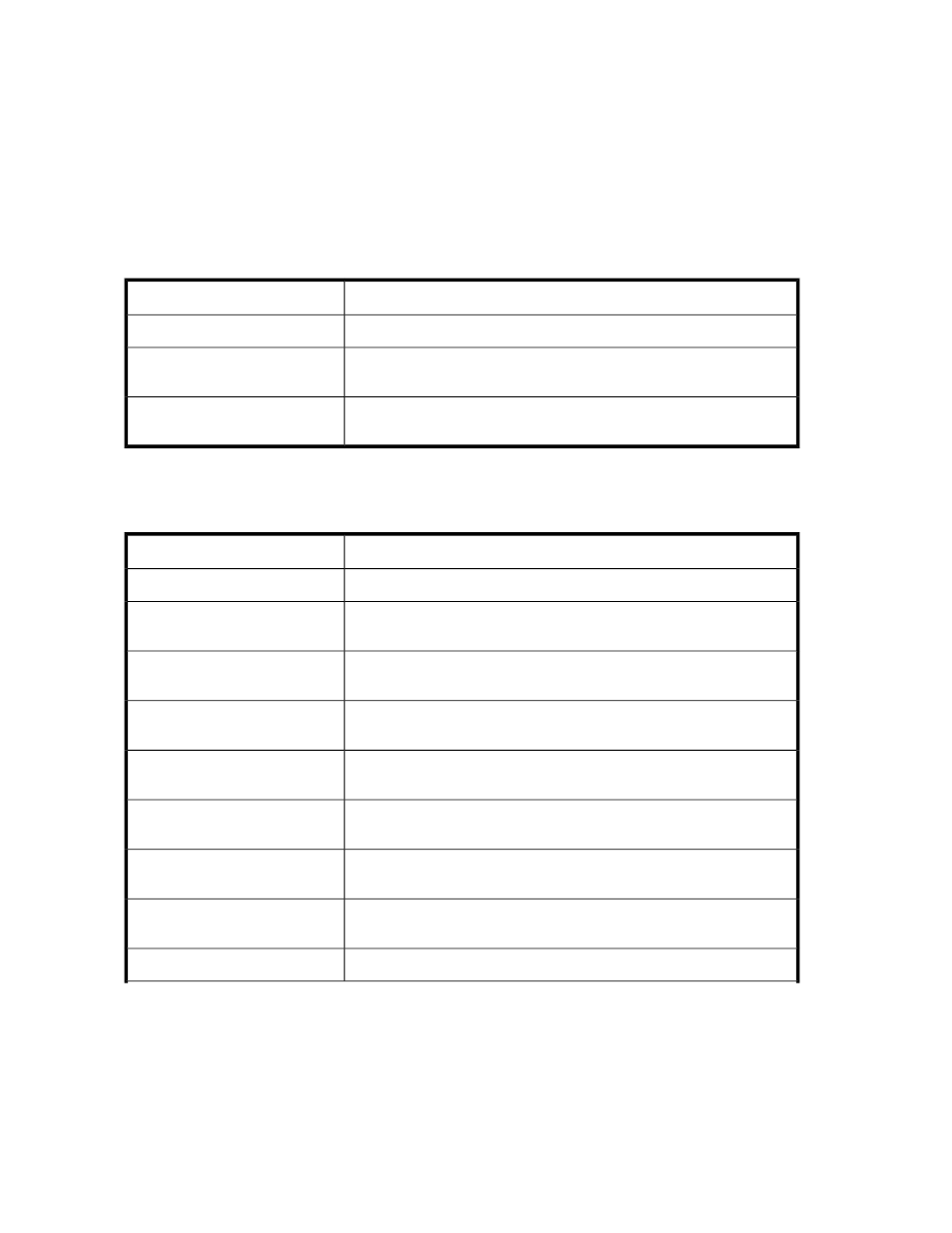
• Select any logical disk in the content pane and then click Properties in the Actions pane.
• Right-click any logical disk in the content pane and select Properties.
Properties window
ASM provides properties information for any logical disks and for any logical disk created on your
HP All-in-One Storage System.
General tab—Based on the application opened, logical disks or volumes, it will list the operating
status for that application only.
Table 22 Operating status—General tab
Value
Status indicator
The storage is online. No alerts.
OK
See the Alerts list for more information. See “
alert descriptions.
Warning
See the Alerts list for more information. See “
alert descriptions.
Critical
Storage tab—Displays the unallocated space, used space, free space on the volume, and also details
on your volume or logical disk properties, depending on the application open:
Table 23 Storage tab—HP All-in-One Storage System logical disk properties
Value
Property
Name the system uses to identify the logical disk.
System Name
Globally unique identifier(s) of the hard drive(s) used by the logical disk
for storage.
Physical Disks
Indicates if the logical disk is configured with exclusive storage. See “
” on page 27 for more information.
Exclusive Storage
The RAID level to which the logical disk is configured. See “
” on page 29 for more information.
RAID Level
The RAID stripe size to which the logical disk is configured. See “
” on page 27 for more information.
RAID Stripe Size
Speeds up reads when enabled. This setting is determined by the storage
array, not ASM.
Read Cache
Speeds up writes when enabled. This setting is determined by the storage
array, not ASM.
Write Cache
The number of hot spares with which the logical disk is configured. See
“
” on page 27 for more information.
Number of Hot Spares
Space on the logical disk used to store data that is not managed by ASM.
Unmanaged Data
Monitoring storage
58
