3 configuring data protection, Scheduling and running backups, Configuring data protection – HP StorageWorks All-in-One SB600c Storage Blade User Manual
Page 37: Configuring data, Protection
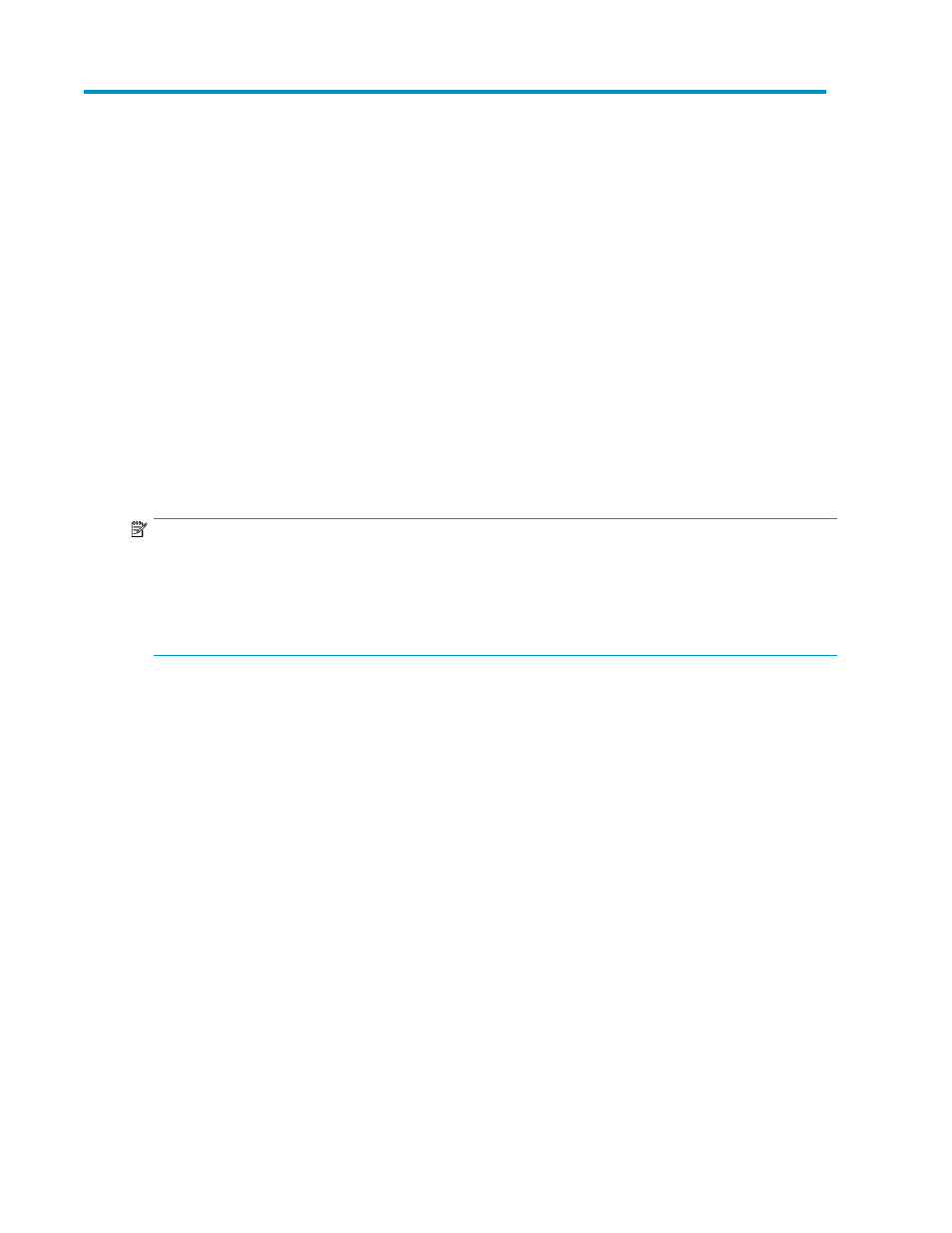
3 Configuring data protection
Use the Data Protection tab on any Properties window to do the following:
•
Select a media rotation type for backups or run a backup of an Exchange storage group, SQL
Server database, user-defined application, or shared folder. See
“
Scheduling and running backups
•
Create a snapshot schedule, take a snapshot, or delete a snapshot of an Exchange storage group,
SQL Server database, user-defined application, or shared folder. See
“
Scheduling, taking, and deleting snapshots
•
View the contents of a snapshot by exposing it. See
“
Exposing and unexposing a snapshot
•
Restore an Exchange storage group, SQL Server database, user-defined application, or shared
folder from a backup. See “
•
Revert an Exchange storage group, SQL Server database, or user-defined application to a past
snapshot. See “
Reverting data to past snapshots
NOTE:
Backups and snapshots are disabled in ASM for an Exchange storage group or an SQL Server database
if not all the components of the Exchange storage group or SQL Server database are hosted. To host
components not yet hosted for a storage group or database, start the Host an Exchange Storage Group
Wizard or Host a SQL Server Database Wizard as appropriate, select the storage group or database,
and then select the components on the
Select components to host page that are not yet hosted.
Scheduling and running backups
1.
Do one of the following:
• Select an Exchange storage group (or a component of a storage group) in the content pane
to schedule backups of the Exchange storage group.
• Select an SQL Server database (or a component of a database) in the content pane to schedule
backups of the SQL Server database.
• Select a user-defined application in the content pane to schedule backups of the user-defined
application.
• Select a shared folder in the content pane to schedule backups of the shared folder.
2.
Do one of the following:
• In the Actions pane, click Data Protection.
• In the Actions pane, click Properties and then select the Data Protection tab.
3.
To schedule backups, see
on page 32 for more information.
4.
To run a backup immediately, click Run Backup Now.
5.
When you are done making changes, click OK.
All-in-One Storage Manager
37
