Setting a percent full, Warning threshold, Enforcing an – HP StorageWorks All-in-One SB600c Storage Blade User Manual
Page 30: Allocated storage limit for shared folders
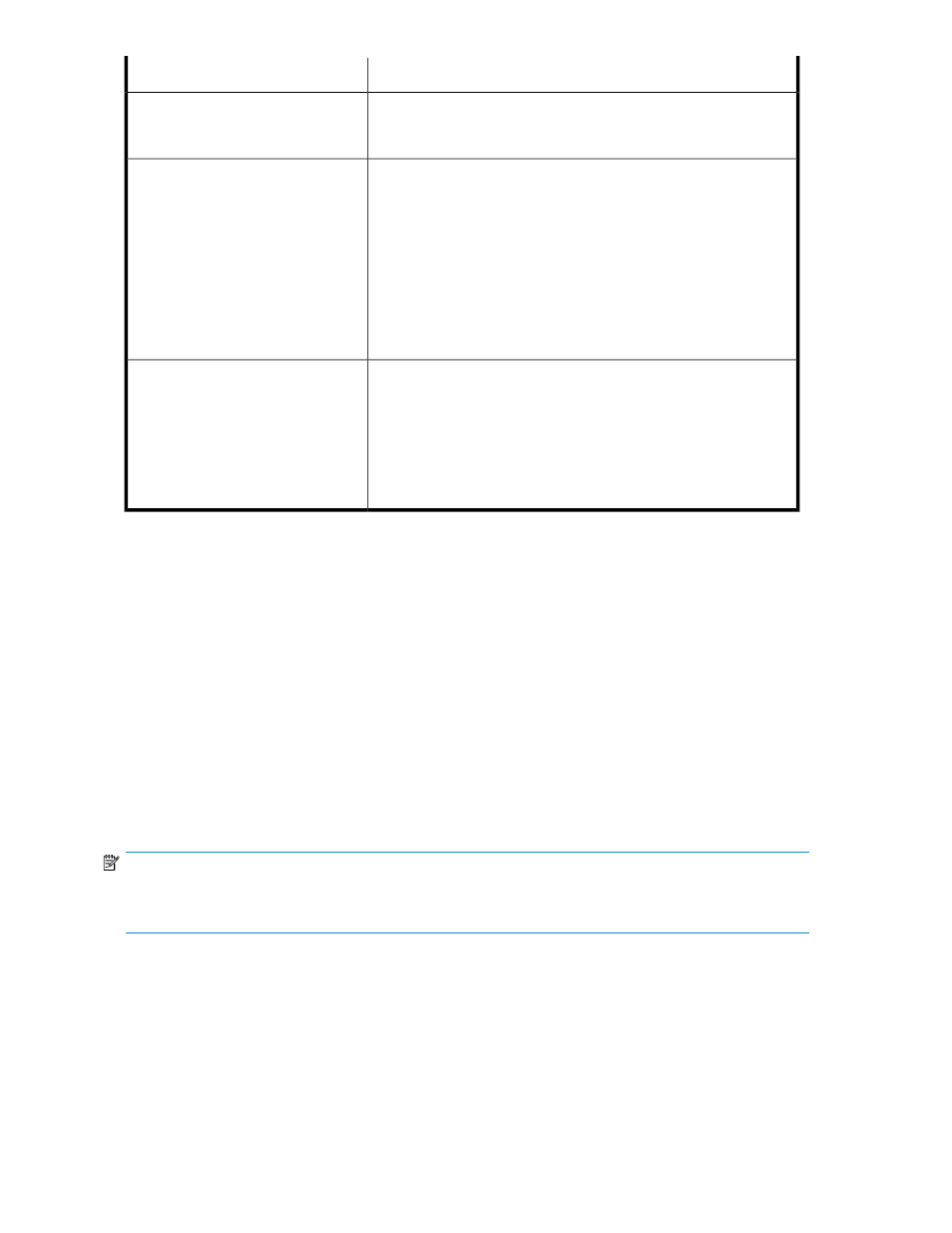
Description
RAID level
not interrupted. RAID 1+0(10) can withstand multiple simultaneous
drive failures, as long as the failed drives are not mirrored to each
other.
Offers the best combination of data protection and usable capacity
while also improving performance over RAID 6. RAID 5 stores parity
RAID 5 – Distributed Data Guarding
data across all the physical drives in the array and allows more
simultaneous read operations and higher performance than data
guarding. If a drive fails, the controller uses the parity data and the
data on the remaining drives to reconstruct data from the failed drive.
The system continues operating with a slightly reduced performance
until you replace the failed drive. RAID 5 can only withstand the loss
of one drive without total array failure. It requires an array with a
minimum of three physical drives. Usable capacity is N-1 where N is
the number of physical drives in the logical array.
Offers the best data protection and is an extension of RAID 5. RAID
6 uses multiple parity sets to store data and can therefore tolerate up
RAID 6– Advanced Data Guarding
(ADG)
to 2 drive failures simultaneously. RAID 6 requires a minimum of 4
drives and is available only if the controller has an enabler. Writer
performance is lower than RAID 5 due to parity data updating on
multiple drives. It uses two disk for parity; its fault tolerance allows
two disks to fail simultaneously. Usable capacity is N-2 where N is
the number of physical drives in the logical array.
Setting a percent full warning threshold
To receive a warning alert when storage capacity reaches a specified limit, set the percent full warning
threshold. You can set a warning threshold for any application component, user-defined application,
and shared folder that ASM manages.
By default, the warning threshold is set to 80%. To change it, enter a new percent value on the
Advanced window.
After you set a warning threshold, ASM changes the status indicator for the application component,
user-defined application, or shared folder when this threshold has been surpassed. This is a warning
only; no hard limits are enforced on storage capacity as a result of setting this value. The warning is
visible in these places:
•
A yellow warning icon appears on the application component, user-defined application, or shared
folder icon in the content pane.
•
As an alert in the Properties window.
NOTE:
For shared folders, you can set an enforceable limit (or quota) for allocated storage, as well as a warning
threshold. For more information, see
Enforcing an allocated storage limit for shared folders
Enforcing an allocated storage limit for shared folders
ASM provides a way to enforce an allocated storage limit for a shared folder. If enforced, the system
does not allow the amount of allocated space for the shared folder to be exceeded.
Hosting storage for applications and shared folders
30
