Toolbar, Navigation pane, Content pane – HP StorageWorks All-in-One SB600c Storage Blade User Manual
Page 15: Actions pane, 15 navigation pane, 15 content pane, 15 actions pane, Actions pane quick reference
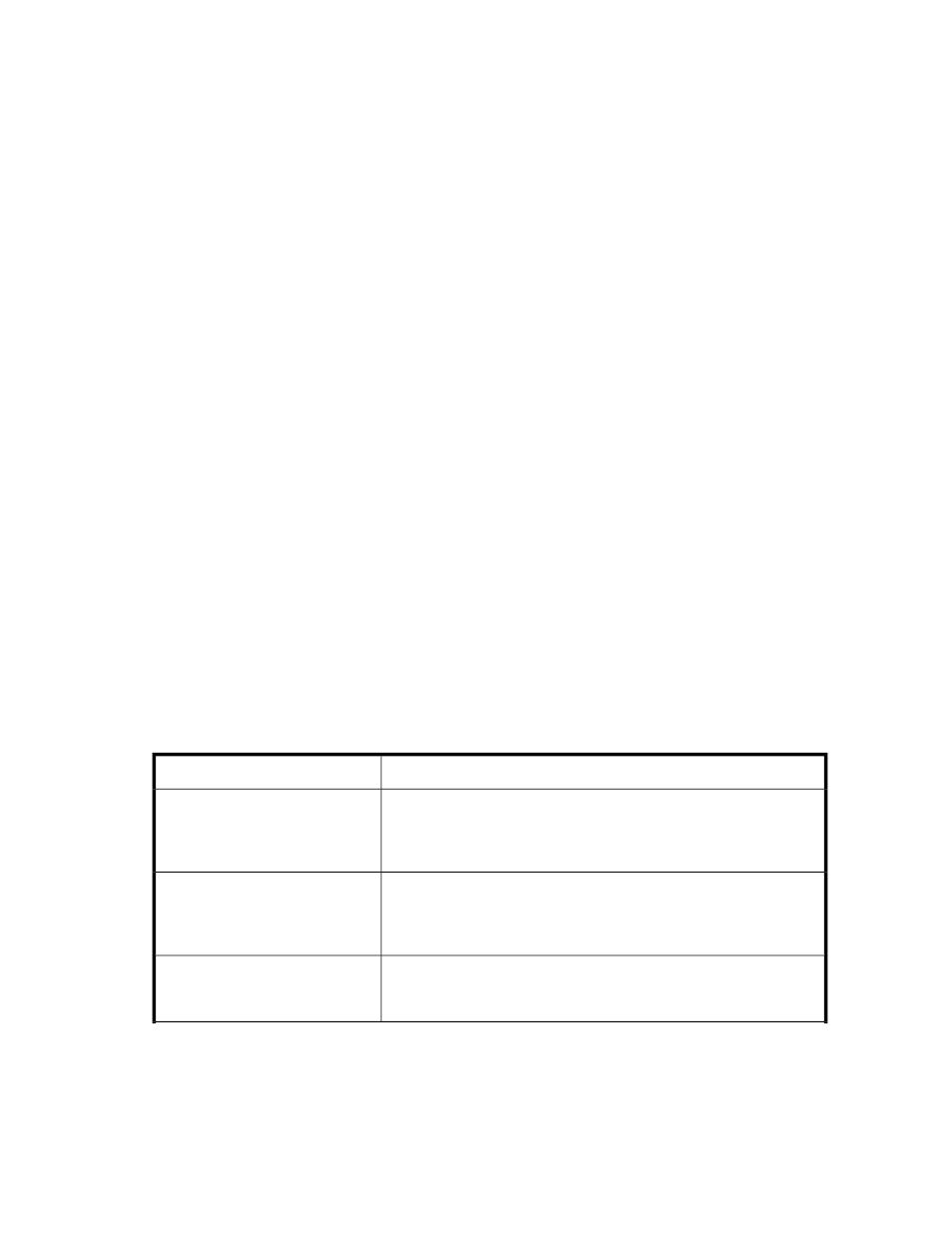
Toolbar
The toolbar, located just below the menu bar in the ASM main window, is the MMC toolbar. See the
MMC online help for more information. To open MMC online help, click Help in the Actions pane.
Navigation pane
The Navigation pane, located on the left side of the ASM main window, allows you to quickly navigate
between HP All-in-One Storage Management applications.
Content pane
The content pane, located in the center of the main window, displays application storage and storage
component (logical disk and volume) properties, such as allocated and used space, using an
expandable and collapsible view based on hierarchy.
The information displayed in the content pane depends on the item selected in the
, located at the top of the content pane, and the view selected in the Actions
pane. See “
” on page 47 for more information on views and information displayed
in the content pane.
Filters drop-down menu
Select an application from the Filters drop-down menu, located at the top of the content pane, to view
information for only that application in the content pane. Select All from the Filters drop-down menu
to view information for all applications and shared folders in the content pane.
Actions pane
The Actions pane, located on the right side of the ASM main window, provides a list of actions
available to the item currently selected in the content pane. Along with other selectable items, the
Actions pane provides access to storage-allocation wizards that walk you through the process of
hosting application storage and creating shared folders.
Table 3 Actions pane quick reference
Description
Menu
Displays the used and allocated storage space, and storage status of
Exchange storage groups, SQL Server databases, user-defined storage,
and shared folders hosted on your HP All-in-One Storage System in the
content pane. See “
” on page 47 for more information.
Application View
Displays the used and allocated storage space of the storage areas
(logical disks and volumes) on your HP All-in-One Storage System that
were created by ASM to store application data and shared folders in
the content pane. See “
” on page 56 for more information.
Storage View
Displays your HP All-in-One Storage System and the application servers
with storage hosted on your HP All-in-One Storage System in the content
pane. See “
” on page 59 for more information.
Application Server View
All-in-One Storage Manager
15
