HP LaserJet Pro 500 Color MFP M570 User Manual
Page 8
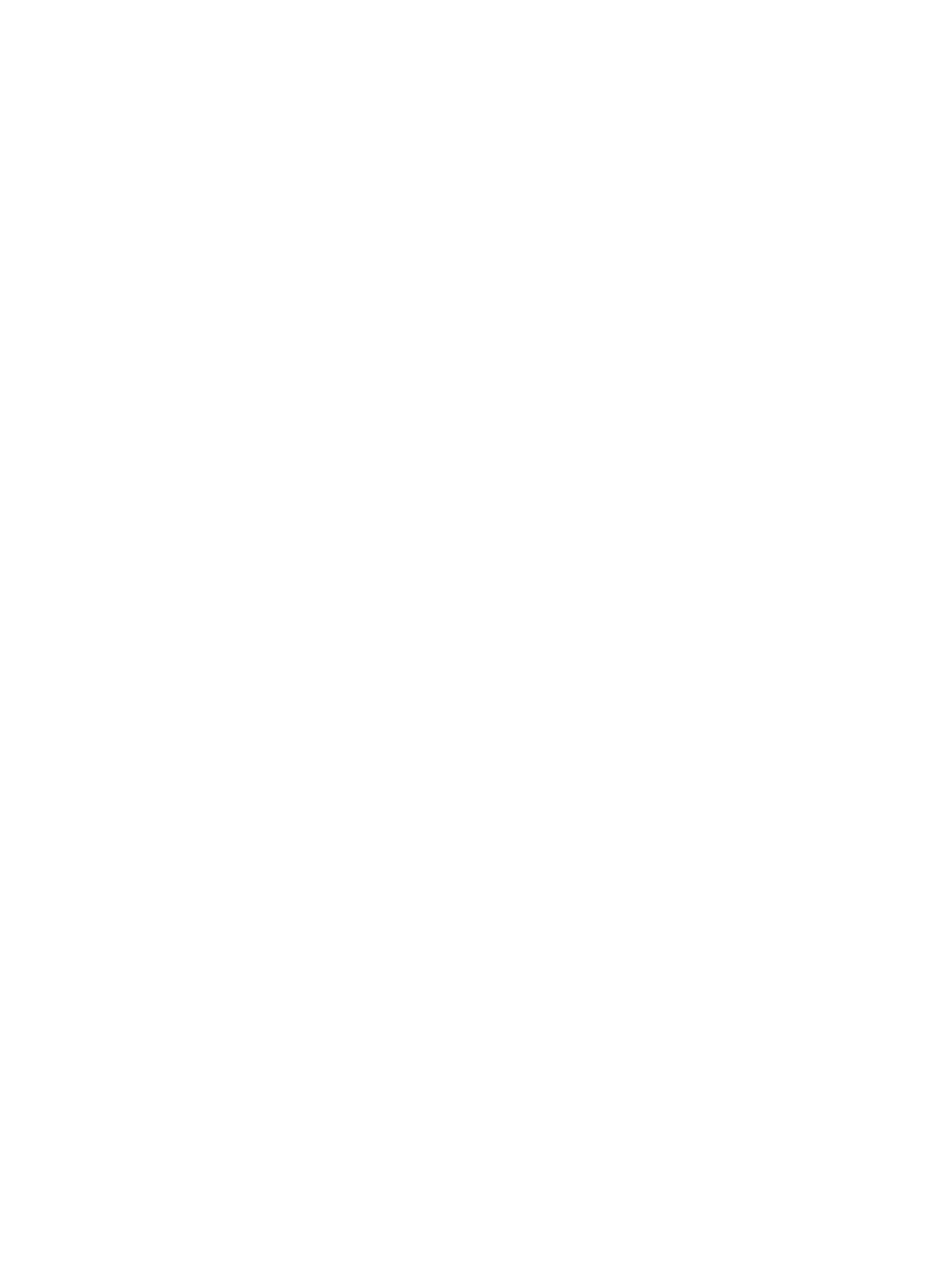
Reduce or enlarge a copy .................................................................................................................................... 97
Make color or black and white copies ................................................................................................................. 98
Optimize copy quality .......................................................................................................................................... 99
Adjust the lightness or darkness for copies ..................................................................................................... 100
Adjust the copy image ....................................................................................................................................... 101
Copy in draft mode ............................................................................................................................................ 102
Set the paper size and type for copying on special paper ................................................................................ 103
Scan by using the HP Scan software (Windows) ............................................................................................... 106
Scan by using the HP Scan software (Mac OS X) ............................................................................................... 107
Scan to a USB flash drive ................................................................................................................................... 108
Set up scan to network folder and scan to email features .............................................................................. 109
Scan to a network folder ................................................................................................................................... 110
Scan to email ..................................................................................................................................................... 111
Scan by using other software ............................................................................................................................ 112
Connect fax to a telephone line ........................................................................................................................ 114
Set up fax with a telephone answering machine .............................................................................................. 114
Set up fax with an extension phone .................................................................................................................. 114
Setup for stand-alone fax ................................................................................................................................. 114
Configure the fax time, date, and header ......................................................................................................... 116
Use special characters in fax headers ............................................................................................................... 116
Use the phone book ........................................................................................................................................... 117
Create and edit speed-dial entries .................................................................................................................... 118
Delete speed-dial entries .................................................................................................................................. 119
Create and edit group-dial entries .................................................................................................................... 120
Delete group-dial entries .................................................................................................................................. 121
Configure send fax settings .............................................................................................................................. 122
vi
ENWW
