Check the paper-type setting (mac os x), Check the toner-cartridge status, Calibrate the product to align the colors – HP LaserJet Pro 500 Color MFP M570 User Manual
Page 195: Print a cleaning page
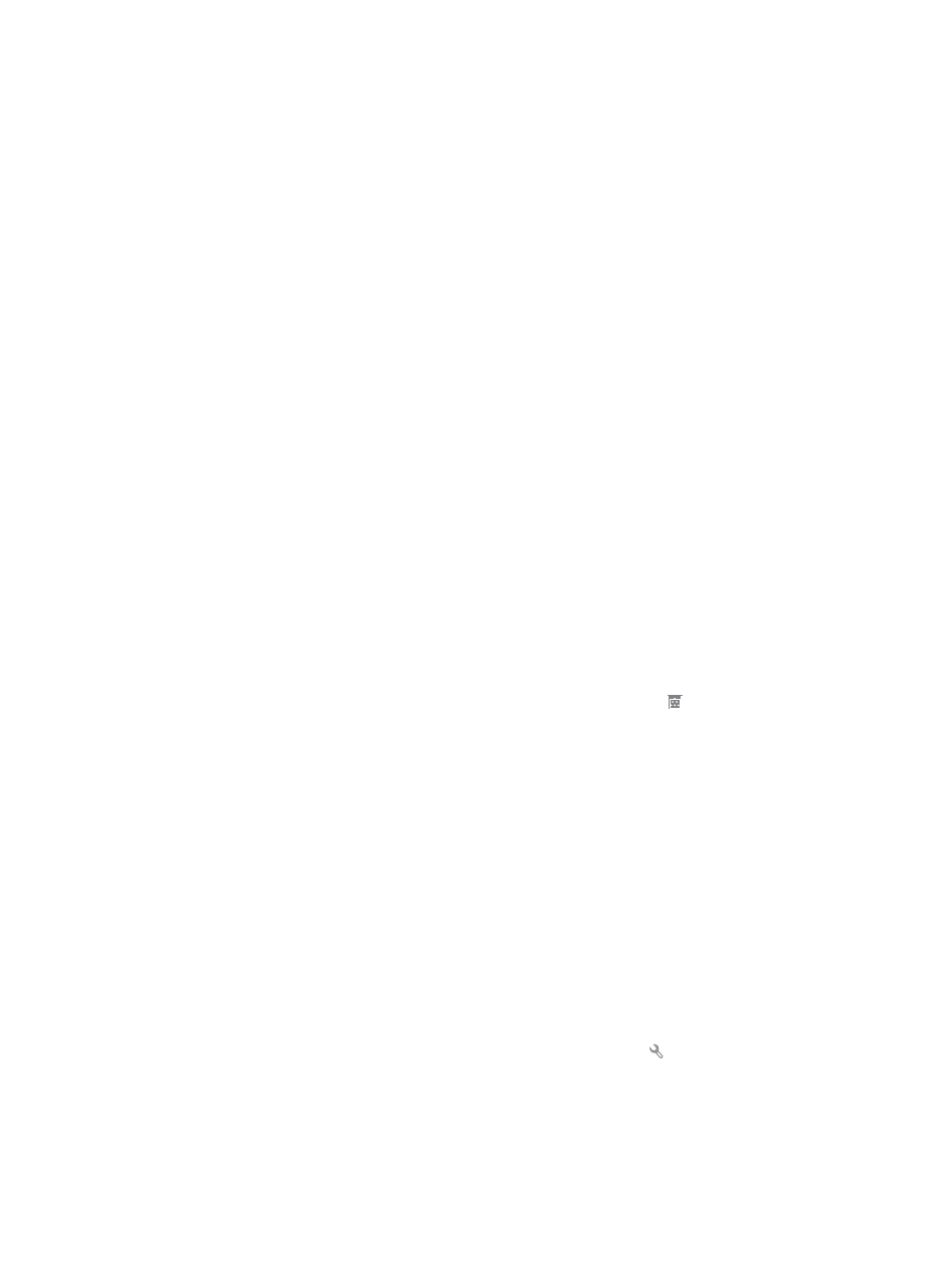
6.
Expand the category of paper types that best describes your paper.
7.
Select the option for the type of paper you are using, and click the OK button.
8.
Click the OK button to close the Document Properties dialog box. In the Print dialog box, click the OK
button to print the job.
Check the paper-type setting (Mac OS X)
1.
Click the File menu, and then click the Print option.
2.
In the Printer menu, select the product.
3.
By default, the print driver displays the Copies & Pages menu. Open the menus drop-down list, and then
click the Finishing menu.
4.
Select a type from the Media-type drop-down list.
5.
Click the Print button.
Check the toner-cartridge status
Check the supplies status page for the following information:
●
Estimated percentage of cartridge life remaining
●
Approximate pages remaining
●
Part numbers for HP toner cartridges
●
Number of pages printed
Use the following procedure to print the supplies status page:
1.
From the Home screen on the product control panel, touch the Supplies button.
2.
Touch the
Report
button to print the supplies status page.
Calibrate the product to align the colors
If the printed output has colored shadows, blurry graphics, or areas that have poor color, you might need to
calibrate the product to align the colors. Print the diagnostics page from the
Reports
menu on the control
panel to check the color alignment. If the blocks of color on that page are not aligned with each other, you
need to calibrate the product.
1.
On the product control panel, open the
System Setup
menu.
2.
Open the
Print Quality
menu, and select the
Color Calibration
item.
3.
Select the
Calibrate Now
option.
Print a cleaning page
1.
From the Home screen on the product control panel, touch the Setup button.
2.
Touch the
Service
menu.
3.
Touch the
Cleaning Page
button.
ENWW
Improve print quality 181
