HP LaserJet Pro 500 Color MFP M570 User Manual
Page 11
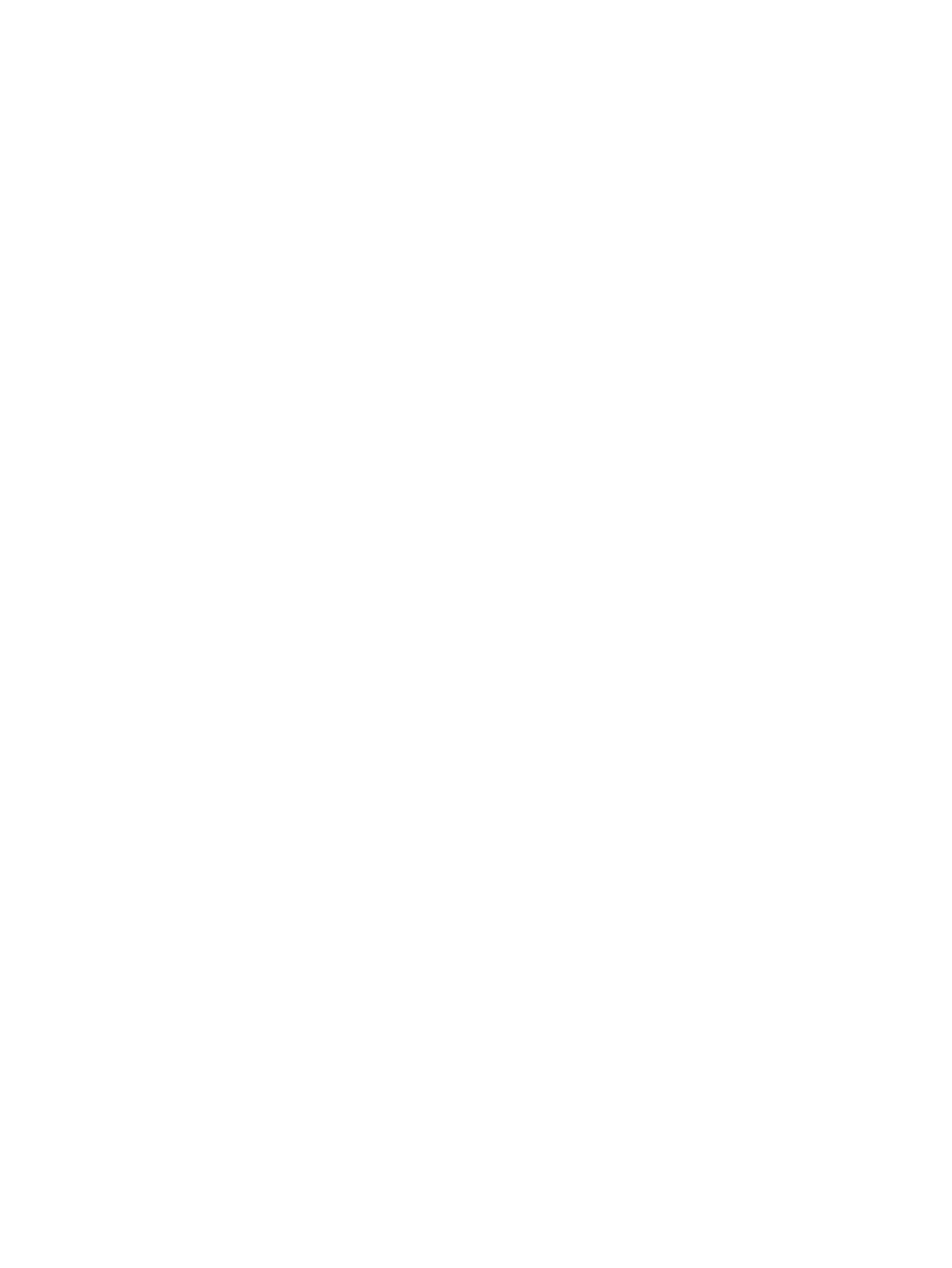
Restore the factory-set defaults ...................................................................................................................... 163
Control panel help system ................................................................................................................................ 164
Paper feeds incorrectly or becomes jammed ................................................................................................... 165
The product does not pick up paper ............................................................................................... 165
The product picks up multiple sheets of paper .............................................................................. 165
The document feeder jams, skews, or picks up multiple sheets of paper .................................... 165
Prevent paper jams from the paper trays ...................................................................................... 166
Jam locations .................................................................................................................................. 167
Clear jams in the document feeder ................................................................................................. 168
Clear jams in the output bin area .................................................................................................... 170
Clear jams in Tray 1 ......................................................................................................................... 171
Clear jams in Tray 2 ......................................................................................................................... 173
Clear jams in the right door ............................................................................................................. 174
Clear jams in optional Tray 3 .......................................................................................................... 178
Clear jams in the lower right door (Tray 3) ..................................................................................... 179
Check the paper-type setting (Windows) ..................................................................... 180
Check the paper-type setting (Mac OS X) ..................................................................... 181
Check the toner-cartridge status ................................................................................................... 181
Calibrate the product to align the colors ........................................................................................ 181
Print a cleaning page ...................................................................................................................... 181
Perform additional print quality troubleshooting ......................................................................... 182
Use paper that meets HP specifications ...................................................................... 183
Check the product environment ................................................................................... 184
Check the EconoMode settings ....................................................................................................... 184
Adjust color settings (Windows) ..................................................................................................... 185
Try a different print driver .............................................................................................................. 186
Check the scanner glass for dirt and smudges ............................................................................... 187
Check the paper settings ................................................................................................................ 188
ENWW
ix
