Connect fax to a telephone line, Set up fax with a telephone answering machine, Set up fax with an extension phone – HP LaserJet Pro 500 Color MFP M570 User Manual
Page 128: Setup for stand-alone fax
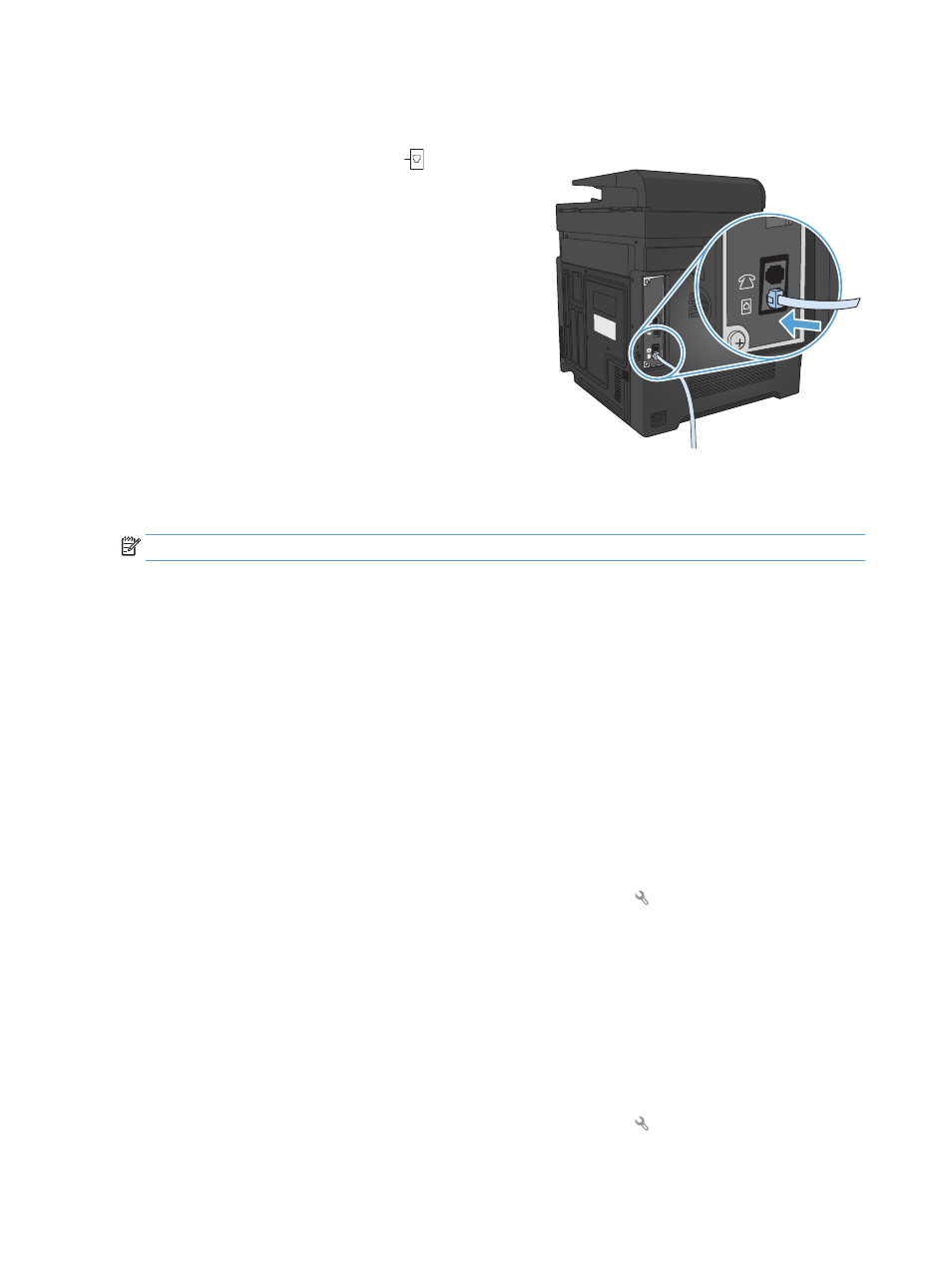
Connect fax to a telephone line
1.
Connect the telephone cable to the line port
on the product and to the telephone jack on the
wall.
The product is an analog device. HP recommends using the product on a dedicated analog telephone line.
NOTE:
Some countries/regions might require an adapter to the telephone cable that came with the product.
Set up fax with a telephone answering machine
●
Set the product rings-to-answer setting for at least one ring more than the number of rings for which
the answering machine is set.
●
If an answering machine is connected to the same telephone line but on a different jack (in another
room, for example), it might interfere with the product's ability to receive faxes.
Set up fax with an extension phone
With this setting turned on, you can alert the product to pick up the incoming fax call by pressing 1-2-3
sequentially on the telephone keypad. The default setting is
On
. Turn this setting off only if you use pulse
dialing or if you have a service from your telephone company that also uses the 1-2-3 sequence. The
telephone company service does not work if it conflicts with the product.
1.
From the Home screen on the product control panel, touch the Setup button.
2.
Scroll to and touch the
Fax Setup
menu.
3.
Scroll to and touch the
Advanced Setup
button.
4.
Scroll to and touch the
Extension Phone
button, and touch the
On
button.
Setup for stand-alone fax
1.
Unpack and set up the product.
2.
From the Home screen on the product control panel, touch the Setup button.
114 Chapter 7 Fax
ENWW
