Change print-job settings (windows), Priority for changing print-job settings, Change the default settings for all print jobs – HP LaserJet Pro 500 Color MFP M570 User Manual
Page 62
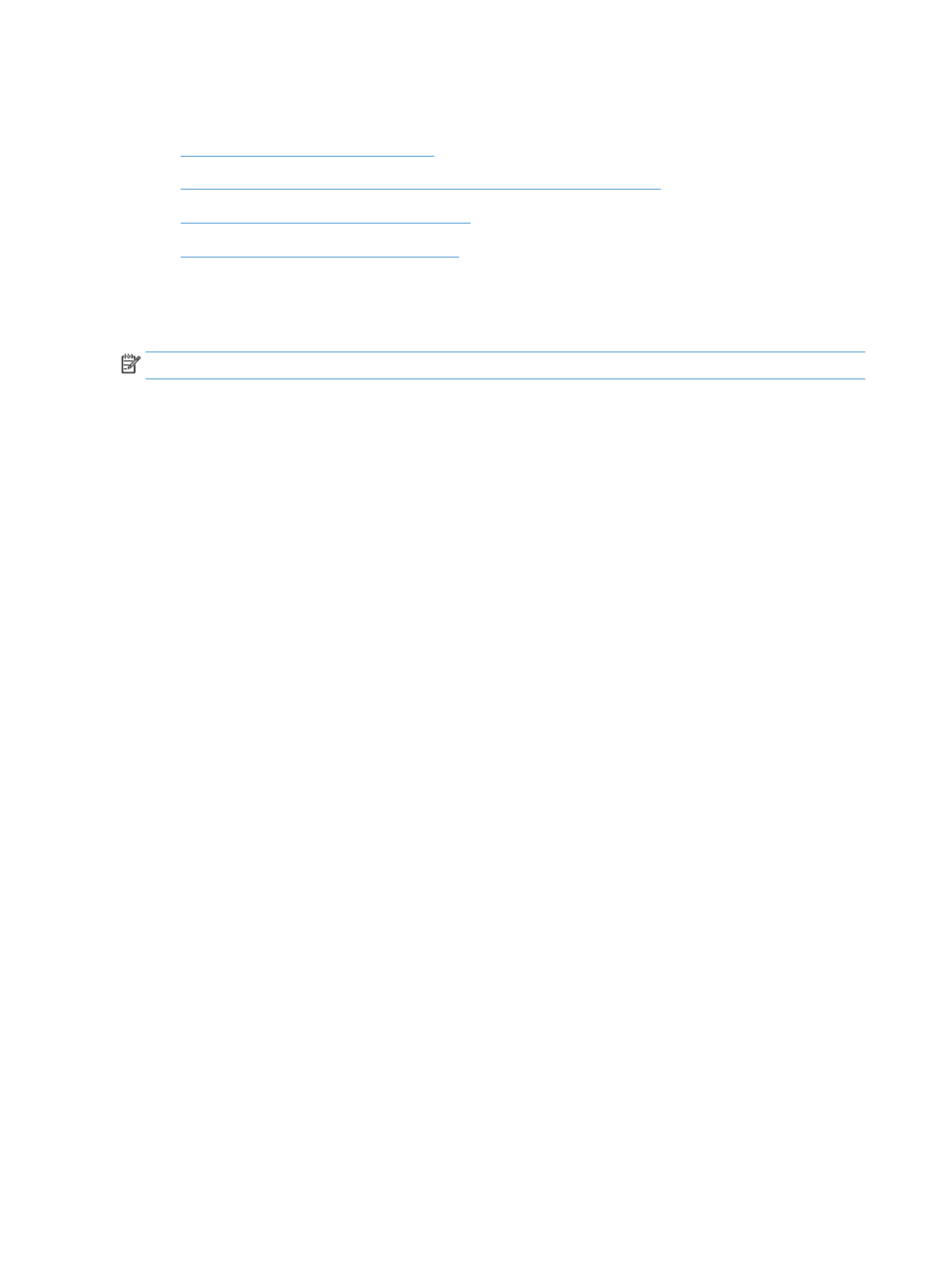
Change print-job settings (Windows)
●
Priority for changing print-job settings
●
Change the settings for all print jobs until the software program is closed
●
Change the default settings for all print jobs
●
Change the product configuration settings
Priority for changing print-job settings
Changes to print settings are prioritized depending on where the changes are made:
NOTE:
The names of commands and dialog boxes might vary depending on your software program.
●
Page Setup dialog box: Click Page Setup or a similar command on the File menu of the program you
are working in to open this dialog box. Settings changed here override settings changed anywhere else.
●
Print dialog box: Click Print, Print Setup, or a similar command on the File menu of the program you
are working in to open this dialog box. Settings changed in the Print dialog box have a lower priority and
usually do not override changes made in the Page Setup dialog box.
●
Printer Properties dialog box (print driver): Click Properties in the Print dialog box to open the print
driver. Settings changed in the Printer Properties dialog box usually do not override settings anywhere
else in the printing software. You can change most of the print settings here.
●
Default print driver settings: The default print driver settings determine the settings used in all print
jobs, unless settings are changed in the Page Setup, Print, or Printer Properties dialog boxes.
●
Product control-panel settings: Settings changed at the product control panel have a lower priority
than changes made anywhere else.
Change the settings for all print jobs until the software program is closed
The steps can vary; this procedure is most common.
1.
From the software program, select the Print option.
2.
Select the product, and then click Properties or Preferences.
Change the default settings for all print jobs
1.
Windows XP, Windows Server 2003, and Windows Server 2008 (using the default Start menu view):
Click Start, and then click Printers and Faxes.
Windows XP, Windows Server 2003, and Windows Server 2008 (using the Classic Start menu view):
Click Start, click Settings, and then click Printers.
Windows Vista: Click the Windows icon in the lower-left corner of the screen, click Control Panel, and
then click Printers.
Windows 7: Click the Windows icon in the lower-left corner of the screen, and then click Devices and
Printers.
2.
Right-click the print-driver icon, and then select Printing Preferences.
48
Chapter 4 Print
ENWW
