Perform additional print quality troubleshooting, Print the print quality page, Interpret the print quality page – HP LaserJet Pro 500 Color MFP M570 User Manual
Page 196
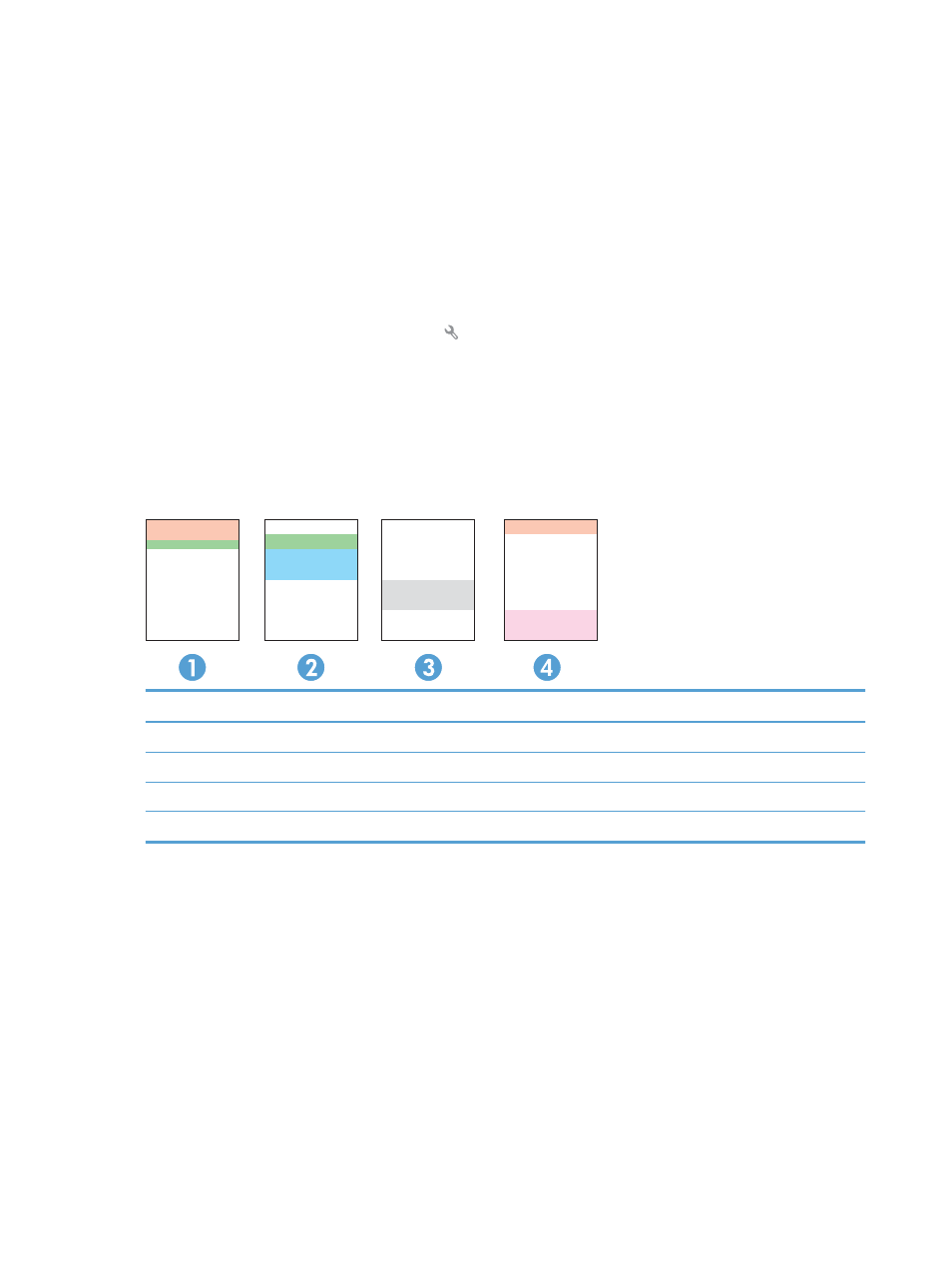
4.
Load plain letter or A4 paper when you are prompted.
5.
Touch the
OK
button to begin the cleaning process.
The product prints the first side and then prompts you to remove the page from the output bin and
reload it in Tray 1, keeping the same orientation. Wait until the process is complete. Discard the page
that prints.
Perform additional print quality troubleshooting
Print the print quality page
1.
From the Home screen, touch the Setup button.
2.
Touch the
Reports
button.
3.
Touch the
Print Quality Page
button.
Interpret the print quality page
This page contains five bands of color, which are divided into four groups as indicated in the following
illustration. By examining each group, you can isolate the problem to a particular toner cartridge.
Section
Toner cartridge
1
Yellow
2
Cyan
3
Black
4
Magenta
●
If dots or streaks appear in only one of the groups, replace the toner cartridge that correlates with that
group.
●
If dots appear in more than one group, print a cleaning page. If this does not solve the problem,
determine if the dots are always the same color; for example, if magenta dots appear in all five color
bands. If the dots are all the same color, replace that toner cartridge.
●
If streaks appear in multiple color bands, contact HP. A component other than the toner cartridge is
probably causing the problem.
182 Chapter 9 Solve problems
ENWW
