Step 7: test copy functionality, Step 8: test the fax functionality, Step 9: check the toner cartridge – HP LaserJet Pro 500 Color MFP M570 User Manual
Page 176: Step 10: try sending a print job from a computer, Step 11: verify that the product is on the network
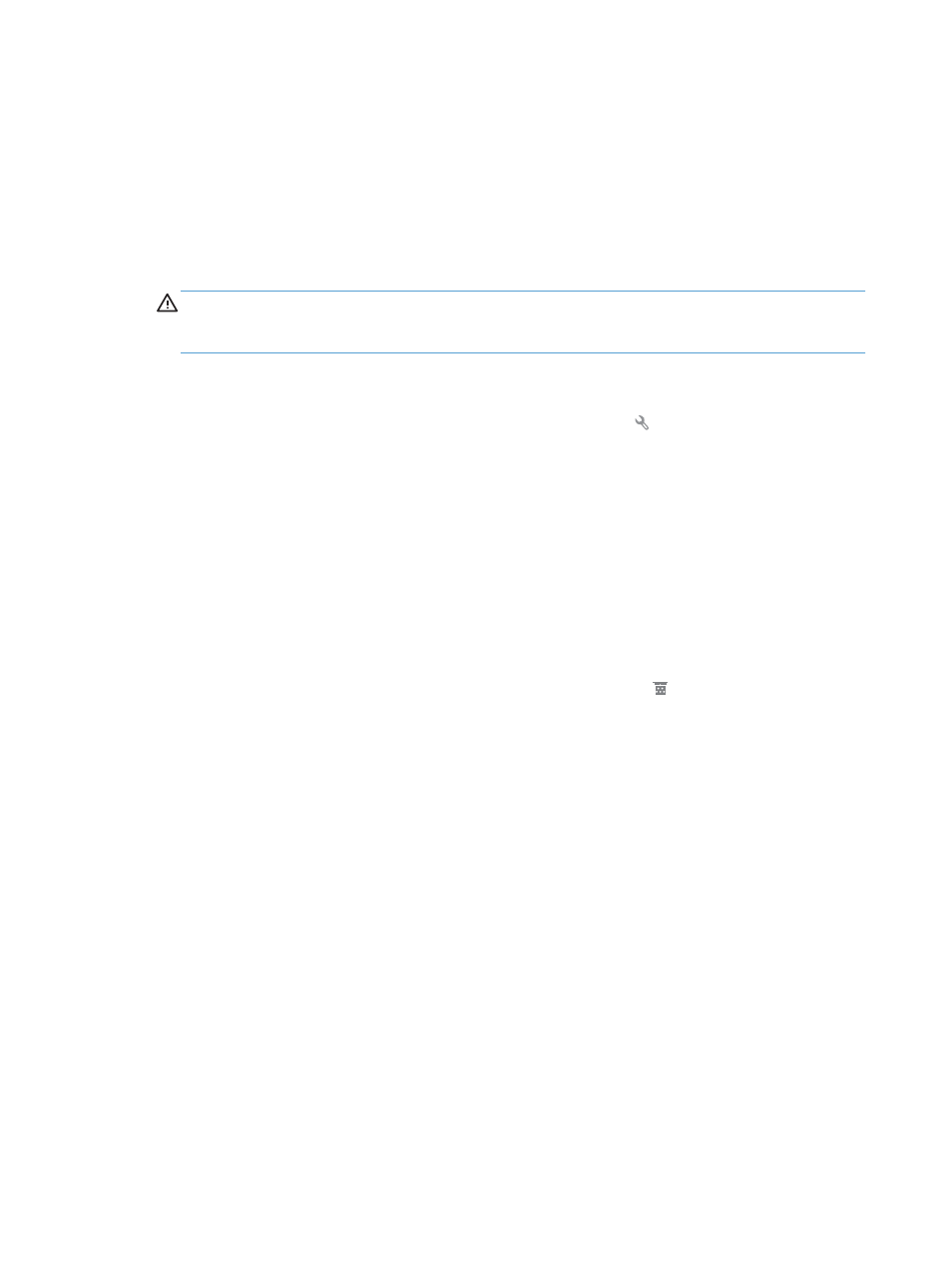
Step 7: Test copy functionality
1.
Place the configuration page into the document feeder and make a copy. If paper does not feed
smoothly through the document feeder, you might need to clean the document feeder rollers and
separation pad. Make sure the paper meets specifications for this product.
2.
Place the configuration page onto the scanner glass and make a copy.
3.
If the print quality on the copied pages is not acceptable, clean the scanner glass and the small glass
strip.
CAUTION:
Do not use abrasives, acetone, benzene, ammonia, ethyl alcohol, or carbon tetrachloride on
any part of the product; these can damage the product. Do not place liquids directly on the scanner
glass. They might seep and damage the product.
Step 8: Test the fax functionality
1.
From the Home screen on the product control panel, touch the Setup button.
2.
Open the following menus:
●
Service
●
Fax Service
3.
Touch the
Run Fax Test
button to print the Fax Test Report, which provides information about fax
functionality.
Step 9: Check the toner cartridge
Print a supplies status page and check remaining life of the toner cartridge.
1.
From the Home screen on the product control panel, touch the Supplies button.
2.
Touch the
Report
button to print the supplies status page.
Step 10: Try sending a print job from a computer
1.
Try printing the job from another computer that has the product software installed.
2.
Check the USB or network cable connection. Direct the product to the correct port, or reinstall the
software, selecting the connection type that you are using.
3.
If the print quality is unacceptable, verify that the print settings are correct for the paper that you are
using.
Step 11: Verify that the product is on the network
For networked products, open a Web browser, and enter the product IP address (from the previously printed
configuration page) in the address box to open the HP Embedded Web Server (EWS). If the HP EWS does not
open, reinstall the product on the network.
162 Chapter 9 Solve problems
ENWW
