4 data access, 5 use of display surfaces, 4 data access 6.2.5 use of display surfaces – HP Scalable Visualization Array Software User Manual
Page 58
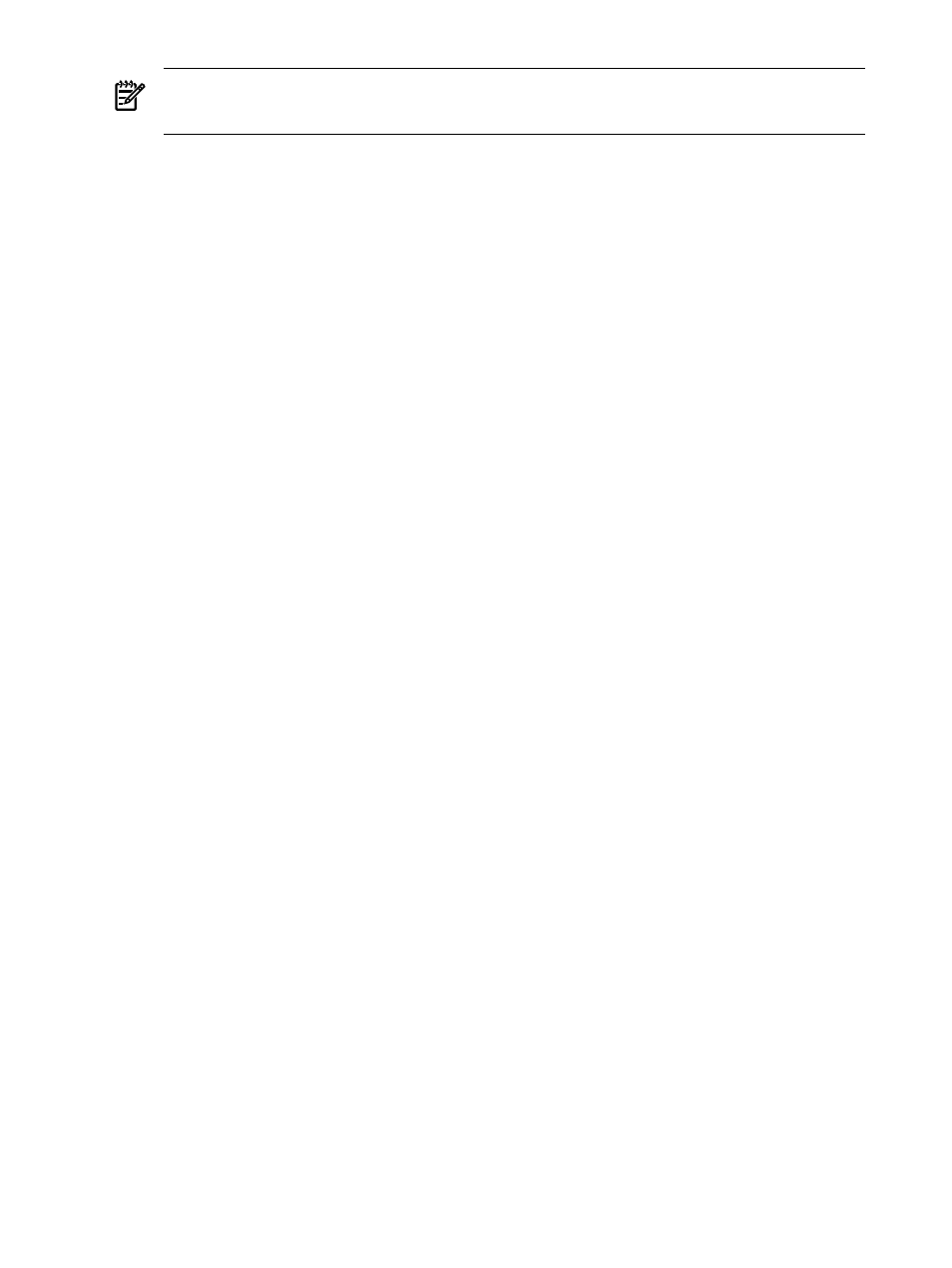
Tip:
You can use a SLURM srun command to do this.
2.
Launch X Servers on all the allocated nodes.
3.
Launch the ParaView Client on the Execution Host. When launching the Client, set the
DISPLAY
environmental variable to your local desktop in order to push the Client display
to that machine. Alternatively, you could use sva_paraview.sh with the --local option.
See
for more information. You also need to set the ParaView launch command
option to listen mode. See the ParaView documentation for details on syntax.
4.
Use a command to launch the ParaView Render Servers on the allocated nodes. This launch
command must also specify the node location of the ParaView Client (the Execution Host).
Specify the name of the Execution Host using its ic-name, which forces communication
between the ParaView Render Servers and Client to use the SI. This improves performance.
(The ic-name is the HP XC convention used to denote that the SI communication mode is
to be used.)
5.
To terminate ParaView, select the File: Exit menu item from the ParaView Console window
on your desktop. Kill the various X Servers on the allocated cluster nodes. You can use the
SLURM scancel command.
Once you complete these steps, ParaView runs on the cluster while you maintain control of the
application from your local desktop. You have a simple version of the image on the ParaView
Console window that you can use to manipulate the image. These changes are displayed
simultaneously on the Display Surface you specified when you allocated the cluster resources.
6.2.4 Data Access
In the specific case of using ParaView, you are likely to want to place the data files where it is
convenient given your site configuration. Because ParaView controls the distribution of the data
among the Render Servers, you typically want to make sure that the data is available on all the
nodes allocated as Render Servers to allow data to load in parallel. One good location for the
data is on the local disks of the Render Server nodes. If you choose to store your data locally,
you can copy the data files to the /tmp directories of all the Render Server nodes.
If you choose to store data locally, you can copy the data file to the display node after the
application starts. This ensures that you access a node allocated to your job. You can also run
the launch script interactively if you plan to use local disk access to the data. When run in
interactive mode, the script allocates cluster resources first. You can then copy the data file to
the allocated display node before launching your visualization application.
Alternatively, NFS and the HP Scalable File Share (SFS) can provide access to the data. Because
HP SFS can provide high-bandwidth access to data over the SI of the SVA, it is recommended if
performance is a high priority.
See the SVA System Administration Guide for general guidelines and alternatives for accessing
data files when running visualization applications on the SVA.
6.2.5 Use of Display Surfaces
The SVA provides the infrastructure and utilities to simplify allocating display devices. The
primary mechanism that you use to set up displays is the Display Surface. A Display Surface is
composed of one or more display nodes and their associated display devices. For example, a
simple Display Surface is a specific display node and an attached flat panel display device. Initial
configuration of the SVA sets up a series of default named Display Surfaces, one for each display
node and its directly cabled display device. Any of these default Display Surfaces work for this
example.
58
Application Examples
