5 using nodes as a different type, 6 running a stereo application – HP Scalable Visualization Array Software User Manual
Page 44
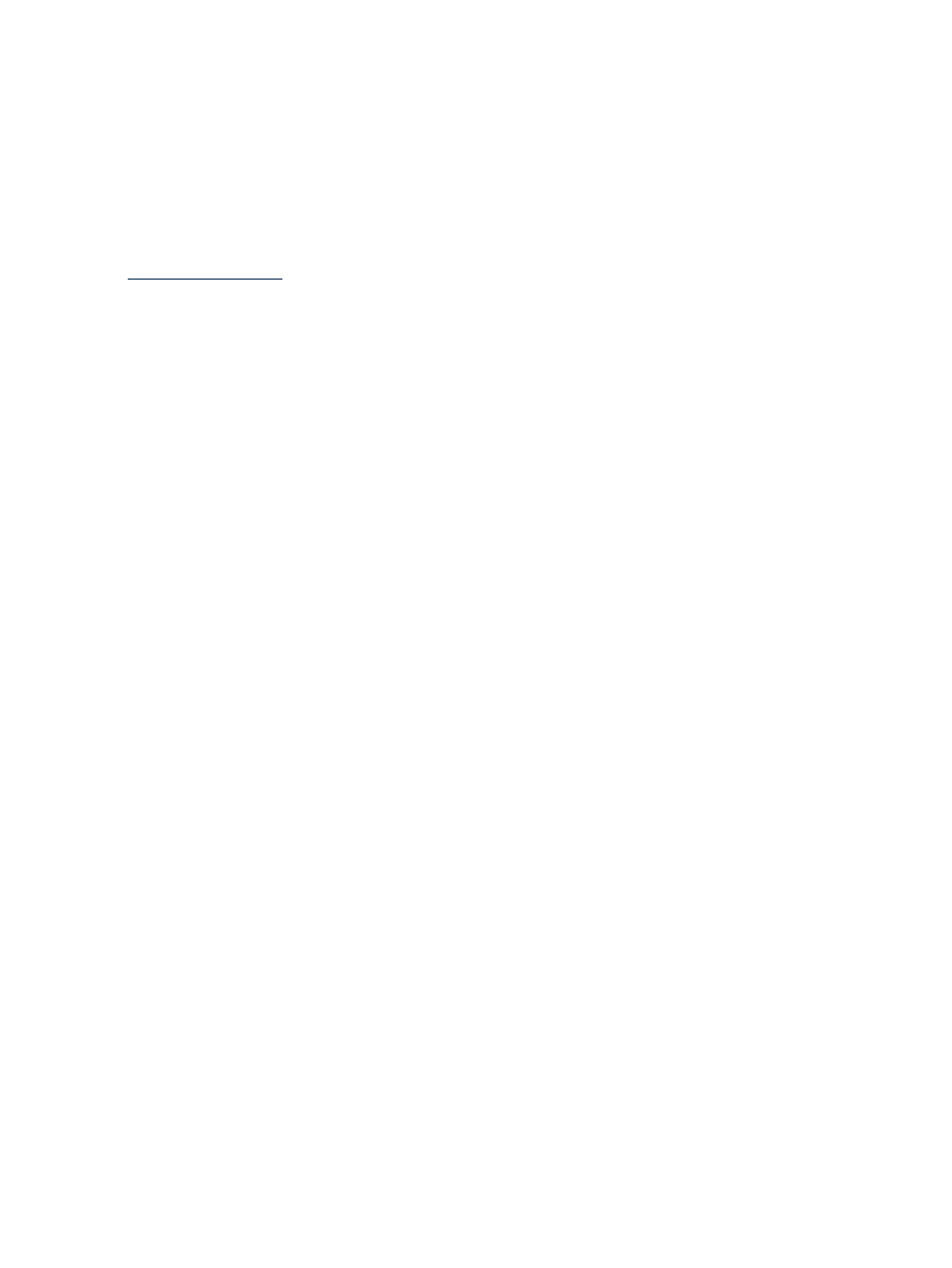
Once you are logged into the cluster, use a terminal window and start one of the other SVA
launch scripts, for example sva_paraview.sh with the --local option.
Alternatively, you follow a similar process if you use VirtualGL and TurboVNC rather than HP
RGS for remote viewing:
% sva_vgltvnc.sh -I
Once you are logged into the cluster and have the VNC desktop connected, you can run X
applications as normal from a terminal window. To run an OpenGL application, use the following
commands, modified for your cluster. (Information on the vglrun command is available on the
% unset XAUTHORITY
% module load hp/mpi
% vglrun sva_paraview.sh --local -d ds10_11 -g 1280x1024 --render 6
This command displays the ParaView main window on the current node (accessed via
sva_vgltvnc.sh
) and displays the 3D output window on the ds10_11 Display Surface. Some
of the visualization work occurs on the render nodes. See
for more information on
using VirtualGL and TurboVNC.
5.5 Using Nodes as a Different Type
Changing node types (from display to render or vice versa) is a root user task and is done by the
system manager using the Node Configuration Tool. See the HP SVA System Administration Guide
for more information on using this tool.
Depending on the number of nodes in a cluster, any user can rely on the job launch scripts to
dynamically allocate nodes in efficient ways. For example, assume a cluster has six display nodes,
two render nodes, and two site-specific Display Surfaces:
•
BigDisplay
: This is for a 3x2 array.
•
SmallDisplay
: This is for a 2x2 array.
By using a job launch script based on sva_job_template.sh, you can specify the
SmallDisplay
Display Surface and four render nodes via the -r command option. The job
then uses four display nodes as appropriate for the Display Surface, the two nodes defined as
render nodes, and two unused display nodes as the remaining two render nodes.
5.6 Running a Stereo Application
Once SVA and the Display Surfaces are properly set up for stereo by the system administrator,
end users should be able to launch a stereo application in much the same way as a mono
application. If you want to understand the underlying details of how SVA is configured for
stereo, see the SVA System Administration Guide.
There are several key steps needed to view stereo images:
•
Use the SVA launch scripts.
•
Designate in the launch script a Display Surface previously configured by your system
administrator as stereo-capable.
•
Designate in the launch script the --stereo option, which makes use of the stereo capabilities
of the Display Surface. If you use the launch script without the --stereo option, only mono
capabilities of the Display Surface are used.
For example, the following command uses a launch script with a Display Surface previously
defined as stereo-capable by the system administrator. The system administrator has already
specified the mode characteristics of the stereo display using the Display Surface Configuration
tool.
% sva_chromium_dmx.sh -d STEREO_DISPLAY_1 --stereo "/usr/X11R6/lib/xscreensaver/atlantis"
44
Setting Up and Running a Visualization Session
