2 launch an application in interactive mode – HP Scalable Visualization Array Software User Manual
Page 35
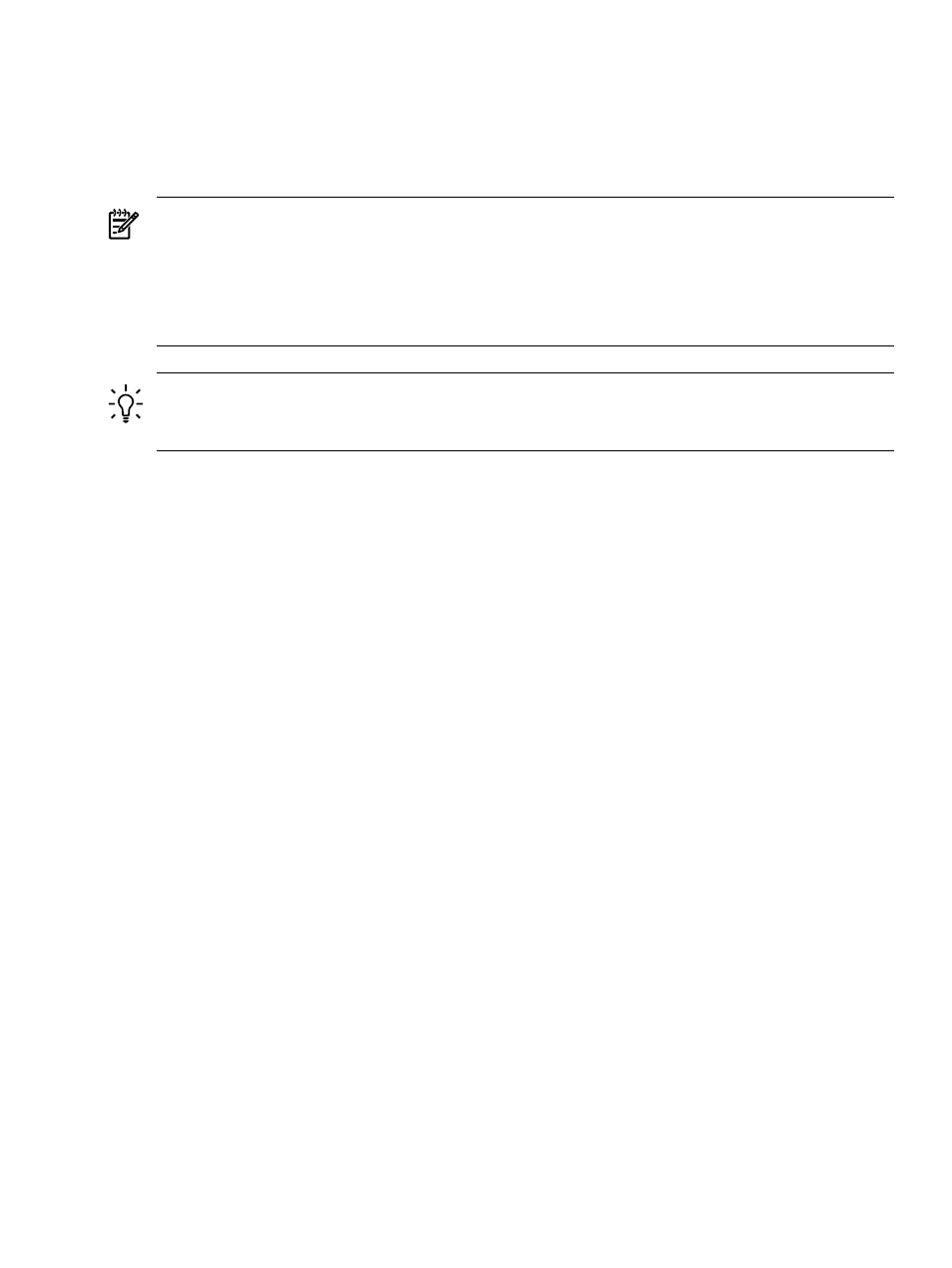
•
In the case of third-party applications, for example, ParaView and EnSight, there is a separate
user interface whose location is determined by setting the DISPLAY environment variable
before you run the application.
•
In the specific case of the SVA sva_chromium_dmx.sh script only: Use the -i option or
set the DISPLAY environment variable to specify the node from which you want to provide
input.
KVM/RKM Use:
If you are using a KVM or RKM to control your application, it does not necessarily display the
image as shown on a large multi-tile display. This is because the KVM/RKM cannot support such
a high resolution. The keyboard and mouse continue to work and you should be able to see the
cursor move on the large display as you use the mouse. Options for viewing and controlling a
large display are described in
.
TIP:
You may choose to use the --local option with the sva_paraview.sh script. The main
advantage of using this option is to have the application GUI visible on your current machine,
for example, the head node. See
for details on how to do this.
4.3.2 Launch an Application in Interactive Mode
Interactive mode lets you launch and terminate the application without re-allocating cluster
nodes to the job.
Before you launch an application in interactive mode, for example, with the Chromium-DMX
script, you need to specify the node from which you intend to provide input to the application
and on which you want to display the DMX Console Window. This window lets you view and
interact with multiple tiles on your console display. You do this by defining the DISPLAY
environment variable, for example:
% export DISPLAY node:0.0
Alternatively, you can specify the input node on the command line. Use the -i
input-x-display
flag to the sva_chromium_dmx.sh script to force DMX to display the
DMX Console Window on the input-node (whatever you specify). Then use the DMX Console
Window to control the large display.
Use a command similar to the following to launch an interactive session:
% sva_chromium_dmx.sh -I -d YOUR_DISPLAY_SURFACE -i YOUR_INPUT_NODE:0.0
In the specific case of OpenGL applications, you use the Chromium/DMX script again from the
terminal window to run it. For example:
% sva_chromium_dmx.sh "city"
Note the following:
•
You can launch the application from any node; the head node is a good location because
you can do other things from here as well as control the application. However, the Display
Surface definition determines the node on which the application runs by means of the
SVA_EXECUTION_HOST
Configuration Data tag. Any image that you see is from the
SVA_EXECUTION_HOST
node — not necessarily the console node. See the
and
the SVA System Administration Guide for more information on how this works.
•
You need to substitute a previously defined Display Surface name that is site-specific for
YOUR_DISPLAY_SURFACE
. (See the SVA System Administration Guide for information on
defining Display Surfaces.)
4.3 Run a Test Application
35
