2 steps for linux desktops, 1 assumptions and goal, Section 6.2 – HP Scalable Visualization Array Software User Manual
Page 55
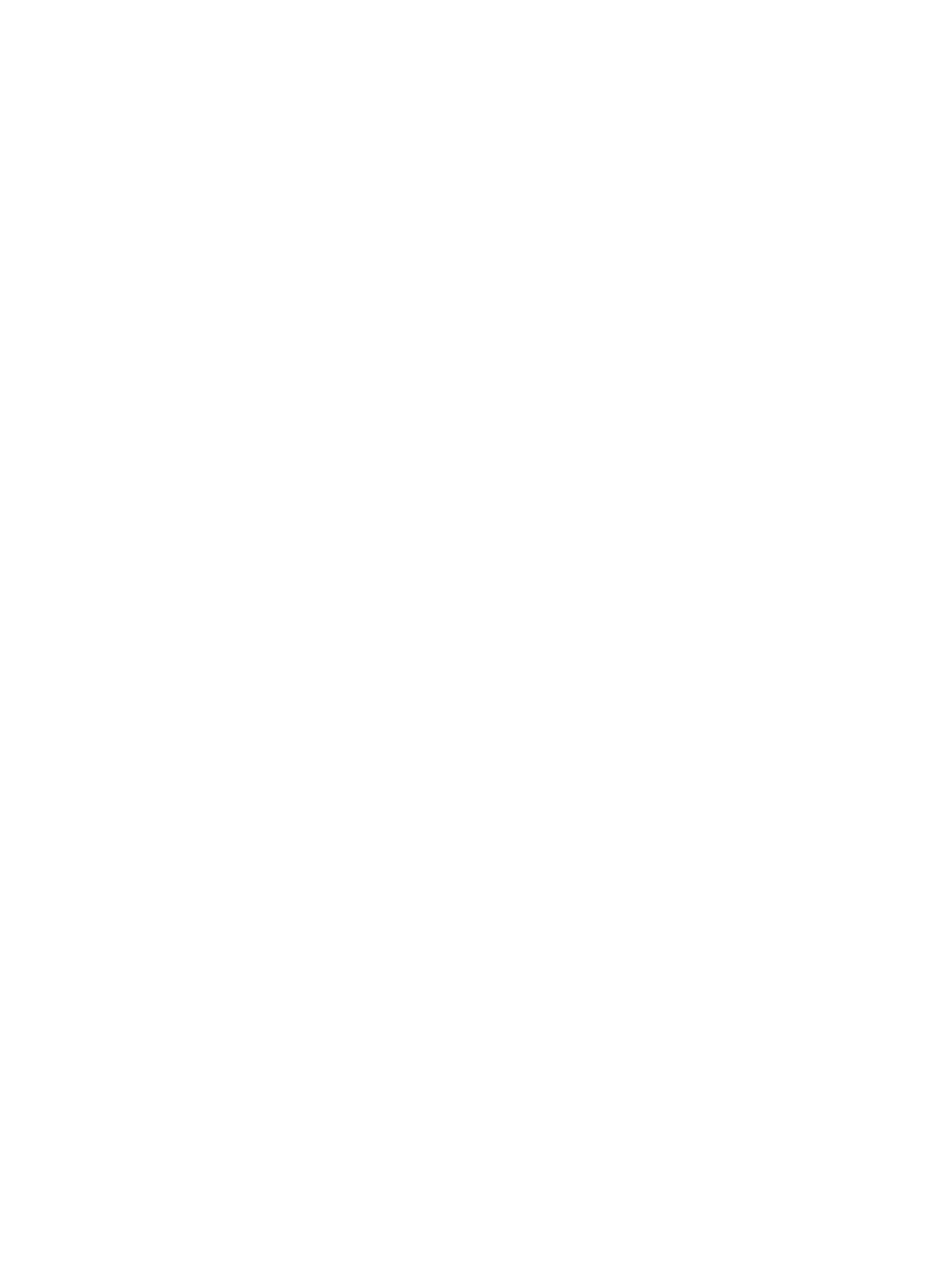
4.
In the Category pane, click on Session. Connect to the remote-capable cluster node using
PuTTY. Enter the node's name as provided in the output from Step 2. Click on Open in the
PuTTY window.
At this point, the SSH tunnel is set up. When you connect to port 5901 on the local host, the
data will be tunneled to port 5901 on the remote-capable cluster node.
5.
Start the TurboVNC client on your desktop and connect using localhost:1. This results
in the client getting connected to the remote-capable cluster node over the SSL tunnel.
Continue with the steps in
to start the gnome desktop and launch a
visualization application.
6.1.3.4.2 Steps for Linux Desktops
1.
Log in to the head node of the cluster from your desktop.
2.
Enter the command:
% sva_vgltvnc.sh -I -g 1280x1024
The command provides instructional messages, including the external name of the
remote-capable node it is connecting to on the cluster (for example,
svan2-external-1.xxx.yyy.zzz
). Make a note of the name for the next step.
3.
From the local Linux desktop, enter the following command:
% ssh -L 5901:localhost:5901 external-node-name
Substitute external name from Step 2 for the external-node-name string.
This ssh session establishes the tunnel. You don’t need to invoke commands at this shell.
4.
Start the TurboVNC client on your desktop and connect using localhost:1. This results
in the client getting connected to the remote-capable cluster node over the SSL tunnel.
Continue with the steps in
to start the gnome desktop and launch a
visualization application.
6.2 Running Render and Display Applications Using ParaView
This section describes how to run a parallel visualization application on the SVA using both
render and display nodes, using ParaView as a representative example.
6.2.1 Assumptions and Goal
This example assumes you have a rendering application such as ParaView to analyze, display,
and enhance an existing data file for analysis. An application such as ParaView can run on a
single workstation; however, it can also take advantage of the more powerful parallel features
of the SVA to display data on a multi-tile display, and improve performance by distributing the
rendering and compositing among the cluster nodes.
This example also assumes that you want to run the rendering application on the SVA while
maintaining control remotely from a desktop that is outside the cluster.
You must have the cluster set up with the HP XC and the SVA software. You must also have
your rendering application (in this example, ParaView) installed and properly configured on
those nodes within the cluster that you will use for rendering and display. For ParaView, you
must build the MPI version of ParaView to take advantage of the parallel features of the SVA
before you install it on the SVA nodes. Note that ParaView is not provided as part of the SVA
Kit.
You also must have the X Server on your local desktop configured to accept ParaView display
output.
6.2 Running Render and Display Applications Using ParaView
55
