4 use head or remote-capable nodes in a job, 1 head node, 2 remote-capable node – HP Scalable Visualization Array Software User Manual
Page 43: 1 head node 5.4.2 remote-capable node
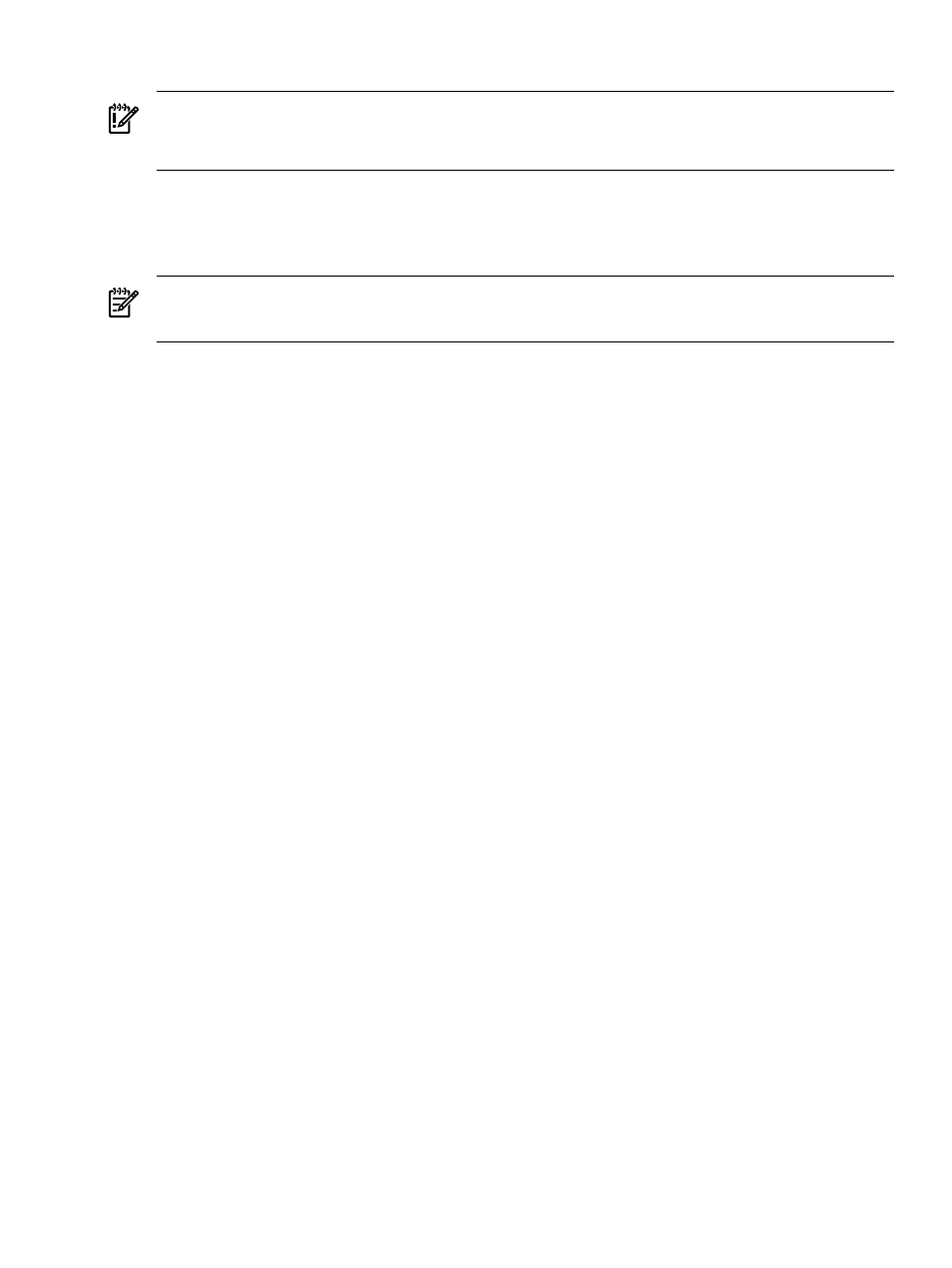
You can start, stop, and restart an application to make it easier to test and debug.
IMPORTANT:
You must be able to view the SVA Display Surface because the DMX Console
provides limited visual feedback. You also need to be able to interact with your application as
it runs, for example, by using a KVM. Ways to do this are described in
.
Creating an interactive session in this way lets you take advantage of your multi-tile display for
other applications. Your desktop environment is available to start any application and display
it on the multi-tile display; for example, to display high-resolution images or to launch an
application like ParaView.
Tip:
For convenience, you can create desktop icons as shortcuts to application launch commands.
5.4 Use Head or Remote-Capable Nodes in a Job
There are situations when you want to use the head node or a remote-capable node as part of a
job. In this case, the remote-capable node is one that you've connected to from your local desktop.
Both of these are possible using the --local option on an SVA job launch script. The main
advantage of using this option is to have the application GUI visible on your current machine,
for example, the head node.
The SVA job launch script syntax is documented in the SVA Visualization System Software Reference
Guide.
5.4.1 Head Node
If you are logged into the head node, you may choose to have the application GUI appear on the
head node for convenience. When you use an SVA job launch script, for example,
sva_paraview.sh
, you typically specify the Display Surface on which to direct the display
output. This is also where the application GUI appears — not the head node. By specifying the
--local
option instead of the --display_surface option, the GUI appears on the local X
server, in this example, on the head node.
For example, the following command runs ParaView application with display and GUI on the
local X server:
% sva_paraview.sh --local --render 6
In the case of the ParaView script, you can use both the --local and the --display_surface
options to have the ParaView GUI appear on the local X server and also have output appear on
a specified Display Surface.
5.4.2 Remote-Capable Node
If you are using HP RGS or VirtualGL for remote access to SVA, you may find it convenient to
use the --local option with one of the SVA launch scripts (for example, sva_paraview.sh)
to make sure its display is routed to your local desktop. The --local option ensures that the
display and GUI are routed to the remote-capable node. In this case, this node is the one that
you connected to when you logged into the cluster using the sva_remote.sh or
sva_vgltvnc.sh
job launch command. Consequently, the GUI and the display output are
routed to your local desktop because it is connected to the remote-capable node.
For example, you could do this by starting with the RGS script:
% sva_remote.sh -I
5.4 Use Head or Remote-Capable Nodes in a Job
43
