2 interactive mode example – HP Scalable Visualization Array Software User Manual
Page 51
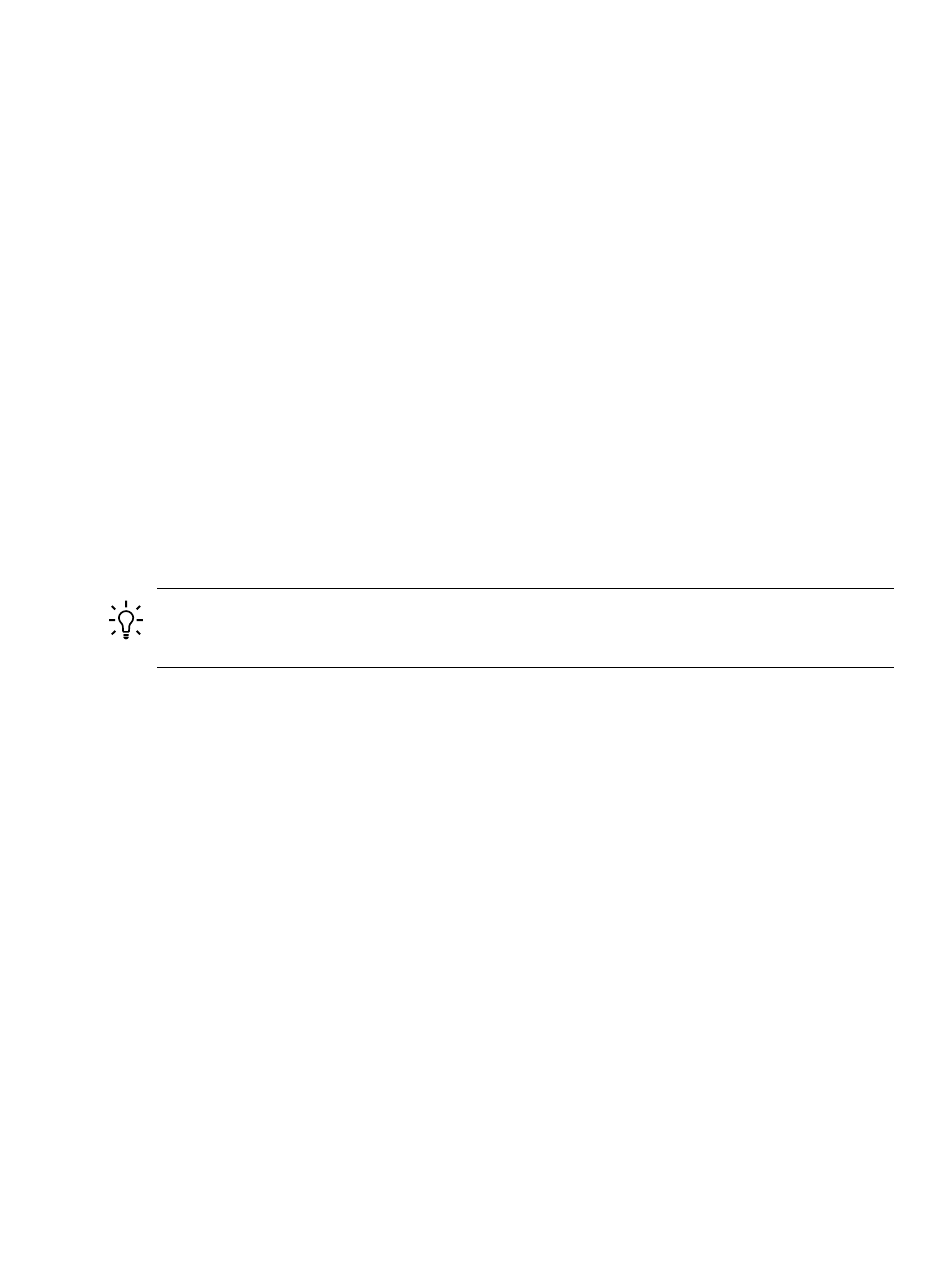
This command specifies that the SVA_DS_1_2 Display Surface be used. If you omit the –d
option, the script automatically allocates a visualization node capable of using RGS as the
remote node. The script draws the node from the pool of render nodes. If there are no render
nodes available, then the script chooses a node from the pool of available display nodes or
the head node.
The window immediately displays the external name of the display node running the
atlantis
application. You need this name for the next step.
3.
Start the RGS Receiver on your local desktop. In the RGS window that appears, enter the
external name of the display node in the Connect to Sender field. Click Go.
The RGS login window appears.
4.
Enter in the RGS login window your Linux user name and password assigned for the SVA
cluster.
The desktop environment login window for the cluster appears on your local desktop.
5.
Log in to the desktop environment window using your Linux user name and password.
The desktop environment appears on your local desktop in the RGS Receiver window. The
atlantis
application display begins running.
6.
Exit the application to terminate the visualization job.
Provide input to the application while it is running, using the local desktop keyboard and mouse.
Display output from the application appears on your local desktop and on the display device in
the SVA. The SVA_DS_1_2 Display Surface in this example has a single display device, and its
display node has a NIC that connects to the external network.
TIP:
In place of an application command (atlantis in the previous example), you could also
use one of the SVA launch scripts, for example, sva_paraview.sh with the --local option.
See
for more information.
For details on the syntax of the RGS script and its options, refer to the SVA Visualization System
Software Reference Guide or the sva_remote.sh manpage.
6.1.2.4.2 Interactive Mode Example
The following steps launch the atlantis application in interactive mode:
1.
Log in to the SVA from your local desktop using a terminal window.
2.
Enter the following command from the terminal window:
% sva_remote.sh -I
The script allocates a visualization node (render, display, or head) as the remote node. The
script draws the node from the pool of render nodes. If there are no render nodes available,
then the script chooses a node from the pool of available display nodes or the head node.
The window immediately displays the external name of the display node that runs the
application. You need this name for the next step.
3.
Start the RGS Receiver on your local desktop. In the RGS window that appears, enter the
external name of the display node in the Connect to Sender field. Click Go.
The RGS login window appears.
4.
Enter your Linux user name and password for the cluster in the RGS login window.
The desktop environment login window for the cluster appears on your local desktop.
5.
Log in to the desktop environment window using your Linux user name and password.
The desktop environment appears on your local desktop in the RGS Receiver window.
6.1 Running an Existing Application on a Single SVA Workstation
51
