6 using display surfaces, 7 launch script – HP Scalable Visualization Array Software User Manual
Page 62
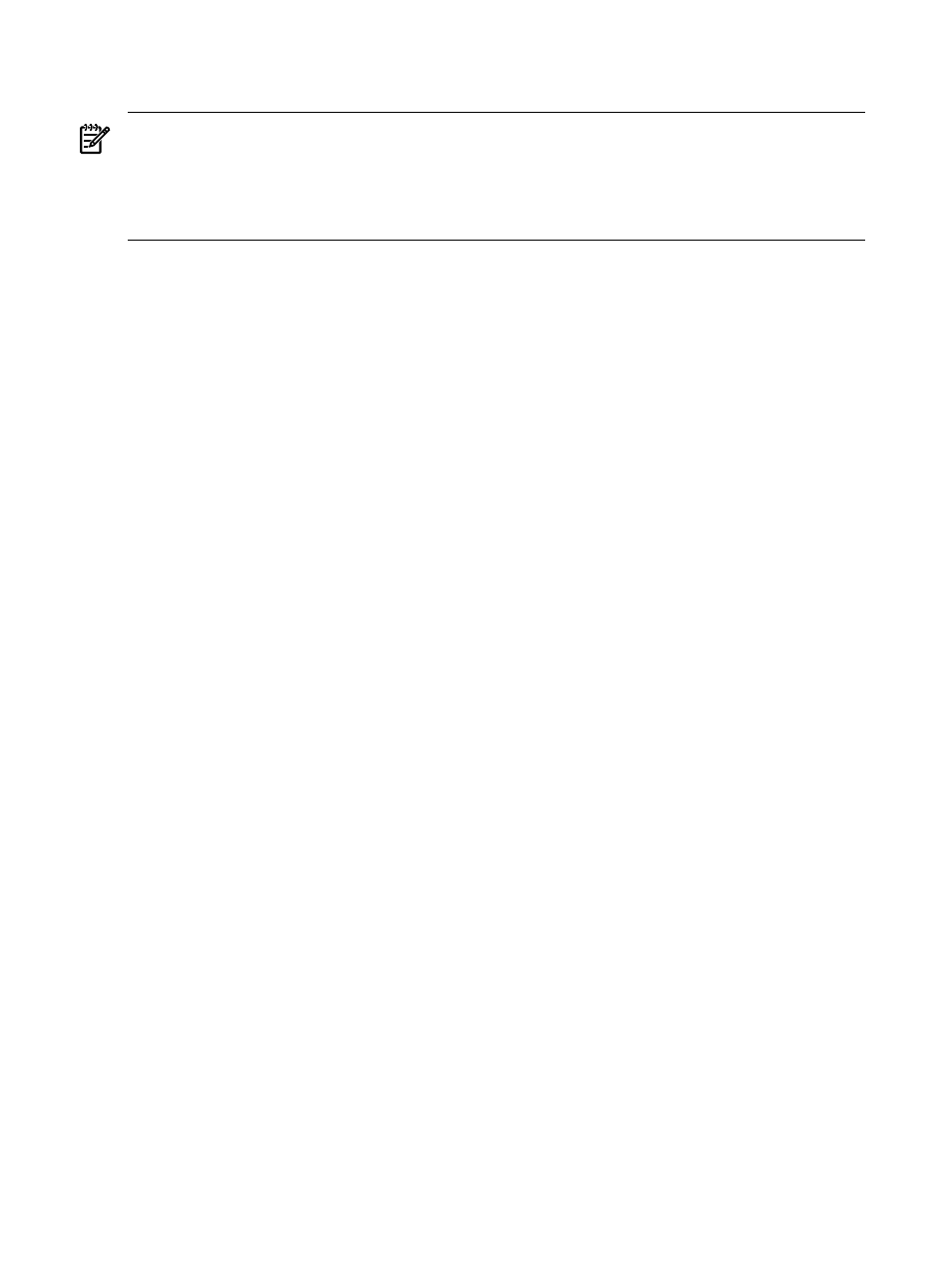
If you choose to store data locally, you can copy the data file to the display node after the
application starts. This ensures that you access a node allocated to your job.
Tip:
Consider running the launch script interactively if you plan to use local disk access to the data.
When run in interactive mode, the script allocates cluster resources first. You can then copy the
data file to the allocated display node before launching the visualization application. See
to determine the Execution Host node for a given Display Surface.
Alternatively, NFS and HP SFS can provide access to the data. Because HP SFS provides high
bandwidth access to data over the SI of SVA, use it if performance is a high priority.
See the SVA System Administration Guide for guidelines and alternatives for accessing data files
when running visualization applications on the SVA.
6.3.6 Using Display Surfaces
The SVA can display the application output on a multi-tile display. It provides the infrastructure
and utilities to simplify this task.
The primary mechanism that you use to set up displays is the Display Surface. A Display Surface
is composed of one or more display nodes and their associated display devices; for example, a
simple Display Surface is a specific display node and an attached flat panel display device. Initial
configuration of the SVA sets up a series of default named Display Surfaces, one for each display
node and its directly cabled display device.
Your site administrator needs to define multi-tile Display Surfaces using the Display Surface
Configuration Tool. This tool can also list all the named Display Surfaces for the cluster. A named
Display Surface is a key input to the launch script. Entering specific Display Surfaces to the script
is the way you access the display resources of the cluster.
Refer to the SVA System Administration Guide for details on setting up Display Surfaces, display
nodes, and display devices.
6.3.7 Launch Script
The SVA Software Kit installs a script that you can use to launch standard X and OpenGL
visualization applications. The script derives key input parameters from the Configuration Data
Files. You can override some of these default values by creating a User Configuration File or by
direct input on the command line. The key pieces of data you need to provide when you start
the launch script are the following:
•
The node's X Display where the DMX Console Window appears and the node from which
you provide input to your application. It is taken from the operating system DISPLAY
environment variable. You must set this correctly before you launch the script or it fails. For
example:
% export DISPLAY node:0.0
You can set the display to a local desktop that has access to the SVA. Once the application
is running, you can provide input using the DMX Console window on the local desktop.
Using the DMX Console window typically requires that you can view the main SVA Display
Surface. See the DMX documentation for a description of the DMX Console window. A link
is available in the SVA Documentation Library on the HP XC Documentation CD.
Alternatively, you can specify the input computer directly from the command line using
the -i option. See the SVA Visualization System Software Reference Guide.
•
The invocation command for your application.
•
The name of the Display Surface on which to display the application output.
62
Application Examples
