4 launch script, 1 non-interactive example – HP Scalable Visualization Array Software User Manual
Page 50
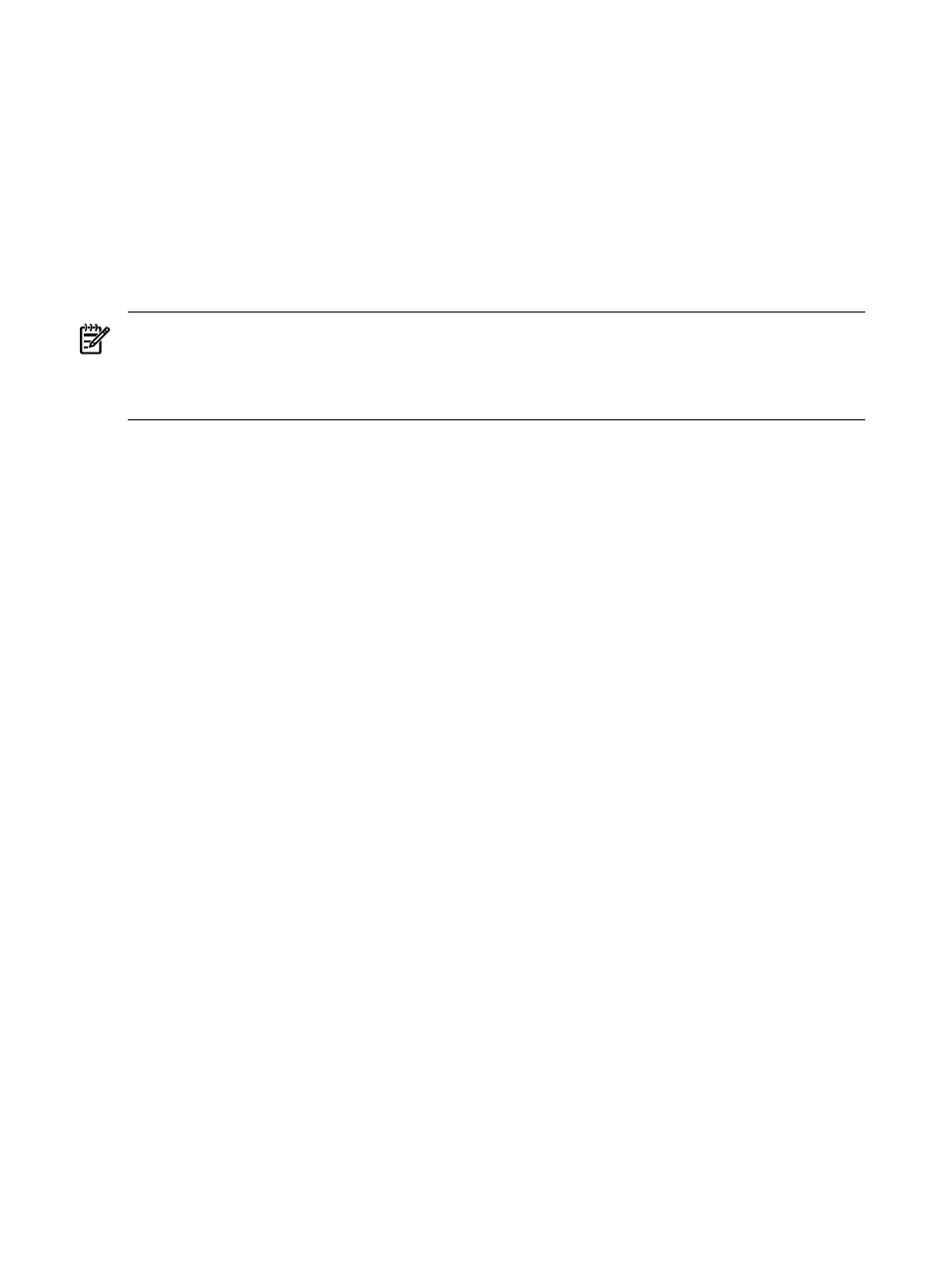
for this example, assuming the display node has the RGS Sender software installed, an external
NIC, and uses a single graphics card to output one or two tiles.
Because the RGS Sender routes the display output to your local desktop, its display device is the
one you typically use. Display output can appear simultaneously on the display device of the
SVA if you specify a Display Surface when you start the launch script. Alternatively, if you
choose not to specify a Display Surface and accept a default node that is RGS-enabled, your
display output may only appear remotely. This takes place when the assigned node is a render
node rather than a display node. Refer to the SVA Visualization System Software Reference Guide
for detailed syntax of script options.
You could also use one of the SVA launch scripts as your launched application, for example,
sva_paraview.sh
with the --local option. See
for more information.
Tip:
You can also share your RGS Receiver on your desktop. In this way, other users can see the
output of your application simultaneously at their desktops. See the RGS documentation for
more information on how to do this.
See the SVA System Administration Guide for information on setting up displays, display nodes,
Display Surfaces, and how to create new ones.
6.1.2.4 Launch Script
The SVA Software Kit installs a fully functional script that you can use to launch your visualization
application using HP RGS. The script derives some of its key input parameters from the
Configuration Data Files. You can override some of these default values by creating a User
Configuration File or by direct input on the command line.
You typically specify three pieces of information when using the script:
•
A Display Surface with a single display node configured as follows:
— With a single graphics card supporting one or two tiles. This results in a large window
on the local display.
— With two graphics cards, only one of which can be used for the remote session.
This display node must have the RGS Sender software installed and have a NIC to access
the external network. You can specify the Display Surface as an option when you use the
RGS launch script. Alternatively, you can omit the Display Surface option (–d) and accept
a render, display, or head node allocated automatically by the script. The allocated node
will be one that supports RGS functions.
The Site Configuration File (/hptc_cluster/sva/etc/sva.conf) specifies all the
available Display Surfaces. You can also use the Display Surface Configuration Tool to list
the Display Surfaces. See the SVA System Administration Guide for more information.
•
The application name with or without application parameters.
•
The external Ethernet name of the cluster connected node. You must specify the external
name when you start the RGS Receiver on your local desktop. Note that the RGS launch
script provides the Ethernet name immediately after you start it.
6.1.2.4.1 Non-Interactive Example
The following steps launch the RGS script in non-interactive mode (a batch job) to run the
atlantis
application:
1.
Log in to the SVA from your local desktop using a terminal window.
2.
Enter the following command from the terminal window:
% sva_remote.sh -d SVA_DS_1_2 "/usr/X11R6/lib/xscreensaver/atlantis -count 20"
50
Application Examples
