3 launch an application in batch mode, 4 run an application using hp rgs, Section 4.3.3 – HP Scalable Visualization Array Software User Manual
Page 36
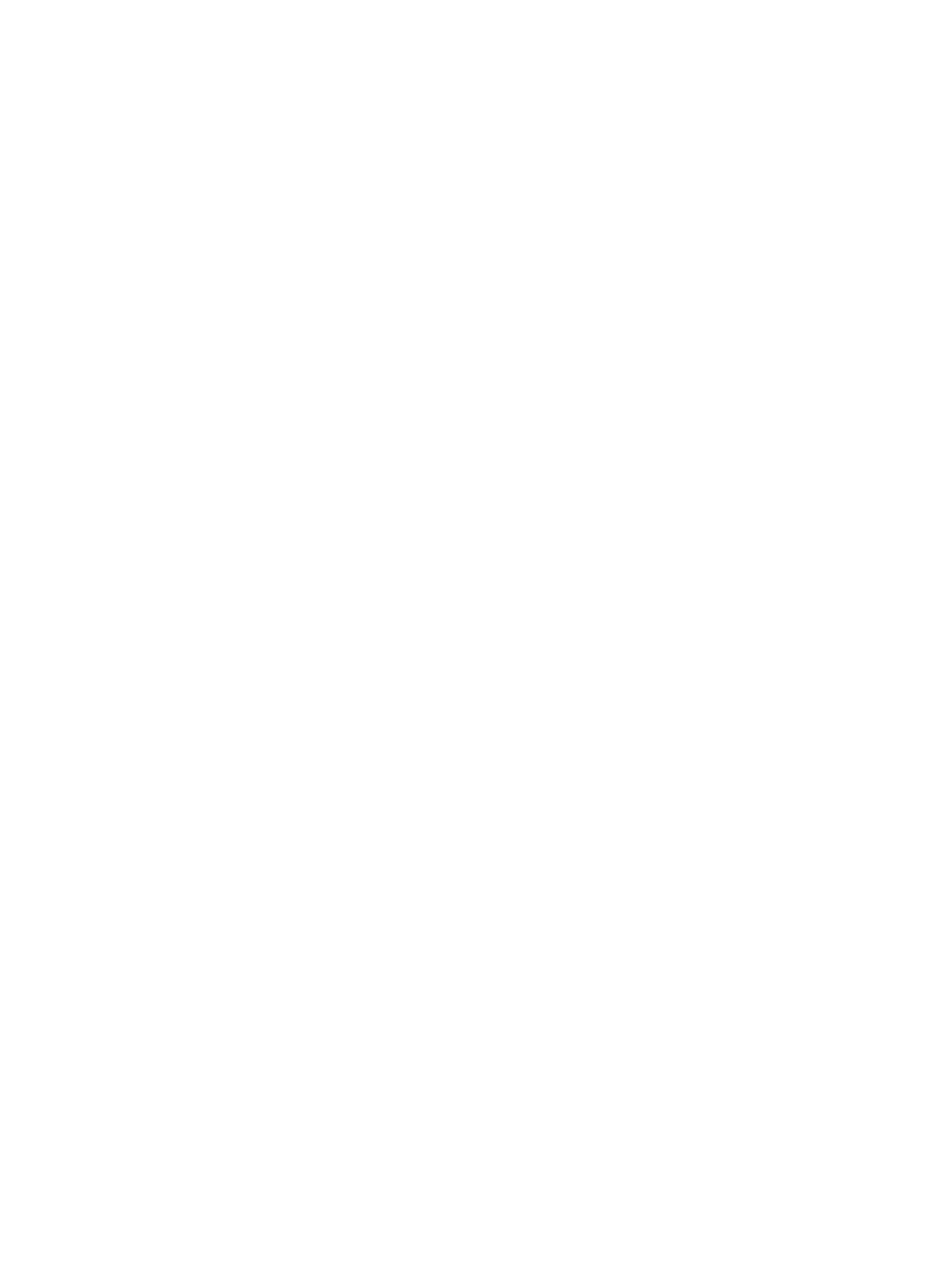
•
You need to substitute the name of the site-specific input node for YOUR_INPUT_NODE.
•
The city application is shipped with the SVA kit and is already on your PATH. It is a good
application for seeing that the image is properly aligned among the individual tiles of a
multi-tile display.
•
It is possible that you do not see any images on the input node's monitor; it could appear
blank. This is because the graphics card only supports one resolution at a time. If the
resolution of your large display is unsupported on the RKM, KVM, or console monitor, you
will see a blank screen on the input node. However, the keyboard and mouse continue to
work. For example, in the case of a KVM or RKM, you can use the arrow keys to switch
among nodes.
There are several options at this point:
— Continue to use the mouse and keyboard by referring to the large display itself for
feedback.
— Use a console monitor with a supported resolution.
— Specify the head node as the input node. DMX displays the DMX Console Window.
This does provide limited visual feedback on the head node for control of the large
display image. It also lets you do other work, such as launch another terminal window.
•
You can start, stop, and restart an application to make it easier to test and debug.
See
for more detail on launching interactive jobs.
4.3.3 Launch an Application in Batch Mode
The following type of command launches the city application on a Display Surface called
YOUR_DISPLAY_SURFACE
.
% sva_chromium_dmx.sh -d YOUR_DISPLAY_SURFACE "city"
Note the following:
•
You can launch the application from any node; the head node is a good location. However,
the Display Surface definition determines the node on which the application runs by means
of the SVA_EXECUTION_HOST Configuration Data tag. Any image that you see is from the
SVA_EXECUTION_HOST
node — not necessarily the console node. See
and the
SVA System Administration Guide for more information on how this works.
•
You need to substitute a previously defined Display Surface name that is site-specific for
YOUR_DISPLAY_SURFACE
. (See the SVA System Administration Guide for information on
defining Display Surfaces.)
•
The city application is shipped with the kit and is already on your PATH. It is a good
application for seeing that the image is properly aligned among the individual tiles of a
multi-tile display.
4.3.4 Run an Application Using HP RGS
If your cluster has HP RGS installed (an optional purchase), you can launch and view an
application on a remote desktop, that is, one external to the cluster. You need to have the HP
RGS Receiver installed in your remote desktop before you can try this. See your system
administrator for help on installing the HP RGS Receiver.
SVA supports connecting to RGS from visualization nodes or the head node. These nodes must
have an external NIC and have the RGS Sender installed. Note that during the cluster_config
process, the system administrator configures the SVA to identify remote-capable nodes.
Once you have the HP RGS Receiver installed on your desktop, follow these steps to start an
interactive session:
1.
Login to the head node of the cluster from your desktop.
2.
Enter the command:
36
Quick Start
