Restoring from a virtual copy, Restoring a storage group with file copy restore, Restoring a storage group with volume restore – HP 3PAR Recovery Manager Software for VMware vSphere Licenses User Manual
Page 47
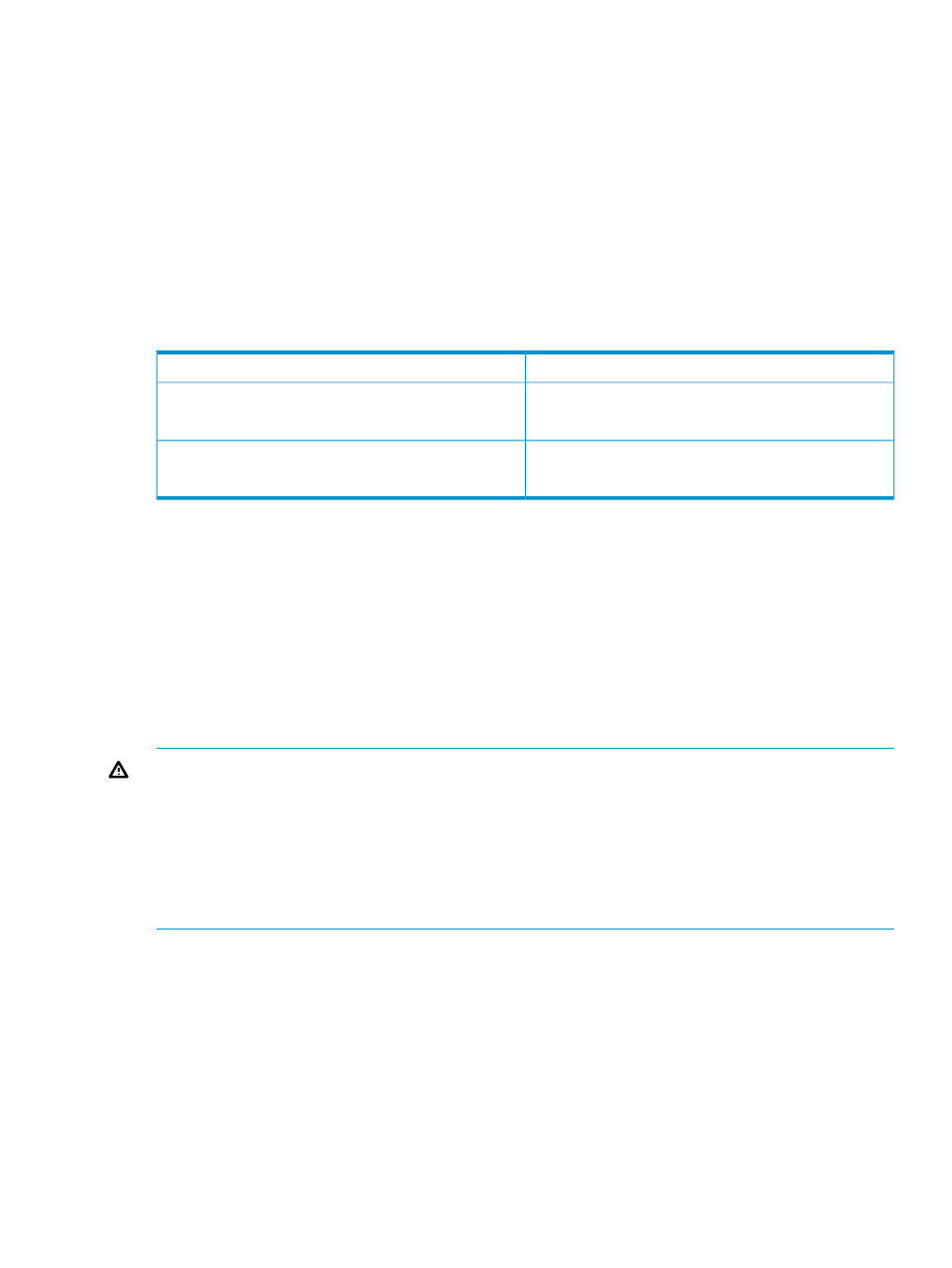
6.
From the Start Time drop-down list, select the hour at which you want Recovery Manager to
create the backup.
7.
From the drop-down list above the calendar view in the right pane of the Schedule Pattern
area, select the month and year in which to create the backup.
8.
On the calendar, select the day on which to create the backup.
9.
Click Finish.
Restoring from a Virtual Copy
You can use either the file copy restore feature or the volume restore feature of Recovery Manager
to restore a virtual copy to its source storage group.
Recovery Manager can perform the restore from a mounted or an unmounted virtual copy, with
the following restrictions:
Restore Options
Virtual Copy Type
File copy restore
Mounted virtual copy
Non-promotable virtual copy
File copy restore
Promotable virtual copy
Volume restore
Restoring a Storage Group with File Copy Restore
1.
In the node tree pane, right-click the virtual copy you want to use for the restore, and select
Restore Using
→File Copy.
2.
To confirm you understand the warning, check the Click to continue checkbox.
3.
Click Ok.
Recovery Manager overwrites the storage group with the virtual copy. The storage group is
now restored.
Restoring a Storage Group with Volume Restore
WARNING!
DO NOT perform a volume restore if multiple storage groups (or any data files)
share any volumes. Data file suffixes are: .LOG, .EDB, and .CHK.
To determine how or whether your storage groups share volumes, execute the
chk_multi_storage.cmd
script. By default, this script is installed at:
Program Files/3PAR/RM/Exchange/bin
If you perform a volume restore on a volume that hosts multiple storage groups and/or data files,
the operation deletes all storage group data not contained in the promoted virtual copy.
1.
In the node tree pane, locate the virtual copy you want to use to restore the storage group
and select Restore Using
→Volume.
2.
To confirm you understand the ramifications of proceeding with the restore, check the Click
to continue checkbox.
3.
Click Ok.
The virtual copy completely overwrites the storage group volume. The storage group is now
restored.
Restoring from a Virtual Copy
47
- 3PAR Recovery Manager Software for Hyper-V 3PAR Recovery Manager Software for Oracle Licenses 3PAR Application Software Suite for Microsoft Exchange Licenses 3PAR Recovery Manager Software for Microsoft SQL Server Licenses 3PAR Application Software Suite for Microsoft Exchange 3PAR Recovery Manager Software for Microsoft Exchange Licenses
